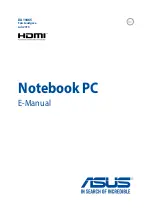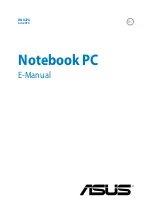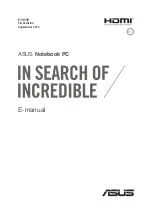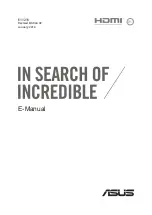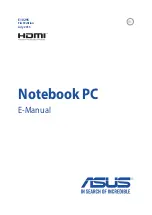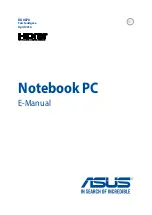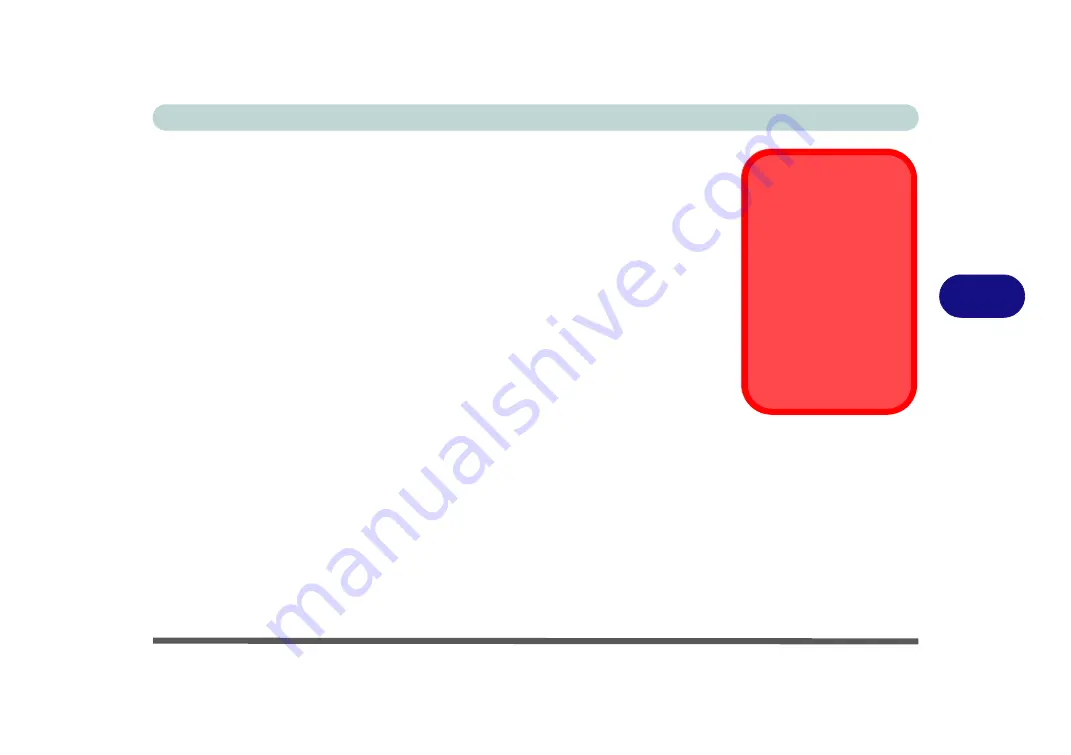
BIOS Utilities
Advanced Menu 5 - 9
5
Intel(R) Rapid Storage Technology (Advanced Menu)
Enable/disable
Intel(R) Rapid Storage Technology
from this menu to provide
high-performance SATA RAID capabilities for
Windows 8
.
Note that this menu
item will be available if
UEFI Boot is enabled
(see
)
and the
SATA Mode
(Advanced Menu) is set to
RAID
(see below).
SATA Mode (Advanced Menu)
You can configure SATA (Serial ATA) control to operate in
AHCI
(Advanced Host
Controller Interface) or
RAID
(Redundant Array of Independent disks)
modes from
this menu. The
SATA Mode
should be set
BEFORE installing an operating sys-
tem
, and after you have backed up all necessary files and data (see sidebar). See
“Setting Up SATA RAID or AHCI Mode” on page 7 - 2
install the
Intel Rapid Storage Technology application
if you have set the SATA
Mode to
RAID,
or to
AHCI
“IRST Driver Installation” on page 7 - 10
Boot Logo (Advanced Menu)
Use this menu item to enable/disable the
Boot Logo
screen at system startup
if you
have not
enabled UEFI Boot
. If you disable the
Boot Logo
you will not see the
F2
Enter Setup
or
F7 Boot Options
prompts on the screen, however you can still press
these keys, while the boot screen is displayed, to perform the Enter Setup or Boot
Option functions.
SATA Mode
Selection
If you have installed the
Windows
OS with ei-
ther
AHCI or RAID
mode enabled,
DO NOT
disable the set mode
(if
you wish to disable the
set mode you will need
to reinstall the
Windows
OS).
Summary of Contents for NEPTUNE 4
Page 1: ...eu r o co m N eptu n e 4...
Page 2: ......
Page 84: ...Quick Start Guide 1 52 1...
Page 112: ...Storage Devices Mouse Audio 2 28 2...
Page 134: ...Power Management 3 22 3...
Page 162: ...BIOS Utilities 5 20 5...
Page 194: ...Upgrading The Computer 6 32 6...
Page 292: ...Troubleshooting 8 16 8...
Page 298: ...Interface Ports Jacks A 6 A...
Page 346: ...Specifications D 6 D...