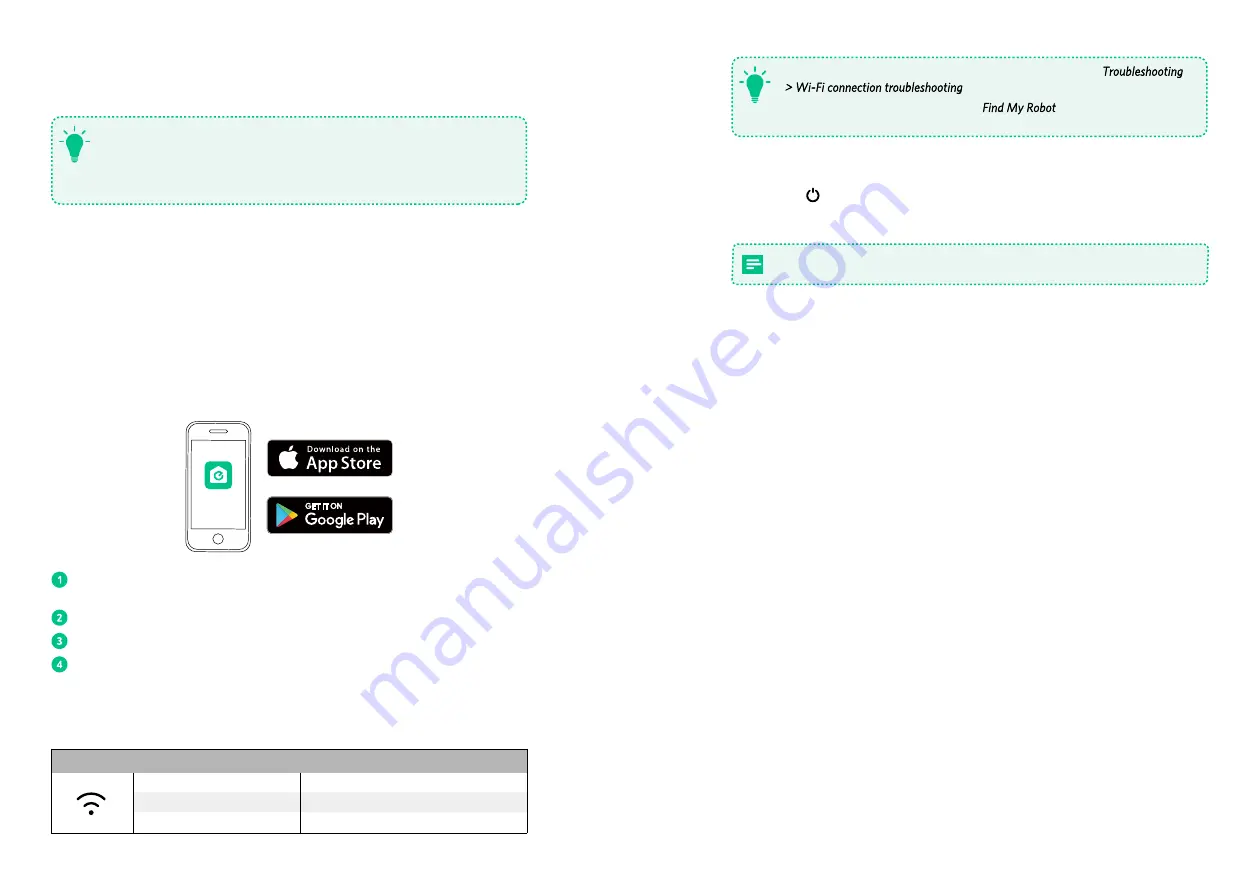
14
15
- If you have any problem with Wi-Fi setup, refer to this section “
”.
- If RoboVac gets stuck in any space, tap on the app to find the
machine. This function is available on the app only.
T
Reset Wi-Fi Connection
Press and hold
on RoboVac for 10 seconds to reset Wi-Fi connection if necessary.
- You will hear a beep when Wi-Fi has been reset.
Make sure you point the remote control directly at RoboVac 11c.
Using Your RoboVac with Amazon Alexa (Optional)
Alexa is Amazon's smart voice control device that enables you to control RoboVac with your
voice.
Before you start, make sure that:
• RoboVac is attached to the charging base to ensure there is enough power.
• RoboVac is connected with the EufyHome app.
• You have an Alexa-enabled device (sold separately) such as Amazon Echo, Echo Dot and
Amazon Tap.
• The Alexa app is already installed on your smart device, and you have created an account.
Schedule Cleaning
With the EufyHome app, you can schedule RoboVac to start cleaning at a particular time.
- You can set time and customize cleaning schedules from Monday to Sunday on
the EufyHome app. This function is available on the app only.
- Cleaning schedules are erased when RoboVac is powered off. If RoboVac is
powered on without Internet access, cleaning schedules will not synchronize and
must be reset via the app.
T
Using Your RoboVac with EufyHome App
To enjoy full features, it is recommended to control your RoboVac via the EufyHome app.
Before you start, make sure that:
• Your smartphone has been connected to your home Wi-Fi network.
• RoboVac is attached to the charging base to ensure it has enough power during setup.
• Your smartphone is running iOS 8.0 (or above) or Android 4.3 (or above).
• The Wi-Fi status light on RoboVac is lashing blue.
EufyHome
Download EufyHome app from the App Store (iOS devices) or Google Play (Android
devices).
Open the app and create a user account.
Tap “+” on the top right to add RoboVac to your EufyHome account.
Follow the instructions on the app to set up Wi-Fi connection.
- After successful connection, you can control RoboVac via the app.
- With the app, you can select a cleaning mode, set the time, schedule cleaning, learn
the system status, receive notifications and access additional features.
Wi-Fi Status Light
Flashing blue slowly
Waiting for connection
Flashing blue quickly
Connecting with your wireless router
Solid blue
Connected with your wireless router














