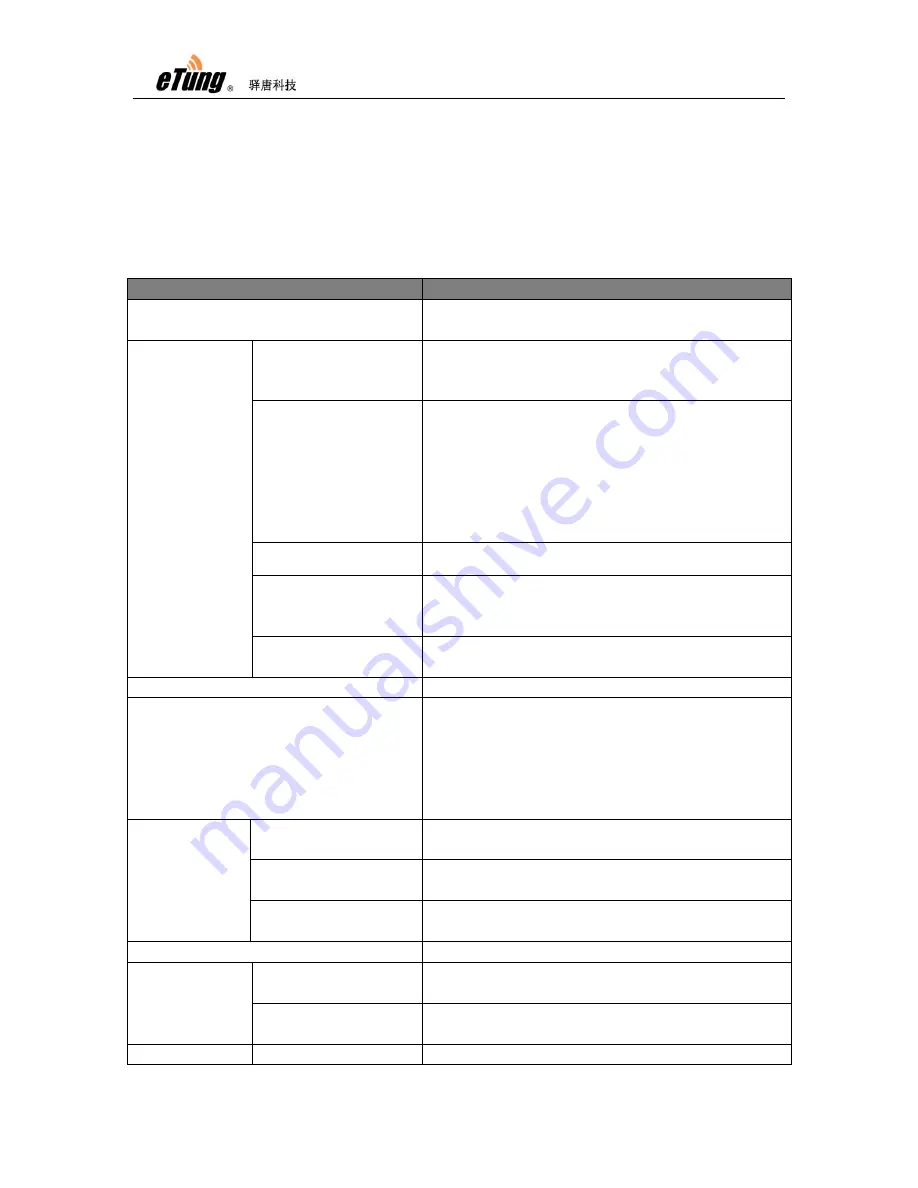
PLC-505 User Manual
23
2.2
Configuration Parameters
Each configuration menu has multiple parameters, and some of them
have sub-menus. Details are described below.
Configuration Menu Item
Description
Current status
Show device information, connection and
data transfer status.
Network
Settings
Network Select
Configure to use wireless (2G/3G/4G),
cable network (WAN) or WIFI, set ICMP
host, and whether to allow external access.
Wireless Basic
Set user information about dialing into
internet and SMS function, normally with
default value. “Network mode” area is
“Auto Switch” be default. If SIM card does
not support 4G or there is no 4G signal,
PLC-505 can automatically switch to
3G/2G network.
Wireless Advanced Check network debugging information
WAN
Configure WAN interface, for PLC-505-W0,
WAN is enabled by default; For
PLC-505-N4, WAN is disabled by default.
WIFI client
Configure WIFI parameters. Once WIFI is
enabled, WAN will be disabled.
LAN
Set inner IP and DHCP
WIFI Hotspot
Configure WIFI hotspot parameters. WIFI
hotspot and WIFI client cannot be used at
the same time, to enable WIFI hotspot
function, please disable WIFI client if it is
enabled: set network to 4G or WAN other
than WIFI in network settings.
Forwarding
rules
NAT
Whether the device connected with router
can access internet via NAT.
Port forwarding
Use pre-defined port to forward data from
internet to some inner IP's dedicated port.
DMZ host
Forward data from internet directly to
some inner IP.
Routing
Forward data to a pre-defined inner IP
VPN
PPTP&L2TP
Login with username and password to
connect VPN
GRE settings
Set routing data encapsulation mode,
normally with default value.
ConnBOX
Ethernet
Configure cloud platform and mServer
Summary of Contents for PLC-505
Page 7: ...PLC 505 User Manual 7 Figure 1 4 WIFI antenna Figure 1 5 GPS antenna ...
Page 16: ...PLC 505 User Manual 16 Figure 1 13 Use PLC 505 to access LAN remotely via VPN ...
Page 18: ...PLC 505 User Manual 18 ...
Page 22: ...PLC 505 User Manual 22 Figure 2 4 Configure serial functionality ...
Page 36: ...PLC 505 User Manual 36 Figure Appendix 1 9 Add device ...
















































