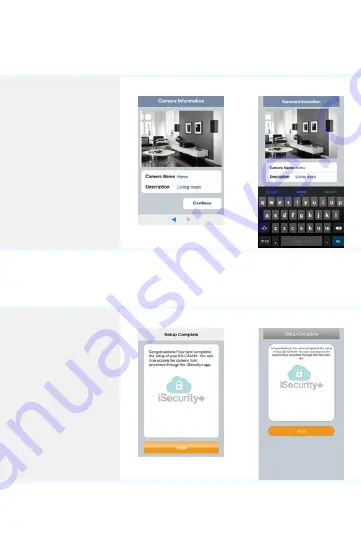
8
Creation of the profile of your camera
Choose a name and
a description for your
camera and press
“
Continue
”.
Note
The registration of
your camera on the
iS server
will only take a few
seconds.
iOS
Android
Finalization of the installation
You can use your
Android or iOS
smartphone / tablet
to access your
camera using an
Internet connection.
iOS
Android
Summary of Contents for ES-CAM3A
Page 1: ...www etiger com ES CAM3A Outdoor IP Camera EN ...
Page 15: ...ETIGER EUROPE Rue de la Loi 25 7100 La Louvière Belgium service etiger com ...
Page 16: ...www etiger com ES CAM3A Outdoor IP Kamera DE ...
Page 30: ...ETIGER EUROPE Rue de la Loi 25 7100 La Louvière Belgium service etiger com ...
Page 31: ...www etiger com ES CAM3A Caméra IP extérieure FR ...
Page 45: ...ETIGER EUROPE Rue de la Loi 25 7100 La Louvière Belgium service etiger com ...
Page 46: ...www etiger com ES CAM3A Cámara IP de exterior ES ...
Page 60: ...ETIGER EUROPE Rue de la Loi 25 7100 La Louvière Belgium service etiger com ...
Page 61: ...www etiger com ES CAM3A Telecamera IP da esterno IT ...
Page 75: ...ETIGER EUROPE Rue de la Loi 25 7100 La Louvière Belgium service etiger com ...
Page 76: ...www etiger com ES CAM3A IP buitencamera NL ...
Page 90: ...ETIGER EUROPE Rue de la Loi 25 7100 La Louvière België service etiger com ...
Page 91: ...www etiger com ES CAM3A Наружная IP камера RU ...
Page 105: ...ETIGER EUROPE Rue de la Loi 25 7100 La Louvière Belgium service etiger com ...









































