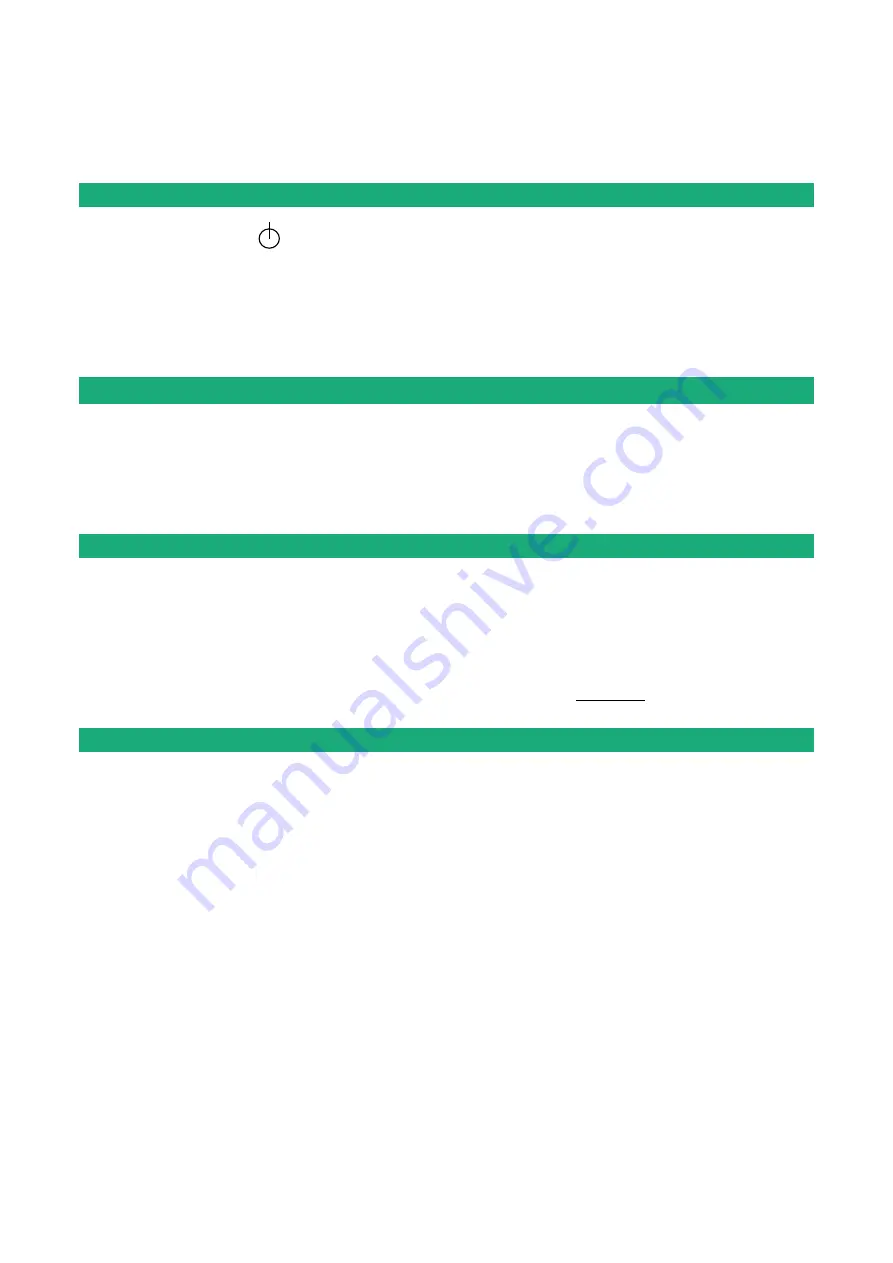
DIAGNOSTICS AND MAINTENANCE
DOC_DEV_Router setup guide_A
page 73
DIAGNOSTICS AND MAINTENANCE
1
Visual diagnostic
At power up, the RUN LED is red for about 20 seconds during the initialization of the product.
Then the LED turns green and blinks for 30 seconds then becomes steady green when the product is ready.
If the LED remains red after that delay, the product is probably faulty ; please contact the hotline.
2
« Ping » tool
Select the Diagnostic > Tool > Ping menu.
Enter the PING destination IP address.
3
« WiFi » scanner tool
The Wifi scanner displays the main information about each WiFi network :
MAC address of the access point, SSID, reception level.
Remark : The WiFi interface of the ETIC router needs to be registered as a WiFi client interface.
4
Firmware update
The firmware update can be carried-out locally or remotely.
If the firmware update operation do not succeed, for instance if the connection fails, the Router restarts with
the current firmware.
Once the firmware update has been carried-out, the Router restores the previous current set of parameters.
To update the firmware,
•
Select Maintenance > Firmware update menu,
•
Click the Select the firmware file button,
•
Click Upgrade now.
When the firmware is updated, the product automatically reboots.
Summary of Contents for RAS Series
Page 1: ...DOC_DEV_Router setup guide_A RAS IPL SIG _________________ SETUP GUIDE _________________ ...
Page 8: ......
Page 14: ......
















