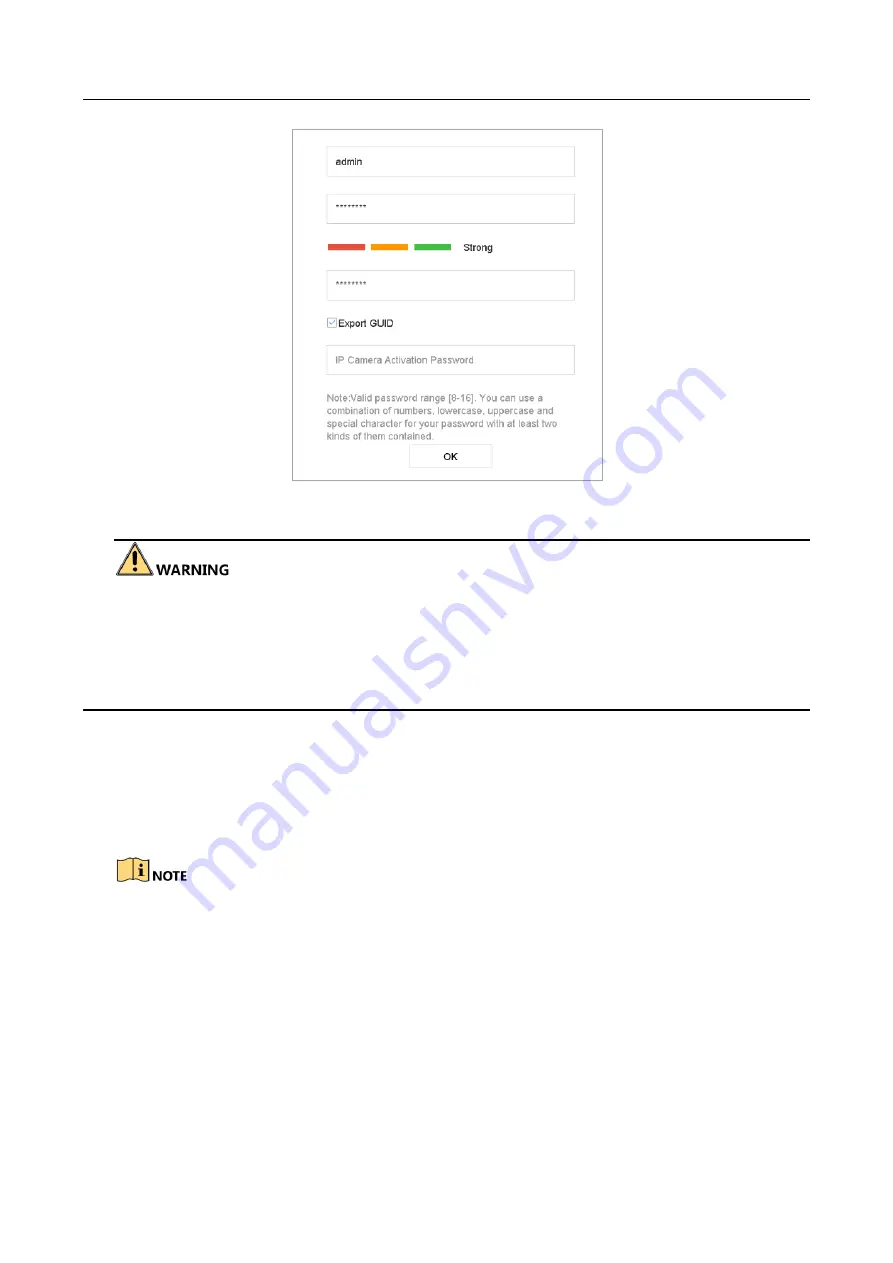
ENVR208
Figure 2-1
Setting Admin Password
W
e highly recommend you create a strong password of your own choosing (Using a minimum of 8
characters, including at least three of the following categories: upper case letters, lower case
letters, numbers, and special characters.) in order to increase the security of your product. And we
recommend you reset your password regularly, especially in the high security system, resetting the
password monthly or weekly can better protect your product.
Step 2
In the
IP Camera Activation
text field, enter the password to activate the IP camera (s)
connected to the device.
Step 3
Optionally, check the
Export GUID
to export the GUID for future password resetting.
Step 4
Click
OK
to save the password and activate the device.
⚫
After the device is activated, you should properly keep the password.
⚫
When you have enabled the
Export GUID
, continue to export the GUID file to the USB flash
driver for the future password resetting.
⚫
You can duplicate the password to the IP cameras that are connected with default protocol.
2.3 Configure Unlock Pattern for Login
For the admin user, you can configure the unlock pattern for device login.
Summary of Contents for ENVR208
Page 1: ......
Page 44: ...ENVR208 Result You can view all of the channels in one screen using the CMS or web browser ...
Page 108: ...ENVR208 Figure 11 12 Alarm Output ...
Page 131: ...ENVR208 Figure 14 8 Set Trigger Cameras of POS Step 8 Click Apply ...
Page 140: ...ENVR208 Figure 15 8 Port Settings ...
Page 167: ...ENVR208 Chapter 19 Appendix 19 1 Specifications ...






























