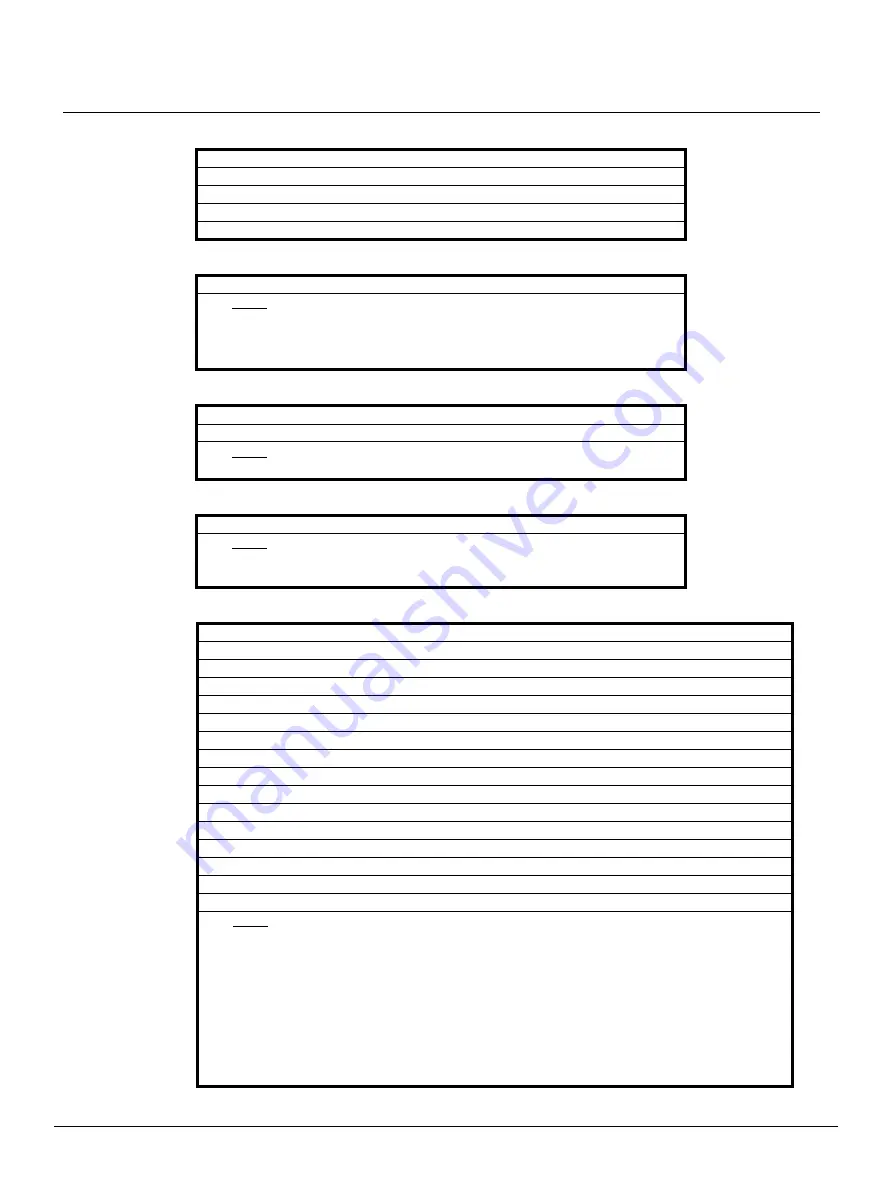
Q u i c k G u i d e :
Unison AV/Serial Interface v1.1.0 Quick Guide
Unison AV/Serial Interface v1.1.0 Quick Guide
Page 6 of 10
Electronic Theatre Controls, Inc.
LED States (ld) [Read Only]
Level (ll)
Fade Rate (rr.dd)
Protocol Version (pv)
Station Status (ss)
0
=
Off
1
=
On
2
=
On dim
3
=
Blink slow
4
=
Blink fast
ll
=
0-255 (default)
[or 0-100]
Notes:
• At reset, fader levels are set to 0 unless saved to memory.
• The level scale (0-255 or 0-100) is set in Configuration Settings, index 3.
• Level defaults to a scale of 0-255
rr
=
0-300 seconds [
0 or 0.0 = disable rate (default)
]
dd
=
0-9 tenths of a second
Notes:
• Defaults to disable rate (0)
pv
=
Software version of the Serial Button Protocol
Notes:
• The version is Hex encoded where the high byte is the major release and
the low byte is the minor release.
nn
-
index
1
Hex encoded value, 4 characters (i.e. 0x0010 = installed but unbound / 0x0020 = installed & bound)
Bit
Description
0
Station reset occurred
1
Station wink occurred
2
A command error occurred
3
UART error occurred
4,5
Unison install status (00 = unistalled, 01 = installed, 10 = bound)
6-15 Unused
2
Neuron ID string
3
Button binding
4
Button LED binding
5
Fader LED binding
6
Fader binding (Hex encoded bit pattern)
7
Level binding (Hex encoded bit pattern)
8
Node number
Notes:
• If the “echo” configuration flag is set, the update reply is suppressed and a question mark (?)
followed by the bad command is sent.
• If the “no update” configuration flag is set, bits 0 thru 3 will be clear bits when status is read.
Otherwise, these will always be read as 0.
• Indexes 3 thru 7 indicate the state of virtual object bindings to the Unison Control Module.
Non-zero bindings (for a type that does not support an object) may indicate a mismatch in
binding/connection of the station. Rebinding via service pin and reconnecting at the Control
Module face panel may be necessary (i.e. if type is 100 and fader LED binding equals 1,
there is a binding/connection mismatch).




























