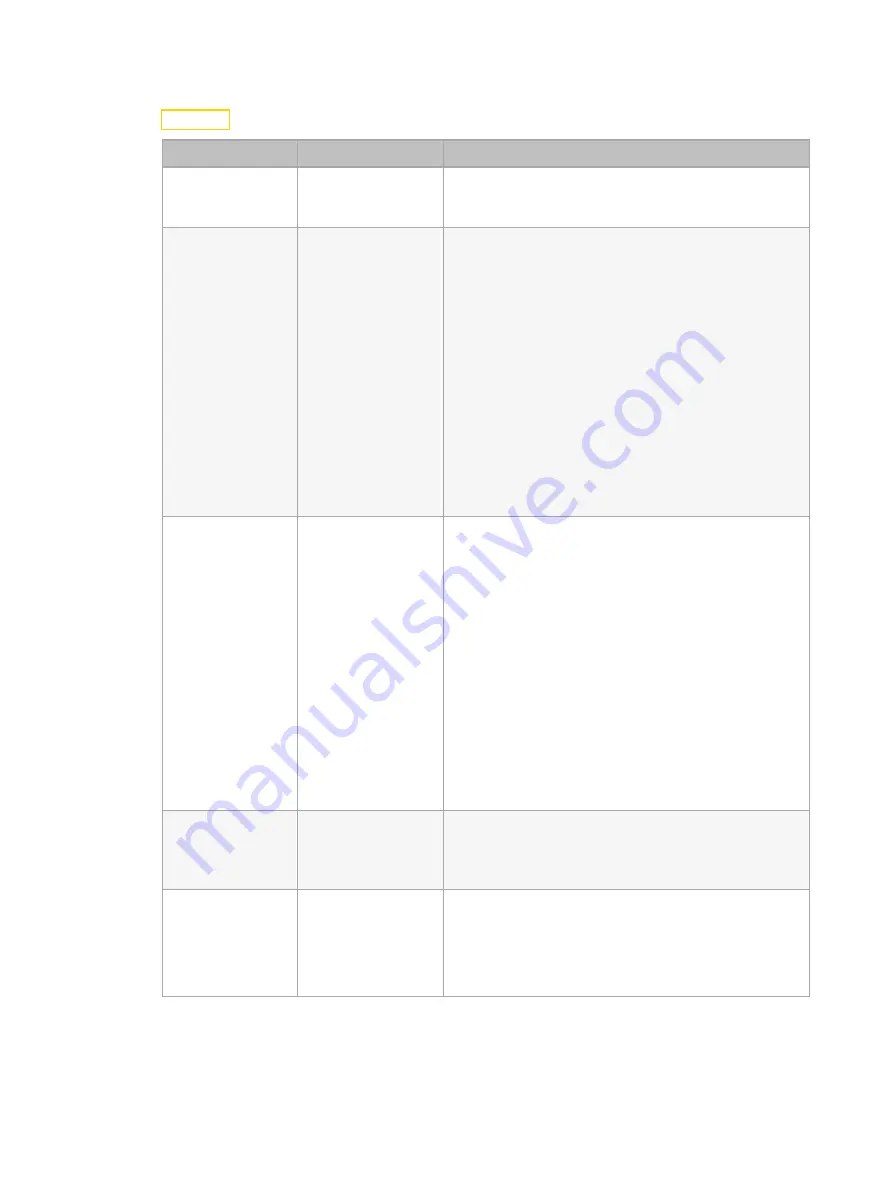
24
SolaPix 19 XT User Manual
Access Service Settings
Navigate: Main Menu
→
Set
→
Service Setting
Parameter
Value
Description
Service PIN
Service PIN XXX
You must enter the Service PIN in order to access
the other Service Setting parameters. The default
Service PIN is 050.
RDM UID
Manufacturer ID
and a randomly
generated number
This password-protected menu item lets you modify
the RDM UID. You must enter the Service PIN to
access this menu item.
Note: Remote Device Management (RDM) requires
that all RDM devices have a unique identifier (UID).
Modifying this setting can break the RDM capability
of this fixture.
Duplicate RDM UIDs on the same DMX control run
will result in a data collision, causing a
communication failure. Ensure that all fixtures have
a unique RDM UID if RDM functionality is to be
used.
If DMX splitters are used and RDM control is to be
used, these splitters must support RDM.
Ethernet IP
•
Set As IP2
•
Set As IP10
•
Set As Any IP
This password-protected menu item lets you view
the IP addresses used when Art-Net is the Ethernet
source and change the IP address used when sACN
is the Ethernet source. You must enter the Service
PIN to access this menu item.
•
Set As IP2: This is a view-only IP address used with
Art-Net.
•
Set As IP10: This is a view-only IP address used
with Art-Net.
•
Set As Any IP: Change the IP address used with
sACN.
-
Press the left and right navigation buttons to
move between the octets.
-
Press the up and down navigation buttons to
change the value of the selected octet.
Ethernet Mask IP
XXX.XXX.XXX.XXX
This password-protected menu item lets you modify
the IP subnet mask. You must enter the Service PIN
to access this menu item. The default IP subnet
mask is 255.000.000.000.
Clr Err Info
•
ON
•
OFF
This password-protected menu item lets you clear
error messages after you have fixed the errors. You
must enter the Service PIN to access this menu item.
Set this parameter to ON in order to clear the error
messages. The default setting is OFF.









































