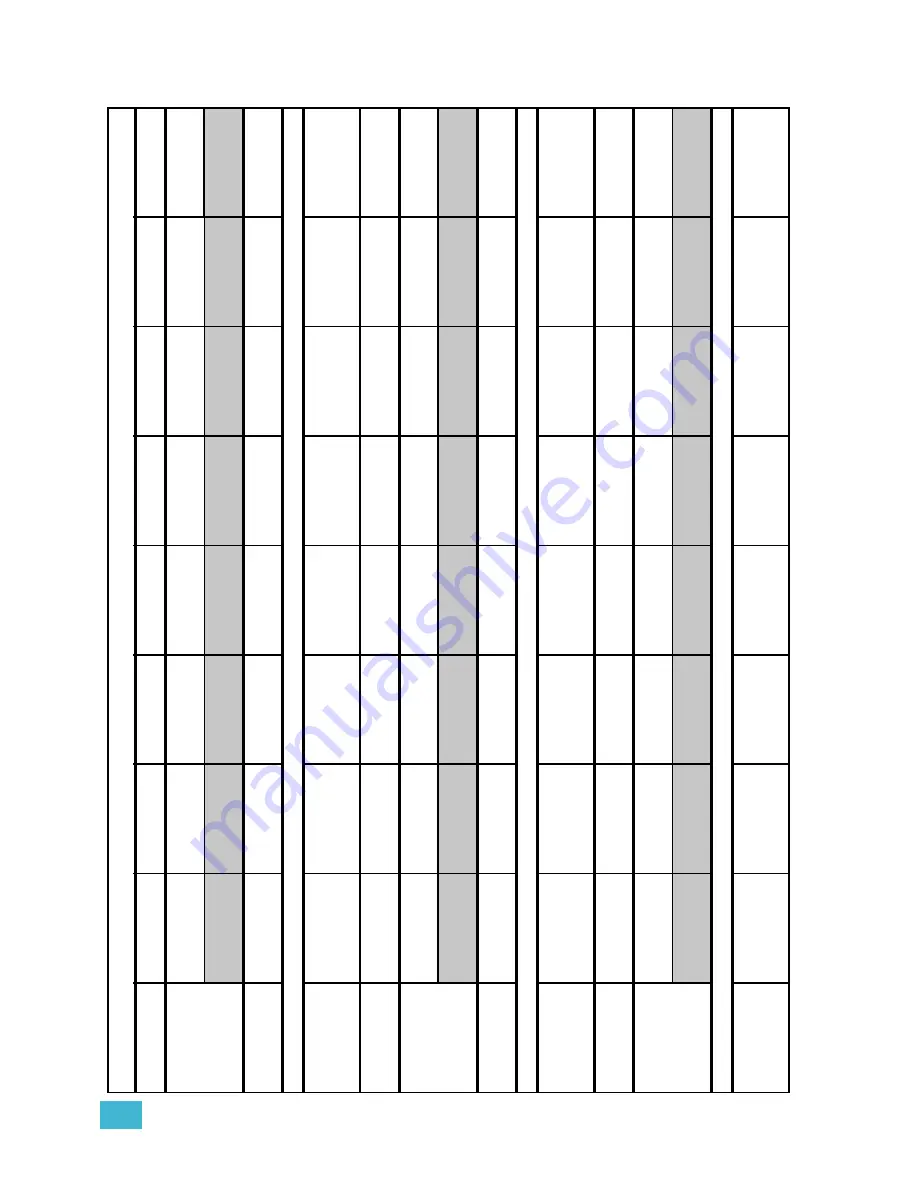
2
Emphasis Console User Interface
39
Subma
s
te
r
List
Bu
mp S
tatus
Rate
Pr
eviou
s
Page
Next Page
Delete
Sub
Re
tu
rn
(
B
lind
Su
bma
ste
r)
Bu
mp S
tatus
La
bel
Rate
Previous Page
Ne
xt
Pag
e
Delete Sub
Re
tu
rn
(
B
lind
Su
bma
ste
r)
Sub S
p
re
ad
Sheet
Se
lect Sub
R
ep
lace
Leve
l
Pr
evio
us
Pa
ge
N
ex
t Pa
ge
De
le
te
Sub
Re
tu
rn
(
B
lind
Su
bma
ste
r)
Blind Cue
Effect (BCE)
St
e
p
Cu
e List
(C
ue
List)
S
p
re
ad
Shee
t
(C
ue
S
p
re
a
d
Sheet)
Previous
Page
N
ex
t Page
Delete
Cue
More Sof
tkey
s
(BC
E
2)
Ad
d Chan
ne
ls
BCE
2
S
tep
S
tep T
ime
In/Dw
ell/
Out
Low/H
igh
Ins
ert S
tep
Delete
S
tep
More Sof
tkey
s
(BC
E
3)
Attrib
ute
(Attr
ibu
te
s)
BCE
3
Ra
te
More Sof
tkey
s
(BC
E
)
Follow
La
be
l
Ra
te
More Sof
tkey
s
(BC
E
)
T
rack
Sh
ee
t
Att
ribut
es
Pos
itive/
Negative
Alte
rn
ate
R
ever
se
Bo
unce
B
uild
Rand
om
Ran
d
om
Ra
te
Re
tu
rn
(
B
CE)
Bli
n
d Su
b
Effect (BSE)
St
e
p
Sub List (Sub
List)
S
p
re
ad
Shee
t
(S
ub
S
p
re
a
d
Sheet)
Previous Page
Next Page
Delete
Sub
More Sof
tkey
s
(BSE
2)
Ad
d Chan
ne
ls
BSE2
S
tep
S
tep T
ime
In/Dw
ell/
Out
Low/H
igh
Ins
ert S
tep
Delete
S
tep
More Sof
tkey
s
(BSE
3)
Attrib
ute
(Attr
ibu
te
s)
BSE3
Bu
mp S
tatus
Ra
te
More Sof
tkey
s
(BSE
)
Bu
mp S
tatus
La
bel
Ra
te
More Sof
tkey
s
(BSE
)
T
rack
Sh
ee
t
Blind Cue
Subr
out
in
e
(B
CS)
St
e
p
Cu
e List
(C
ue
List)
S
p
re
ad
Shee
t
(C
ue
S
p
re
a
d
Sheet)
Previous
Page
N
ex
t Page
Delete
Cue
More Sof
tkey
s
(BC
S
2)
S
tyle
Softkeys (Continued)
D
is
pl
ay
S
1S
2S
3S
4S
5S
6S
7S
8
Summary of Contents for Emphasis Lighting Control System
Page 10: ...viii Emphasis Console v1 4 0 User Manual This page intentionally blank...
Page 14: ...4 Emphasis Console v1 4 0 User Manual This page intentionally blank...
Page 62: ...52 Emphasis Console v1 4 0 User Manual...
Page 114: ...104 Emphasis Console v1 4 0 User Manual This page intentionally blank...
Page 152: ...142 Emphasis Console v1 4 0 User Manual This page intentionally blank...
Page 164: ...154 Emphasis Console v1 4 0 User Manual This page intentionally blank...
Page 244: ...234 Emphasis Console v1 4 0 User Manual This page intentionally blank...
Page 252: ...242 Emphasis Console v1 4 0 User Manual This page intentionally blank...
Page 274: ...264 Emphasis Console v1 4 0 User Manual This page intentionally blank...
Page 276: ...266 Emphasis Console v1 4 0 User Manual This page intentionally blank...
Page 291: ...This page intentionally blank...
















































