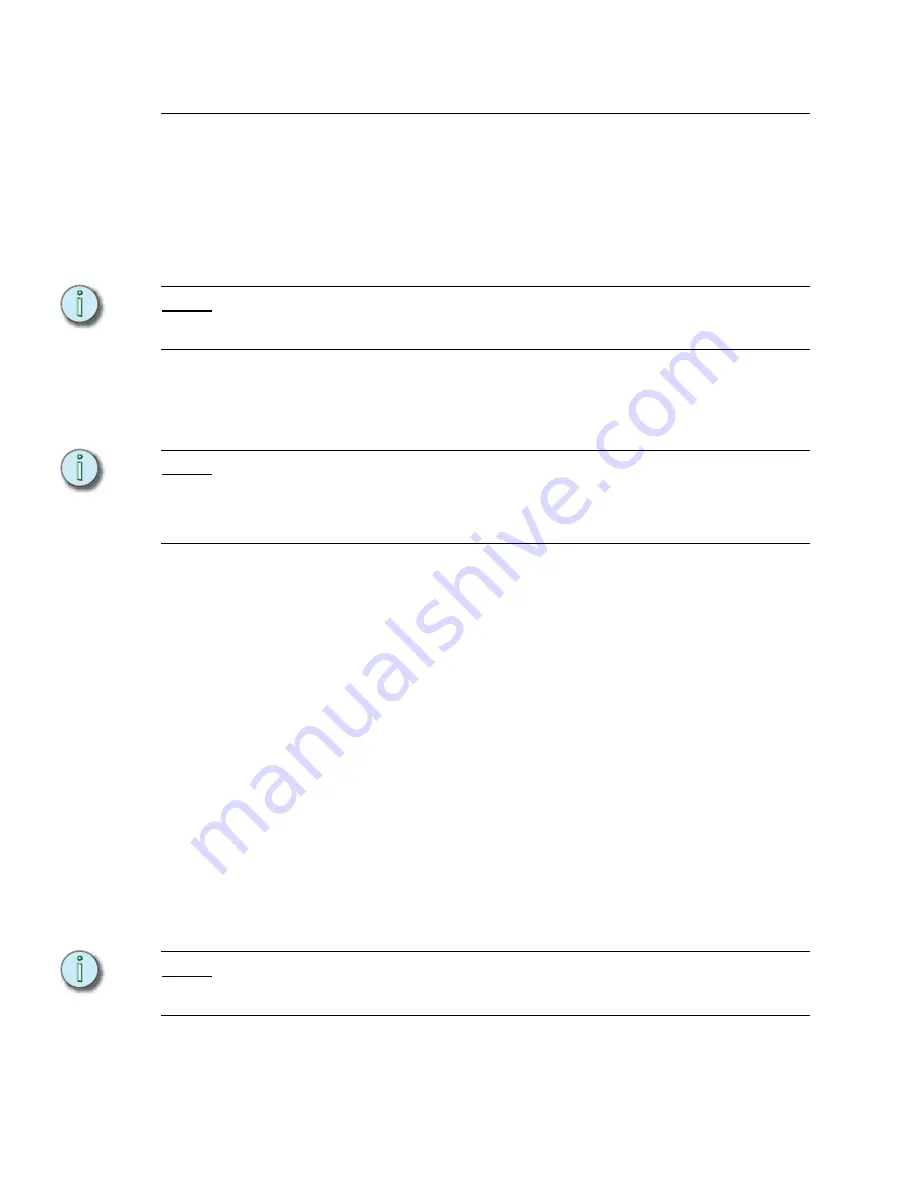
16
Emphasis Console v1.4.0 User Manual
System Procedures
Power-up Procedure
For best performance, power-up your system in the following order:
Step 1:
Turn on the hub(s) and/or switch(es).
Step 2:
Turn on the Server and monitor(s). Wait for the Emphasis application to start up
completely before proceeding to the next step.
N o t e :
In a network with multiple Emphasis Control Systems online, allow one Emphasis Server
to fully startup before starting the other Emphasis Servers. This will ensure that your
network configures correctly.
Step 3:
Turn on the Facepanel(s) and monitor(s).
Step 4:
Turn on any ETCNet2 Nodes.
Step 5:
Turn on accessories such as Remote Focus Units.
N o t e :
When you power-up your Emphasis Control System, the system will default to opening
the last valid show file. If the show file is no longer available in the Shows directory,
Emphasis will open a new show called “Untitled”. You may setup the system to open a
new show on startup if you wish. See Create a Default Show in the Emphasis
Visualization User Manual for more information.
Fader Priority
In an Emphasis system, you have multiple active faders to control the output of the control
system. These include the submasters and cue fader pairs on the Facepanel, as well as
the virtual submasters and cue fader pairs in the Emphasis Console application (visible
from the Emphasis mode in Emphasis Visualization).
Fader levels are accepted only from one source within a system. Each source has a priority.
The source with the highest priority (lowest number) that is currently connected will be the
accepted fader source. All fader movements on other devices are ignored. A device with a
fader priority of zero (0) is disabled. More than one device can have a fader priority of zero
(0). All other devices must have a unique priority setting.
The virtual faders in the hidden Emphasis Console application will always have the lowest
priority. The virtual faders on Emphasis Visualization will have the next higher priority. All
physical Facepanels will have even higher priority or be disabled.
When a Facepanel connects to a Server for the first time, it is assigned the highest (lowest
number) priority not already assigned to something else. The assignments are stored when
you exit Emphasis, so that the assignment will be remembered the next time you startup
your system. To set priorities the first time in a multiple Facepanel system, turn on each
Facepanel in order from highest priority (lowest number) to lowest priority. If you need to
change the set priority order in a multiple Facepanel system, please contact ETC Technical
Services.
N o t e :
When a Facepanel is attached to the Emphasis Server, only the Facepanel faders can
control channels. Virtual faders in Emphasis Visualization will “move” to mimic the current
levels of the physical faders, but they cannot be used to control channels directly.
Summary of Contents for Emphasis Lighting Control System
Page 10: ...viii Emphasis Console v1 4 0 User Manual This page intentionally blank...
Page 14: ...4 Emphasis Console v1 4 0 User Manual This page intentionally blank...
Page 62: ...52 Emphasis Console v1 4 0 User Manual...
Page 114: ...104 Emphasis Console v1 4 0 User Manual This page intentionally blank...
Page 152: ...142 Emphasis Console v1 4 0 User Manual This page intentionally blank...
Page 164: ...154 Emphasis Console v1 4 0 User Manual This page intentionally blank...
Page 244: ...234 Emphasis Console v1 4 0 User Manual This page intentionally blank...
Page 252: ...242 Emphasis Console v1 4 0 User Manual This page intentionally blank...
Page 274: ...264 Emphasis Console v1 4 0 User Manual This page intentionally blank...
Page 276: ...266 Emphasis Console v1 4 0 User Manual This page intentionally blank...
Page 291: ...This page intentionally blank...






























