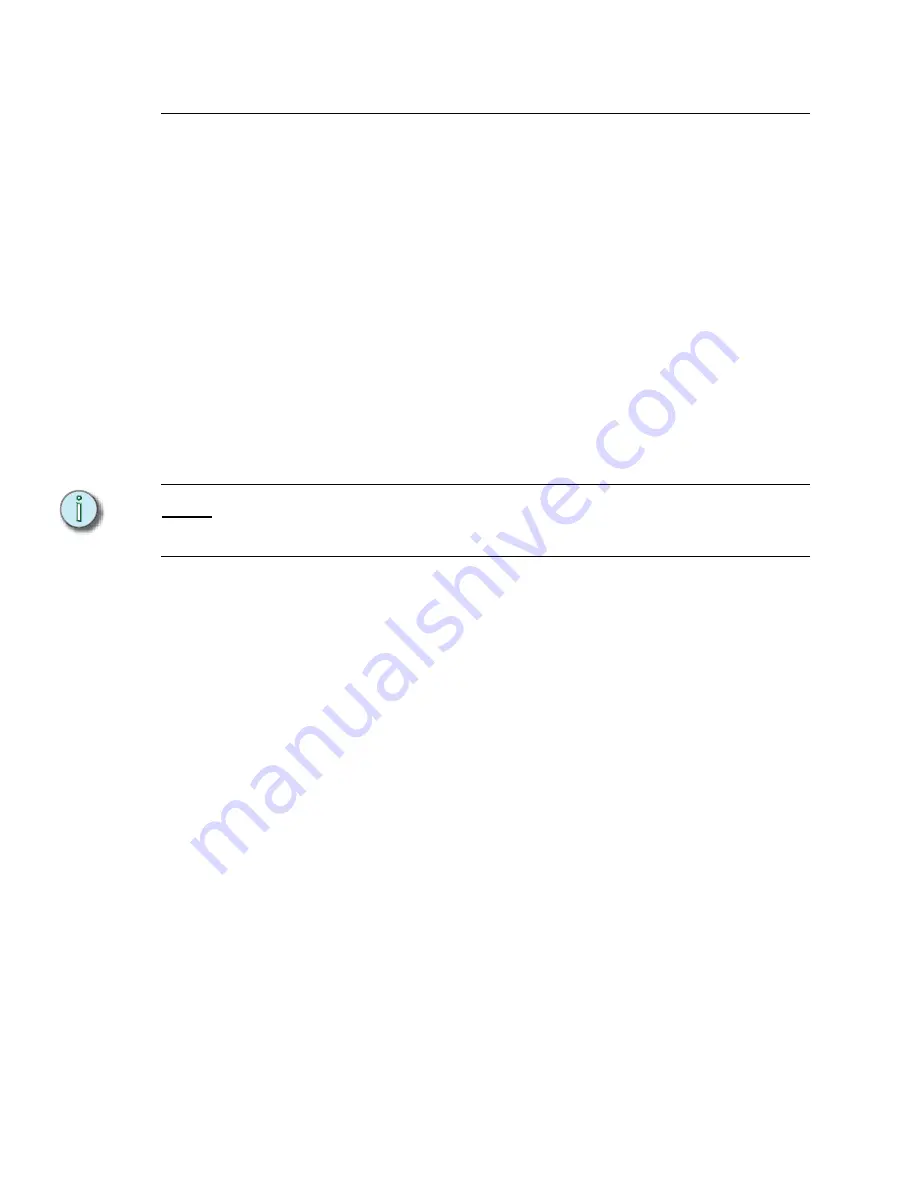
236
Emphasis Console v1.4.0 User Manual
Expression/Insight LPC Installation and Configuration
The Expression/Insight LPC may be mounted in a 19-inch equipment rack, or may be
placed on a stable, horizontal surface. All connections are made on the rear panel of the
unit. All of the connections available on the full Facepanel are available on the LPC, with
the addition of 24 Remote Macros for a total of 32 Remote Macros. See
for a diagram of the LPC connections.
Installation Guidelines
•
Make sure to leave at least six inches of space behind the unit’s fan to ensure proper
cooling.
•
Installation Guidelines, page 9
for general instructions for setting up your
Emphasis Control System.
Configuration Guidelines
The Expression/Insight LPC requires a configuration setting to tell the Emphasis Server
that it has no integral submaster faders. It also provides additional Remote Macros that may
require some configuration. These settings are described here.
N o t e :
You have the same configuration options for DMX input, output, and show control
protocols (MIDI, MSC and SMPTE) that the full Facepanel provides. These settings are
described in
Enter the configuration menu on the Expression/Insight LPC:
Step 1:
Power up or reboot the LPC and turn on the monitor.
Step 2:
When the prompt appears on the monitor at startup, press
[1][2][3]
on the
touchscreen or RFU to enter the configuration menu. Once you have entered the
configuration menu, use the touchscreen to enter data.
Set the LPC Mode:
Step 1:
Enter the configuration menu.
Step 2:
Using the arrow keys on the touchscreen, highlight the
Lighting Playback
Controller
option in the menu and press
[Enter]
.
Step 3:
Press
[Enter]
to toggle the Lighting Playback Controller Mode from Disabled to
Enabled. When LPC Mode is
Enabled
, the Emphasis Control System will know
there are no submaster faders at the Facepanel, and will allow submaster control
from the Emphasis Console screens within Emphasis Visualization. When LPC
Mode is
Disabled
, the Emphasis Control System will expect submaster faders at
the Facepanel and will not allow submaster control from the Emphasis Console
screens within Emphasis Visualization.
Step 4:
Press
[S8]
to save your settings and exit to the main configuration menu.
Configure Remote Macros:
for setting the Remote Macro assignments.
Summary of Contents for Emphasis Lighting Control System
Page 10: ...viii Emphasis Console v1 4 0 User Manual This page intentionally blank...
Page 14: ...4 Emphasis Console v1 4 0 User Manual This page intentionally blank...
Page 62: ...52 Emphasis Console v1 4 0 User Manual...
Page 114: ...104 Emphasis Console v1 4 0 User Manual This page intentionally blank...
Page 152: ...142 Emphasis Console v1 4 0 User Manual This page intentionally blank...
Page 164: ...154 Emphasis Console v1 4 0 User Manual This page intentionally blank...
Page 244: ...234 Emphasis Console v1 4 0 User Manual This page intentionally blank...
Page 252: ...242 Emphasis Console v1 4 0 User Manual This page intentionally blank...
Page 274: ...264 Emphasis Console v1 4 0 User Manual This page intentionally blank...
Page 276: ...266 Emphasis Console v1 4 0 User Manual This page intentionally blank...
Page 291: ...This page intentionally blank...






























