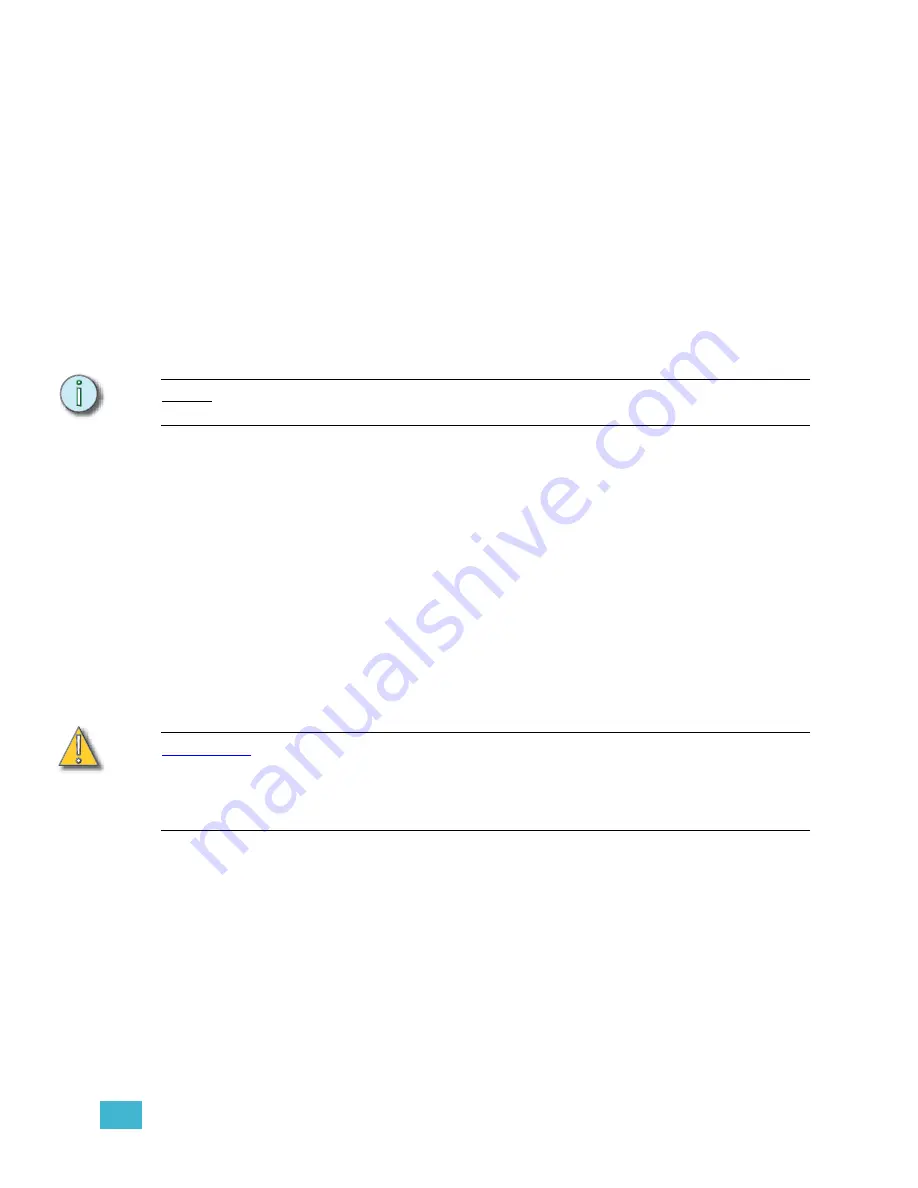
B
Maintenance and Troubleshooting
217
They will also revert to their standard maximum show capacities.
•
600 cues
•
99 focus points
•
500 groups
•
50 steps per macro
To export from the current show file:
Step 1:
With the show file open, in the
File
menu, click
Export File
. The ‘Save show to
file‘ window will open.
Step 2:
Use the ‘Save in’ box to find the destination for the exported file. You may want
to keep copies of this file on the Emphasis Server, however, to be useful, this
show file
must be saved to a
3.5” HD floppy disk
.
Step 3:
Type “
exp2
” in the ‘File name’ box.
N o t e :
The file name can only be read by Express/ion v3.1 if it is named “
exp2.shw
”. No other
file names are valid.
Step 4:
Select “Expression 2/3 Show File (
*.shw)
” in the File Type box.
Step 5:
Click the Save button to export your data.
Create a v3.1 Console Software Disk
It is recommended that you keep a v3.1 Console Software Disk with your Emphasis
software disks in case you need to revert to v3.1 operation. If you do not already have a
v3.1 Console Software Disk available, you can create one using a utility provided on the
Emphasis Server.
To create and install a v3.1 Console Software Disk:
Step 1:
Exit Emphasis.
Step 2:
Insert a 3.5” HD floppy disk into the floppy drive on the Emphasis Server.
Step 3:
Logon as System Manager.
C A U T I O N :
Modification to hardware or software components or settings may affect the
stability of the Emphasis Control System. Consult ETC Technical Services before
making any changes. Non-authorized changes resulting in instability may require
reloading the operating system, which will restore defaults, remove any changes,
and may result in a loss of existing show files.
Step 4:
Click OK to clear the warning screen.
Step 5:
Open the Facepanel Software folder located on the desktop.
Step 6:
Double-click the appropriate software file.
•
Expression.exe - Expression and Insight console v3.1 software.
•
Express.exe - Express console v3.1 software.
•
ExpressionRI.exe - Expression and Insight Remote Interface (ETCNet)
software. For use with RIU, RVI and ETCNet2 Nodes in a v3.1 system.
•
ExpressRI.exe - Express Remote Interface (ETCNet) software. For use with
RIU, RVI and ETCNet2 Nodes in a v3.1 system.
Summary of Contents for Emphasis Lighting Control System
Page 10: ...viii Emphasis Console v1 4 0 User Manual This page intentionally blank...
Page 14: ...4 Emphasis Console v1 4 0 User Manual This page intentionally blank...
Page 62: ...52 Emphasis Console v1 4 0 User Manual...
Page 114: ...104 Emphasis Console v1 4 0 User Manual This page intentionally blank...
Page 152: ...142 Emphasis Console v1 4 0 User Manual This page intentionally blank...
Page 164: ...154 Emphasis Console v1 4 0 User Manual This page intentionally blank...
Page 244: ...234 Emphasis Console v1 4 0 User Manual This page intentionally blank...
Page 252: ...242 Emphasis Console v1 4 0 User Manual This page intentionally blank...
Page 274: ...264 Emphasis Console v1 4 0 User Manual This page intentionally blank...
Page 276: ...266 Emphasis Console v1 4 0 User Manual This page intentionally blank...
Page 291: ...This page intentionally blank...
















































