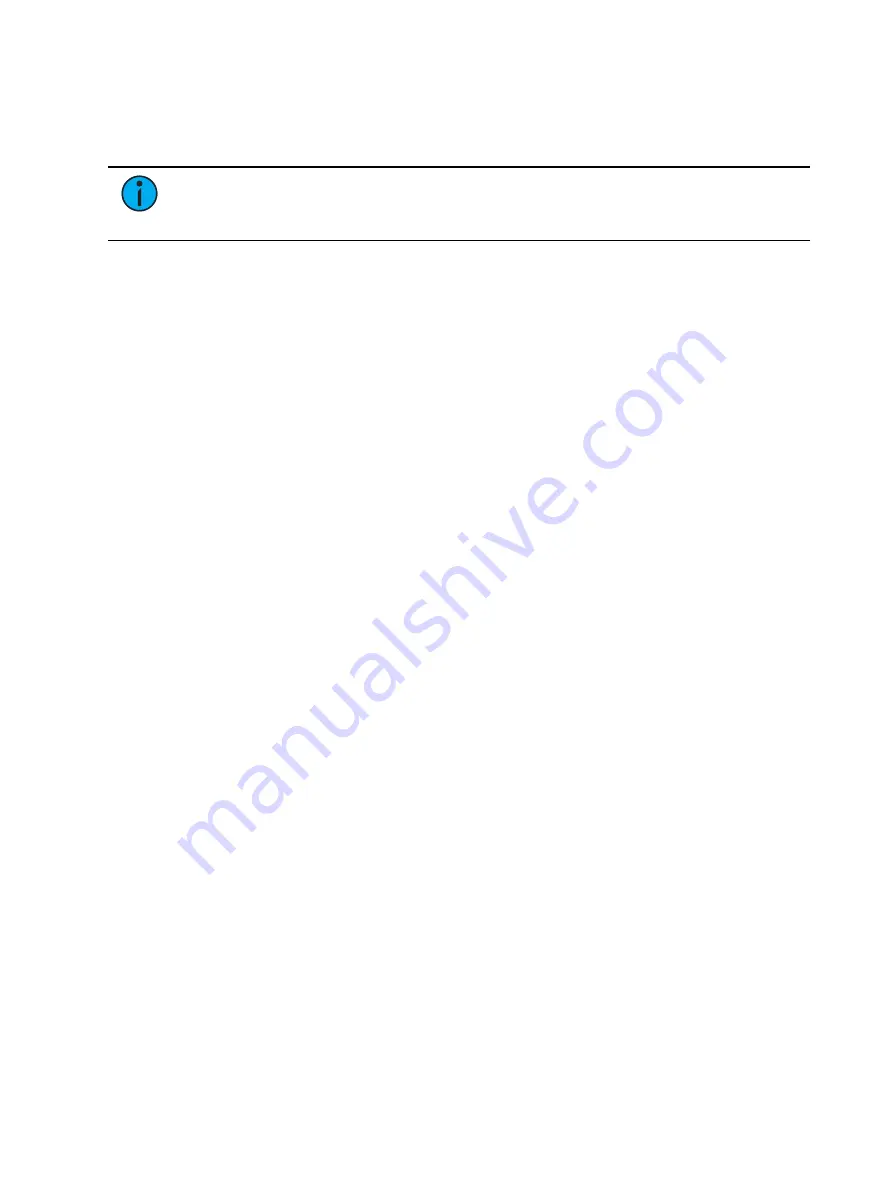
Multi-Console
537
•
Software versions must match exactly between all devices.
•
All devices have to use the same fixture library. See
.
•
The language settings in the ECU must match. See
•
The keyboard language setting in the ECU must match. See
Note:
It is recommended that you perform the following setting changes before
connecting your device(s) to the network. After the changes are complete, connect to
the network and reboot the device.
Designate Primary
By default, all Eos devices will boot as a primary. When using multiple Eos devices on the
network, only one should be designated as a primary. Other Eos devices should be configured
as the backup (only one per system) or clients.
To change this setting, you must exit the Eos software (Browser>Exit) and then designate the
Eos device as primary, backup, or client in the ECU Welcome Screen (see
).
DHCP Server
DHCP server supplies IP addresses to network devices. Only one Eos device (typically the
Primary) on the network is necessary to do this properly. Therefore you should disable the
DHCP server on all Eos devices except for the intended primary.
To disable the DHCP server on your Eos device, go to ECU > Settings > Network > DHCP
Service. See
for more information.
Change Device Name
To easily identify your Eos on the network, change the device name to be representative of the
device (such as “Booth Primary” or “Tech Backup”). This is done in ECU > Settings > General.
See
for more information.
Backup Auto Switch
Switches to the backup automatically if the primary should go offline. This is enabled in ECU >
Settings > Network > Output Protocols. See
Backup Automatically Takes Control (on
for more information.
Backup at Higher Priority
This enables the backup device in a multi-console system to take over at one priority higher
than the master if the master goes offline. This is enabled in ECU > Settings > Network >
Output Protocols. See
Backup Takes Over At Higher Priority (on page 557)
for more
information.
Network Type
This setting adjusts the timeout period before a backup device will take control from the
master. This is done in ECU > Settings > Network > Interface Protocols. See
for more information.
•
Standard - After five seconds of no response from the master, the backup will assume
the master has disconnected and will then take control.
•
Engineered - After 1.6 seconds of no response from the master, the backup will assume
the master has disconnected and will then take control.
Summary of Contents for Element Classic
Page 1: ...Ion Classic User Manual Version 3 1 1 4310M1210 3 1 1 RevA 2022 03...
Page 92: ...78 Ion Classic User Manual...
Page 212: ...198 Ion Classic User Manual...
Page 274: ...260 Ion Classic User Manual...
Page 275: ...Mark 261 Chapter 9 Mark About Mark 262 AutoMark 262 Referenced Marks 263...
Page 308: ...294 Ion Classic User Manual...
Page 346: ...332 Ion Classic User Manual...
Page 364: ...350 Ion Classic User Manual...
Page 378: ...364 Ion Classic User Manual...
Page 384: ...370 Ion Classic User Manual...
Page 426: ...412 Ion Classic User Manual...
Page 438: ...424 Ion Classic User Manual...
Page 444: ...430 Ion Classic User Manual...
Page 450: ...436 Ion Classic User Manual...
Page 458: ...444 Ion Classic User Manual...
Page 479: ...Magic Sheets 465...
Page 480: ...466 Ion Classic User Manual...
Page 530: ...516 Ion Classic User Manual...
Page 558: ...544 Ion Classic User Manual...
Page 578: ...564 Ion Classic User Manual...
















































