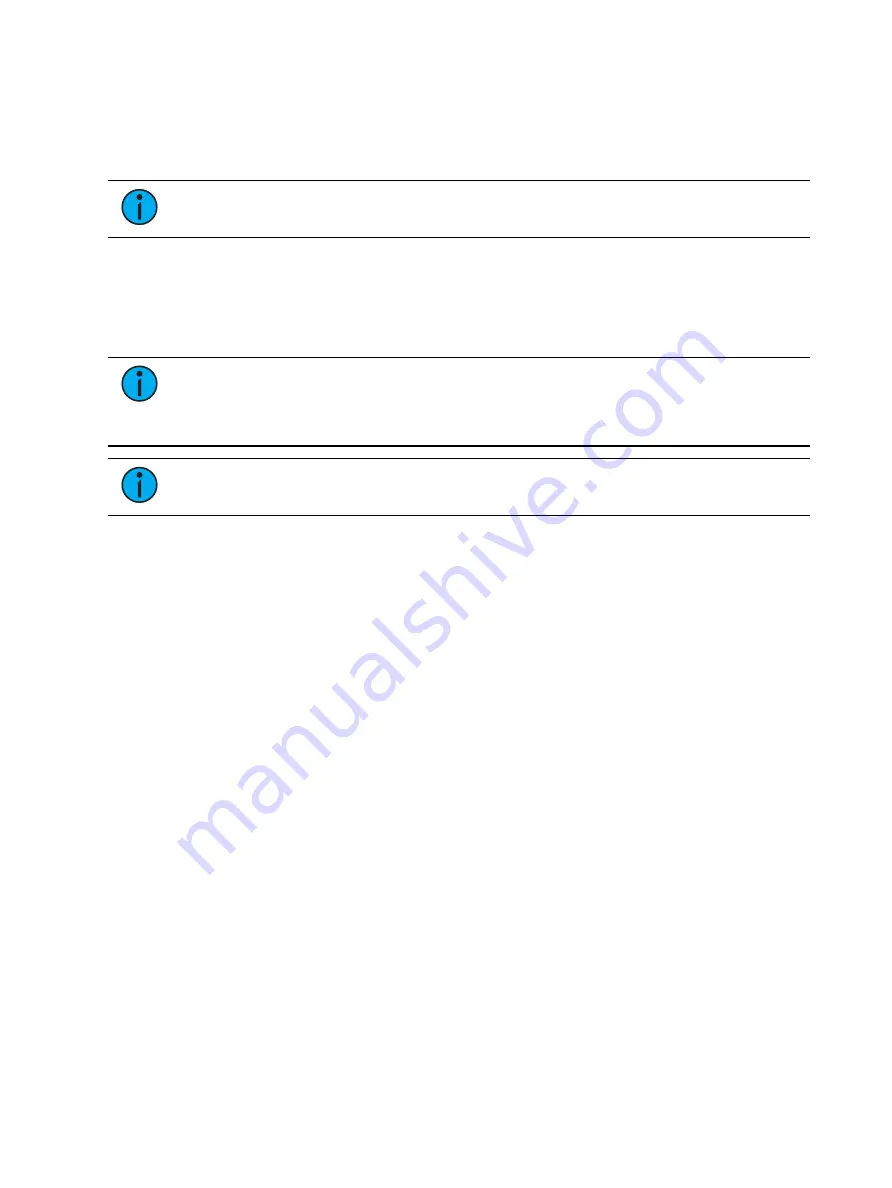
536
Ion Classic User Manual
About Multi-Console
This chapter outlines the procedures required to use multiple Eos Family control devices
simultaneously on a network. It outlines the setup, configuration, and behavior that is entailed
in an Eos Family multi-console scenario.
Note:
Only Intel-based Macs can connect as a client.
Multi-console functionality is also used to provide synchronized backup of your show while
running multiple devices on the network.
Multi-Console Terms
Familiarize yourself with these terms prior to setting up a multi-console system.
Note:
Eos Ti, Eos, Gio, Gio @ 5, Ion Xe, Element 2, Ion, and Element consoles, RVIs,
RPUs, ETCnomad Puck, or ETCnomad may all be considered active units on an Eos
Family network. For the sake of brevity, the term Eos is used to represent any /all of
these options in the following descriptions.
Note:
Net3 RVIs can not be configured to be a primary or a backup.
•
Primary - When an Eos is configured as a primary, other Eos devices can connect and
synchronize with it. If using a backup processor, the primary is the Eos that will be
backed up. By default, all Eos Family consoles will start up as a primary. Should a primary
fail and a backup takes control, then the backup will be acting as the primary.
•
Backup - The Eos capable of taking control of the system if the primary fails. You may
input data and run your show from a backup. There can only be one backup in an Eos
network and you must specify which primary it is backing up.
•
Client - Any online Eos that is not the primary or backup is a client. Client data is sent
and received over the network, and clients will synchronize with a designated primary.
•
Offline - Any Eos controller that is disconnected from the Eos network. Changes to show
data performed on an offline Eos will not affect the rest of the Eos network or the
lighting system.
•
Tracking - Any device that is synchronized with a primary is tracking. Once a backup
takes control it becomes a primary and is no longer tracking.
•
User - A user is an Eos defined by a user ID. If it has a unique user ID, the Eos will operate
separate from other Eos devices on the network, but still track show data. If it shares a
user ID, Eos will synchronize with like IDs. See
•
System - One primary Eos, one backup Eos, and (if available) multiple clients
synchronized together.
•
Mirror Mode - A mode for mirroring the displays of another device. See
•
Dongle - an internal component of Eos Family consoles that enables ouput and
communication with other devices. Dongles are also provided as external USB keys for
use with ETCnomad systems.
Multi-console Setup
When using multiple Eos devices on the network, you should adjust some of the settings to
ensure optimal functionality.
Additional requirements for multi-console setup include:
Summary of Contents for Element Classic
Page 1: ...Ion Classic User Manual Version 3 1 1 4310M1210 3 1 1 RevA 2022 03...
Page 92: ...78 Ion Classic User Manual...
Page 212: ...198 Ion Classic User Manual...
Page 274: ...260 Ion Classic User Manual...
Page 275: ...Mark 261 Chapter 9 Mark About Mark 262 AutoMark 262 Referenced Marks 263...
Page 308: ...294 Ion Classic User Manual...
Page 346: ...332 Ion Classic User Manual...
Page 364: ...350 Ion Classic User Manual...
Page 378: ...364 Ion Classic User Manual...
Page 384: ...370 Ion Classic User Manual...
Page 426: ...412 Ion Classic User Manual...
Page 438: ...424 Ion Classic User Manual...
Page 444: ...430 Ion Classic User Manual...
Page 450: ...436 Ion Classic User Manual...
Page 458: ...444 Ion Classic User Manual...
Page 479: ...Magic Sheets 465...
Page 480: ...466 Ion Classic User Manual...
Page 530: ...516 Ion Classic User Manual...
Page 558: ...544 Ion Classic User Manual...
Page 578: ...564 Ion Classic User Manual...
















































