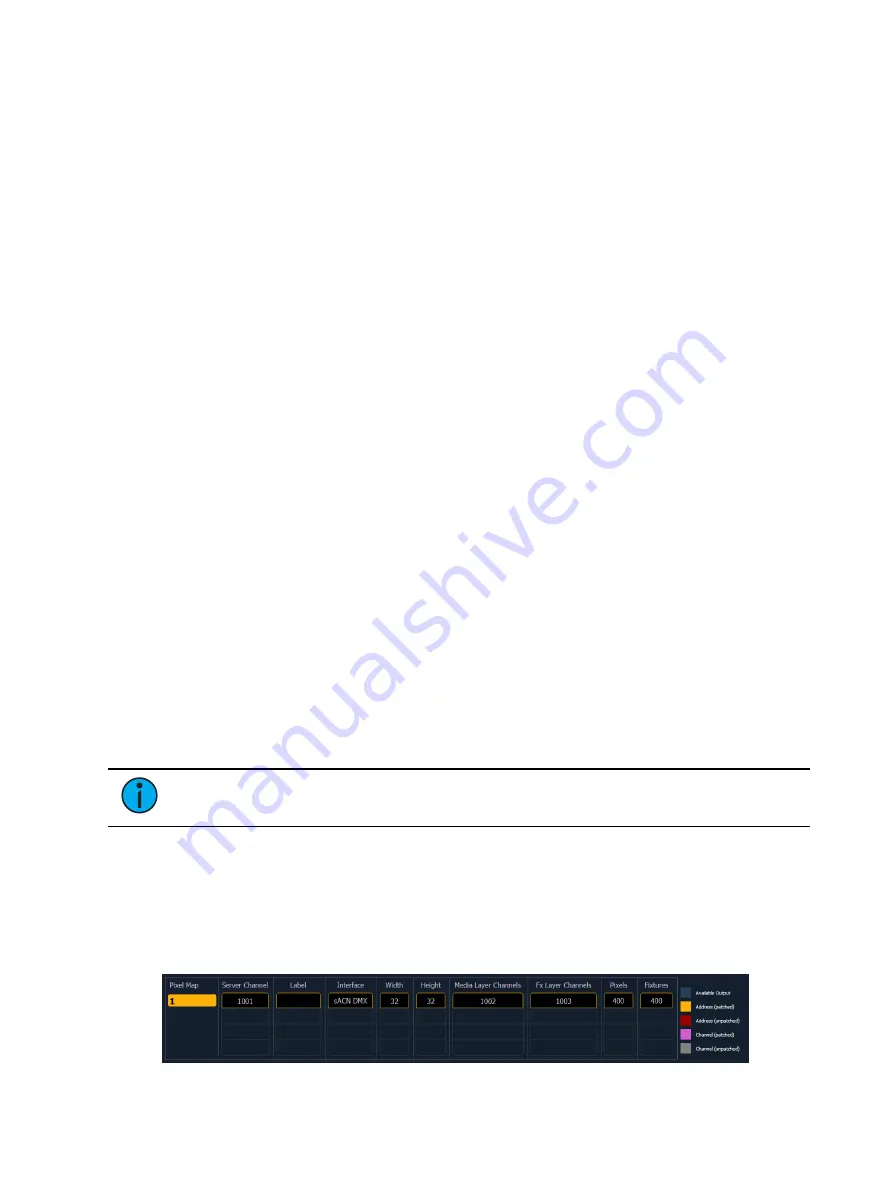
520
Ion Classic User Manual
Exporting Media Content
There are two ways to export media. Those methods are:
•
Export Pixel Map Media - An automatic method for exporting media.
•
File Manager - A manual method for exporting media.
Using Export Pixel Map Media
This is an automatic method of exporting all the media used in the current show file. This
includes any pixel map media stored in cues, presets, submasters, etc.
To export, go to Browser>File>Export>Show Pixel Map Media. Select the device you want to
export the media content to.
There are only two options available in this display:
•
{Start Export} - begins the export process. A progress bar will appear to indicate the
status of the import process. When finished, click {Done}.
•
{Cancel} - stops the export and exits the display.
Using File Manager
Exporting with the file manager is very similar to importing with it. You select the files in the
MediaArchive folder that you wish to export, and you can either copy or move them to your
device.
Setting Up Pixel Maps
A pixel map is a layout of fixtures onto a grid, which determines order of playback and how
the media content will be interpreted and output to create the desired image or effect. A pixel
map creates relationships among the fixtures in an X-Y grid so that the channels and their
parameters can be associated with pixels in an image.
Limitations of pixel maps include:
•
40 pixel maps per show file
•
12 layers per pixel map
•
16,384 pixels per pixel map grid
Open up the pixel map display via [Displays] > {More SK} > {Pixel Maps}. The display can also
be opened from the home screen, or by using [Tab] [9].
Note:
Hovering your cursor above the pixel map will display the column and row
location for the pixel.
In the pixel map display, any numeric entry is assumed to be a pixel map. Each pixel map must
have a unique number.
To create a pixel map, type in the number you want to assign to it and hit [Enter].
Assigning Layers
The virtual media server and layer(s) need to be assigned to the pixel map.
Summary of Contents for Element Classic
Page 1: ...Ion Classic User Manual Version 3 1 1 4310M1210 3 1 1 RevA 2022 03...
Page 92: ...78 Ion Classic User Manual...
Page 212: ...198 Ion Classic User Manual...
Page 274: ...260 Ion Classic User Manual...
Page 275: ...Mark 261 Chapter 9 Mark About Mark 262 AutoMark 262 Referenced Marks 263...
Page 308: ...294 Ion Classic User Manual...
Page 346: ...332 Ion Classic User Manual...
Page 364: ...350 Ion Classic User Manual...
Page 378: ...364 Ion Classic User Manual...
Page 384: ...370 Ion Classic User Manual...
Page 426: ...412 Ion Classic User Manual...
Page 438: ...424 Ion Classic User Manual...
Page 444: ...430 Ion Classic User Manual...
Page 450: ...436 Ion Classic User Manual...
Page 458: ...444 Ion Classic User Manual...
Page 479: ...Magic Sheets 465...
Page 480: ...466 Ion Classic User Manual...
Page 530: ...516 Ion Classic User Manual...
Page 558: ...544 Ion Classic User Manual...
Page 578: ...564 Ion Classic User Manual...






























