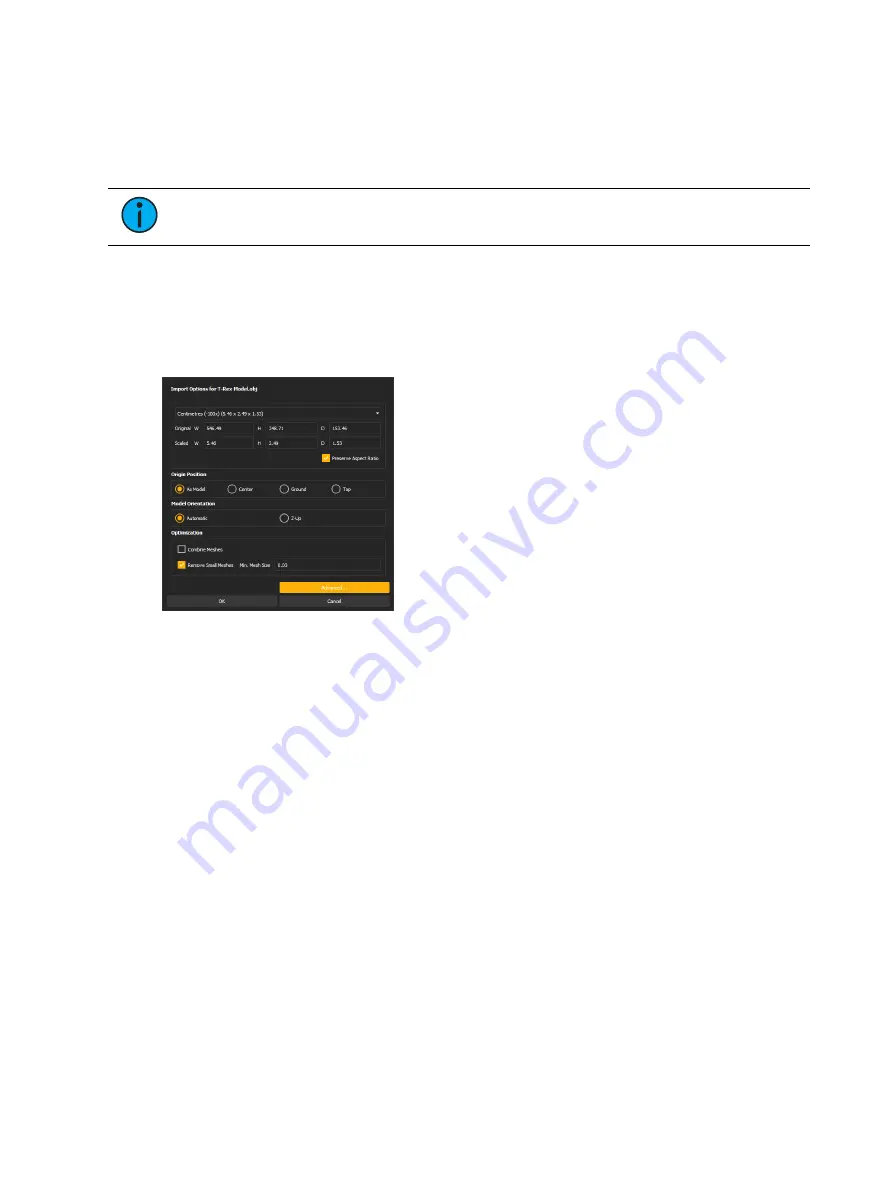
510
Ion Classic User Manual
Importing Augment3d Objects
Custom 3D objects can be imported into the Augment3d object library from the
via File > Import > Augment3d Scenic Models.
For a full list of supported 3D file types, see
Supported 3D File Formats (on page 512)
Note:
Custom objects can only be deleted from the Library if they are not used in
the current model.
If a tether and a console are connected, objects must be imported from the tether device.
Enter Edit Mode, and navigate to File > Import to Library > 3D Model to proceed with object
import.
Import Options
After a file is selected via the file browser, the Import Options panel will display.
Use the available options to configure the import to correctly represent your file in
Augment3d.
Scale
Select the desired units to use for the size of the object being imported.
Origin Position
Determines the position of the object relative to the origin when added to the model from the
Library.
Summary of Contents for Element Classic
Page 1: ...Ion Classic User Manual Version 3 1 1 4310M1210 3 1 1 RevA 2022 03...
Page 92: ...78 Ion Classic User Manual...
Page 212: ...198 Ion Classic User Manual...
Page 274: ...260 Ion Classic User Manual...
Page 275: ...Mark 261 Chapter 9 Mark About Mark 262 AutoMark 262 Referenced Marks 263...
Page 308: ...294 Ion Classic User Manual...
Page 346: ...332 Ion Classic User Manual...
Page 364: ...350 Ion Classic User Manual...
Page 378: ...364 Ion Classic User Manual...
Page 384: ...370 Ion Classic User Manual...
Page 426: ...412 Ion Classic User Manual...
Page 438: ...424 Ion Classic User Manual...
Page 444: ...430 Ion Classic User Manual...
Page 450: ...436 Ion Classic User Manual...
Page 458: ...444 Ion Classic User Manual...
Page 479: ...Magic Sheets 465...
Page 480: ...466 Ion Classic User Manual...
Page 530: ...516 Ion Classic User Manual...
Page 558: ...544 Ion Classic User Manual...
Page 578: ...564 Ion Classic User Manual...






























