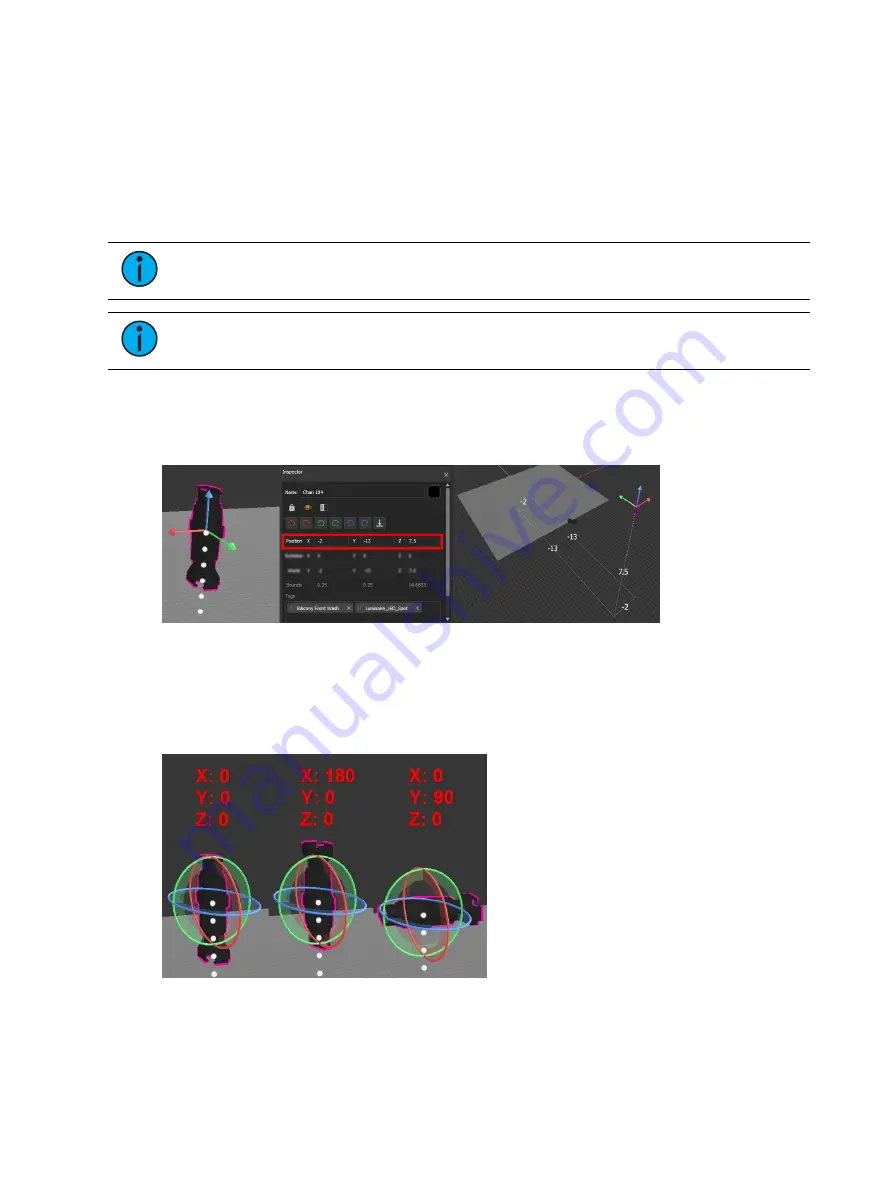
494
Ion Classic User Manual
Manually Adding Fixtures
If you already know the position and orientation of your fixtures, you can manually add them
to Augment3d through the Eos Patch screen on a channel-by-channel basis.
In Patch, certain fixtures will appear with the Augment3d "3d" logo next to them. This symbol
indicates profiles with an Augment3d model. Fixtures without the "3d" logo will use a default
fixture model based on the closest fixture type. To change the model used by the fixture type,
see
Physical Data Editor (on page 197)
Note:
Fixtures requiring a profile update will display with an asterisk (*). For more
information, see
Note:
Moving Mirror fixtures are not currently supported.
Position and Orientation Data
Position
Position data is either local or world. For more information, see
In the above example, the fixture patched to Channel 184 is -2 meters offset on the X axis, -13
meters offset on the Y axis, and 7.5 meters offset on the Z axis.
Orientation
Orientation data reflects how the fixture is rotated. The values for X, Y, and Z represent a
rotation in degrees around that axis in relation to the global XYZ axes.
The above left example shows the default orientation of 0/0/0, or pointing straight down. The
center shows a rotation of 180° about the X axis, pointing the fixture straight up. The final
example shows a rotation of 90° about the Y axis, pointing the fixture to the side.
Summary of Contents for Element Classic
Page 1: ...Ion Classic User Manual Version 3 1 1 4310M1210 3 1 1 RevA 2022 03...
Page 92: ...78 Ion Classic User Manual...
Page 212: ...198 Ion Classic User Manual...
Page 274: ...260 Ion Classic User Manual...
Page 275: ...Mark 261 Chapter 9 Mark About Mark 262 AutoMark 262 Referenced Marks 263...
Page 308: ...294 Ion Classic User Manual...
Page 346: ...332 Ion Classic User Manual...
Page 364: ...350 Ion Classic User Manual...
Page 378: ...364 Ion Classic User Manual...
Page 384: ...370 Ion Classic User Manual...
Page 426: ...412 Ion Classic User Manual...
Page 438: ...424 Ion Classic User Manual...
Page 444: ...430 Ion Classic User Manual...
Page 450: ...436 Ion Classic User Manual...
Page 458: ...444 Ion Classic User Manual...
Page 479: ...Magic Sheets 465...
Page 480: ...466 Ion Classic User Manual...
Page 530: ...516 Ion Classic User Manual...
Page 558: ...544 Ion Classic User Manual...
Page 578: ...564 Ion Classic User Manual...
















































