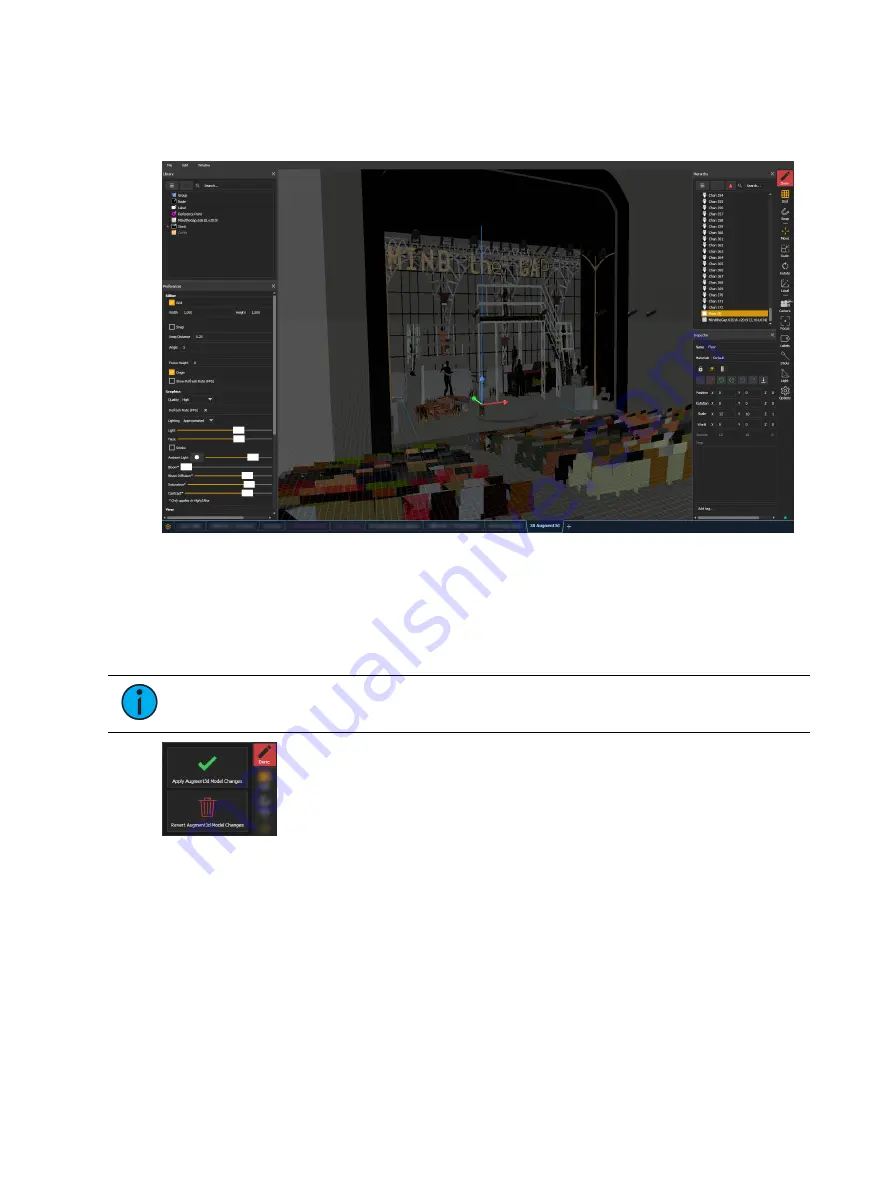
Augment3d
473
Augment3d Edit Mode
Edit Mode is the secondary Augment3d view, allowing for editing and configuration of your
space, fixtures, and objects.
Surrounding the central workspace are primary windows to assist in fixture and object
manipulation: the Library, Materials, Preferences, Hierarchy, and Inspector. These windows
can be freely dragged, rearranged, re-sized, and closed.
Using Edit Mode
To enter Edit Mode, press the {Edit} button in the upper-right corner.
Note:
Only one console in a multi-console system can be in Edit Mode at a time.
To exit Edit Mode, select {Done}. Choose whether to apply the changes you have made to the
Augment3d model, or revert them and exit without saving changes.
In a multi-console system, only one console can edit the Augment3d model at once. If a
connected console is already in Edit Mode, the option to force revert changes appears. This
option will revert all changes made by the console currently in Edit Mode and exit all consoles
from Edit Mode. It is not possible to undo or recover reverted changes.
Summary of Contents for Element Classic
Page 1: ...Ion Classic User Manual Version 3 1 1 4310M1210 3 1 1 RevA 2022 03...
Page 92: ...78 Ion Classic User Manual...
Page 212: ...198 Ion Classic User Manual...
Page 274: ...260 Ion Classic User Manual...
Page 275: ...Mark 261 Chapter 9 Mark About Mark 262 AutoMark 262 Referenced Marks 263...
Page 308: ...294 Ion Classic User Manual...
Page 346: ...332 Ion Classic User Manual...
Page 364: ...350 Ion Classic User Manual...
Page 378: ...364 Ion Classic User Manual...
Page 384: ...370 Ion Classic User Manual...
Page 426: ...412 Ion Classic User Manual...
Page 438: ...424 Ion Classic User Manual...
Page 444: ...430 Ion Classic User Manual...
Page 450: ...436 Ion Classic User Manual...
Page 458: ...444 Ion Classic User Manual...
Page 479: ...Magic Sheets 465...
Page 480: ...466 Ion Classic User Manual...
Page 530: ...516 Ion Classic User Manual...
Page 558: ...544 Ion Classic User Manual...
Page 578: ...564 Ion Classic User Manual...






























