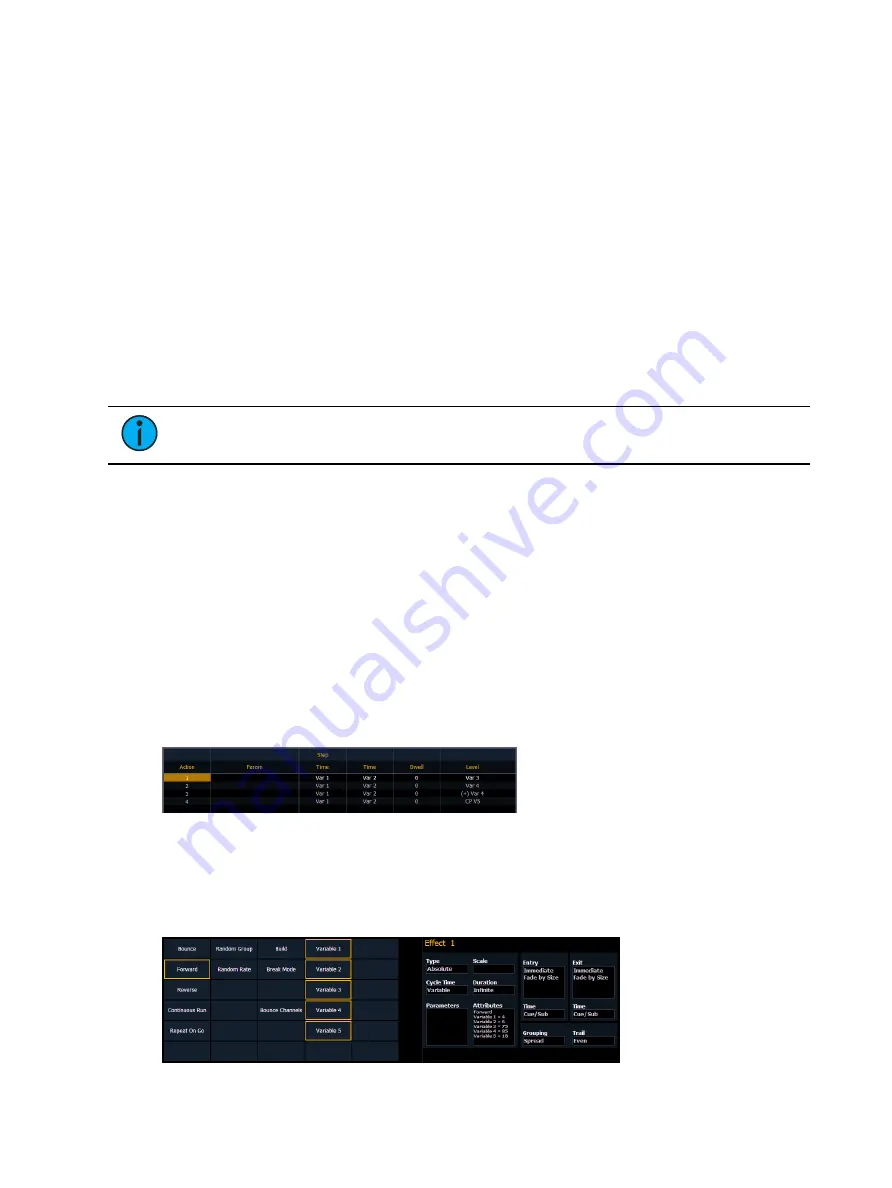
Effects
395
•
Fader Disabled - no action is assigned to the fader.
•
Effect Master - masters the entry/ exit mode of the effects (size, rate or both).
Button Options
The following options are available for global effect buttons:
•
Bump - plays back the effect at 100% of the recorded level. It will continue to do so until
released.
•
Freeze - halts all effect activity on the fader.
•
Start Stop Effect -starts the effect while ignoring dwell times. Will stop effects if any are
running.
•
Button Disabled - no action is assigned to the button.
•
Macro - allows you to assign a macro as a button action.
Delaying Effects
A delay can be placed on an effect in a cue or submaster by using the syntax [Effect] [n]
[Delay] [n] [Enter]. [Effect] [n] [Delay] [Enter] removes the delay.
Note:
If an effect delay is set in live, the cue or submaster must be recorded to
include the delay.
The Effect Status display has a delay column to show when a delay has been applied to an
effect. When an effect is in delay mode, the column will display the countdown for the delay.
When an effect is delayed, a “*” will display by the effect number in the playback status
display FX column.
Effects Variables
Eos v3.0.0 introduced variables for StepBased and Absolute effects, which give additional
options for altering effects on the fly.
Using Variables in Effects
First, insert one or more variables into a StepBased or Absolute effect using the {Variable}
softkey. Available fields are Timing, On State, and Off State for StepBased effects, and Level
and Timing for Absolute. A maximum of ten variables can be used.
Variables can be substituted for any number in an effect, including for relative timing, and to
define the number of a target, such as a Color Palette. Variables can also be used more than
once in the same effect.
Variables need to be defined before the effect can be run. This can be done in the Effects
editor by selecting the Attributes field.
Summary of Contents for Element Classic
Page 1: ...Ion Classic User Manual Version 3 1 1 4310M1210 3 1 1 RevA 2022 03...
Page 92: ...78 Ion Classic User Manual...
Page 212: ...198 Ion Classic User Manual...
Page 274: ...260 Ion Classic User Manual...
Page 275: ...Mark 261 Chapter 9 Mark About Mark 262 AutoMark 262 Referenced Marks 263...
Page 308: ...294 Ion Classic User Manual...
Page 346: ...332 Ion Classic User Manual...
Page 364: ...350 Ion Classic User Manual...
Page 378: ...364 Ion Classic User Manual...
Page 384: ...370 Ion Classic User Manual...
Page 426: ...412 Ion Classic User Manual...
Page 438: ...424 Ion Classic User Manual...
Page 444: ...430 Ion Classic User Manual...
Page 450: ...436 Ion Classic User Manual...
Page 458: ...444 Ion Classic User Manual...
Page 479: ...Magic Sheets 465...
Page 480: ...466 Ion Classic User Manual...
Page 530: ...516 Ion Classic User Manual...
Page 558: ...544 Ion Classic User Manual...
Page 578: ...564 Ion Classic User Manual...
















































