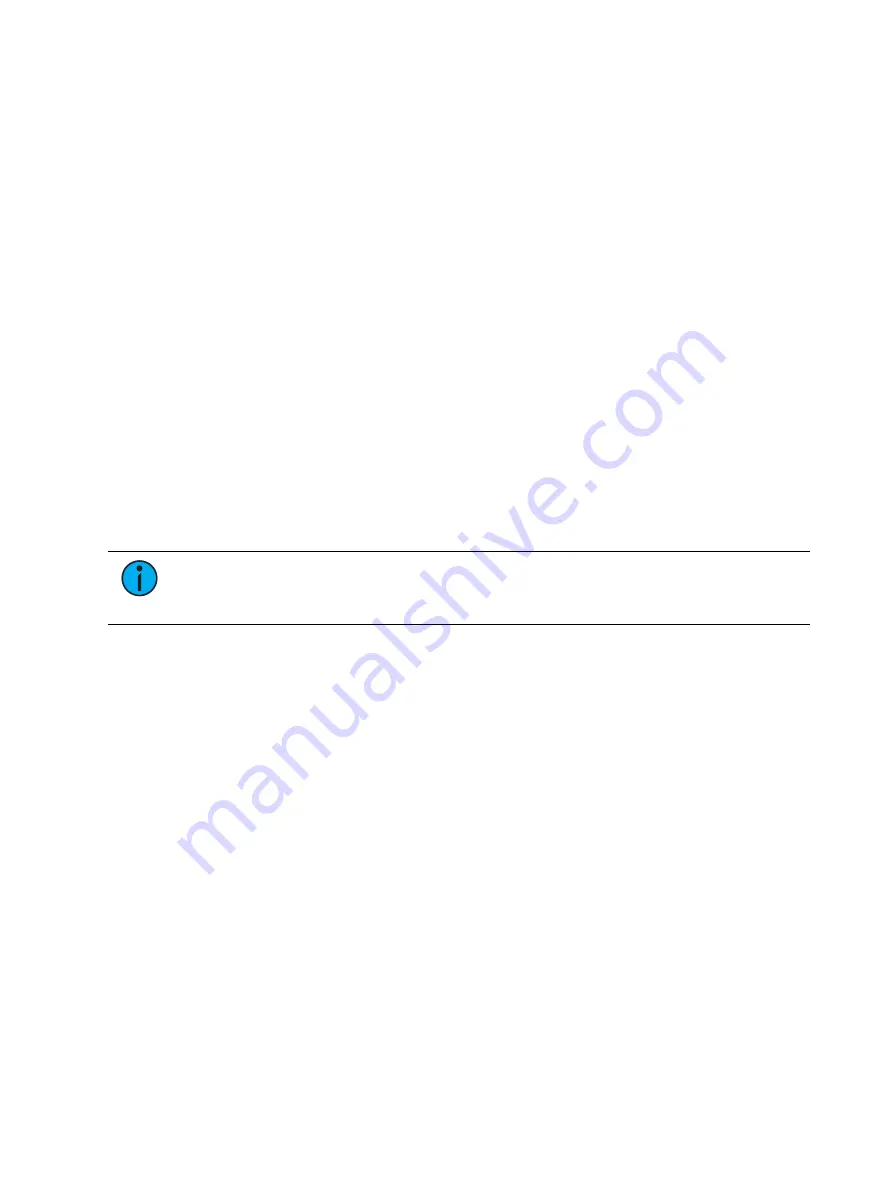
Palettes
275
When palettes are recalled, channels with stored data in the palette will follow that data
according to manual time settings. A manual time master fader can also affect the timing. See
Manual Time Master (on page 128)
for more information.
Palettes may also be recalled using a time specified using [Sneak] [Time]. For examples on
using [Sneak] [Time], see
You may also use groups to recall palettes. For example:
•
[Group] [1] [1] [Beam Palette] [5] [Enter]
•
[Group] [5] {Color Palette 6}
Palettes may also be recalled from the direct selects which automatically terminates the
command line. To recall only specific parameters of a palette, select channels and the required
parameters (or those not required, using the [-] key) in the command line.
The following are methods that can be used to recall palettes.
•
[selected channels] {direct select} - recalls the associated (IFCB) palette data for the
selected channels.
•
[selected channels] [Palette] [n] [Enter] - recalls the associated IFCB palette for selected
channels.
•
[Channel List] {edge} [Beam Palette] [n] [Enter] - recalls only the edge data from the
specified beam palette for the selected channels.
•
[Group] [n] [Palette] [z] [Enter] - recalls all of the data in the palette and applies it to the
selected group.
•
[Intensity Palette] [y] [At] [z] [Enter] - recalls the intensity palette for selected channels
and sets all recalled intensity values to a proportioned level of their recorded states.
Note:
The above example breaks the referenced link to the intensity palette. To
maintain the link, the palette must be recalled without a modified intensity value.
Calling back the intensity palette at full will also break this link.
When recalling palettes, only channels that are selected at the point of recall will be affected
by the palette recall. The data recalled from a palette is referenced. To break the reference you
may use {Make Absolute}.
•
[Channel List]{Edge} {Beam Palette} [n] {Make Abs} [Enter] - recalls only the edge data
from the specified beam palette for the selected channels and makes that absolute data.
Palettes On Faders
Palettes can be mapped to faders. See
Presets and Palettes Fader Properties (on page 289)
for
more information.
Presets and palettes can be used to create a temporary list of content that can be played back
on a fader. See
Temporary Fader Mapping (on page 293)
for more information.
Editing Palettes Live
If a palette is already recorded, [Record] replaces all existing data, unless channels have been
excluded. [Record Only] is a selective store, therefore it adds data. Recording over a previously
existing palette requires a confirmation, if confirmations are enabled in Setup. See
It is also possible to [Update] to add manual changes to the record
target.
Summary of Contents for Element Classic
Page 1: ...Ion Classic User Manual Version 3 1 1 4310M1210 3 1 1 RevA 2022 03...
Page 92: ...78 Ion Classic User Manual...
Page 212: ...198 Ion Classic User Manual...
Page 274: ...260 Ion Classic User Manual...
Page 275: ...Mark 261 Chapter 9 Mark About Mark 262 AutoMark 262 Referenced Marks 263...
Page 308: ...294 Ion Classic User Manual...
Page 346: ...332 Ion Classic User Manual...
Page 364: ...350 Ion Classic User Manual...
Page 378: ...364 Ion Classic User Manual...
Page 384: ...370 Ion Classic User Manual...
Page 426: ...412 Ion Classic User Manual...
Page 438: ...424 Ion Classic User Manual...
Page 444: ...430 Ion Classic User Manual...
Page 450: ...436 Ion Classic User Manual...
Page 458: ...444 Ion Classic User Manual...
Page 479: ...Magic Sheets 465...
Page 480: ...466 Ion Classic User Manual...
Page 530: ...516 Ion Classic User Manual...
Page 558: ...544 Ion Classic User Manual...
Page 578: ...564 Ion Classic User Manual...















































