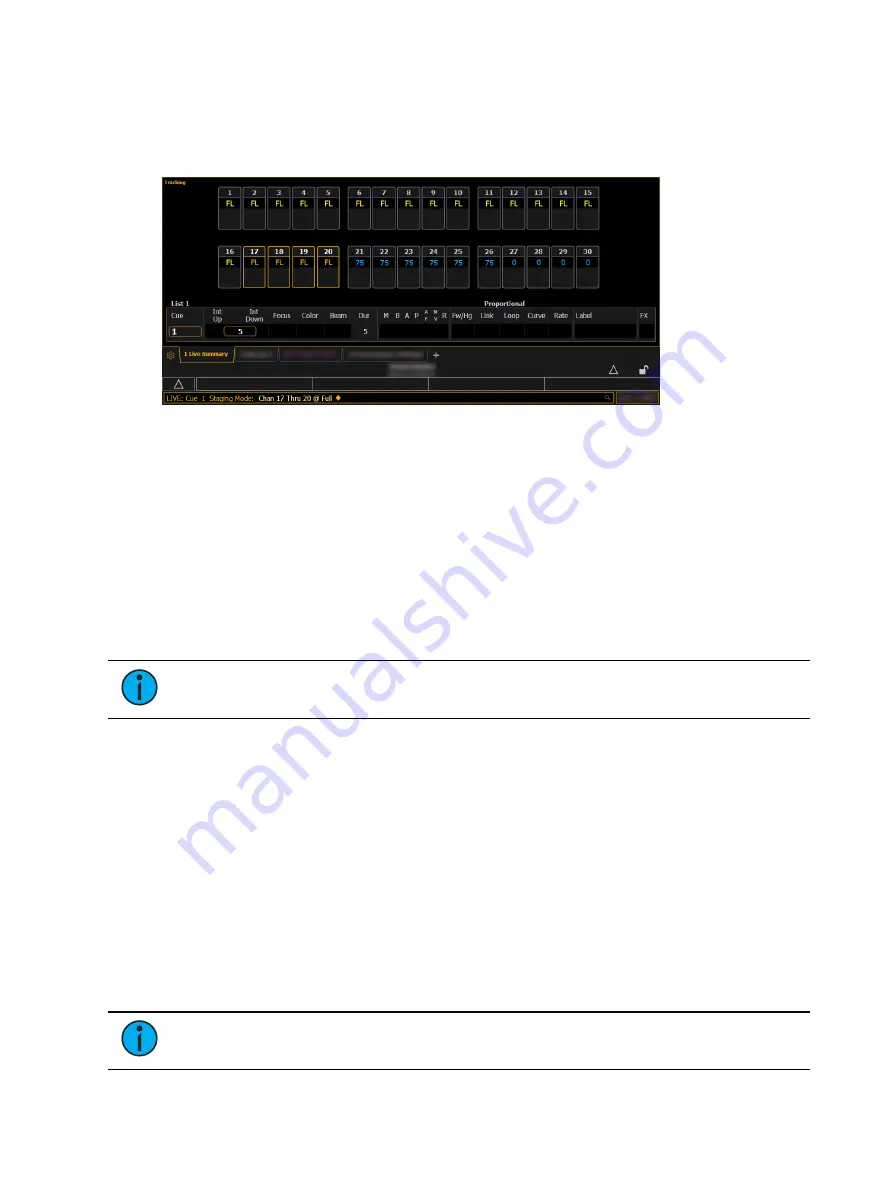
Manual Control
247
Using Staging Mode
In either Live or Blind, enter Staging Mode by pressing [Staging Mode] or [Stage]. The
command line will append "Staging Mode." Make the desired changes. Staged data will
display in orange.
If an Augment3d tab is open, staged data will also preview there (for more information, see
). The physical [Stage] key LED will illuminate when in Staging
Mode.
Committing Staging Mode Changes
Press [Copy To] [Enter] to commit changes to either Live or Blind. Additional modifiers can
optionally be added to the syntax (for example, [Copy To] <Sneak> <5> [Enter]).
Pressing [Staging Mode] or [Stage] again will place "Clear Staging Mode" on the command
line. Exiting Staging Mode will preserve the changes without committing them. Staging Mode
changes preserved without committing them are stored in a buffer for use when Staging Mode
is reentered. If the buffer has content when exiting Staging Mode, the [Stage] key LED will
blink.
Note:
Staging Mode changes committed to Live will display as manual data (red),
and will still need to be recorded or updated into a cue.
Staging Mode & Highlight
Highlight (see
Highlight and Lowlight (on page 244)
) can be used in Staging Mode in both Live
and Blind. To enable, simply press [Highlight] while already in Staging Mode. To disable, select
[Highlight] again, or exit Staging Mode.
Select Keys
A number of select functions are available.
Select Last
The [Select Last] key allows you to reselect whatever the previous channel selection was. This
includes multiple channel selections, groups, etc. Using [Select Last] , Eos will recall your last
selection and leave it unterminated for further operation. This will work for a loop of the last
five selections.
Note:
On Ion Classic and Element Classic, {Select Last} is a softkey.
Summary of Contents for Element Classic
Page 1: ...Ion Classic User Manual Version 3 1 1 4310M1210 3 1 1 RevA 2022 03...
Page 92: ...78 Ion Classic User Manual...
Page 212: ...198 Ion Classic User Manual...
Page 274: ...260 Ion Classic User Manual...
Page 275: ...Mark 261 Chapter 9 Mark About Mark 262 AutoMark 262 Referenced Marks 263...
Page 308: ...294 Ion Classic User Manual...
Page 346: ...332 Ion Classic User Manual...
Page 364: ...350 Ion Classic User Manual...
Page 378: ...364 Ion Classic User Manual...
Page 384: ...370 Ion Classic User Manual...
Page 426: ...412 Ion Classic User Manual...
Page 438: ...424 Ion Classic User Manual...
Page 444: ...430 Ion Classic User Manual...
Page 450: ...436 Ion Classic User Manual...
Page 458: ...444 Ion Classic User Manual...
Page 479: ...Magic Sheets 465...
Page 480: ...466 Ion Classic User Manual...
Page 530: ...516 Ion Classic User Manual...
Page 558: ...544 Ion Classic User Manual...
Page 578: ...564 Ion Classic User Manual...






























