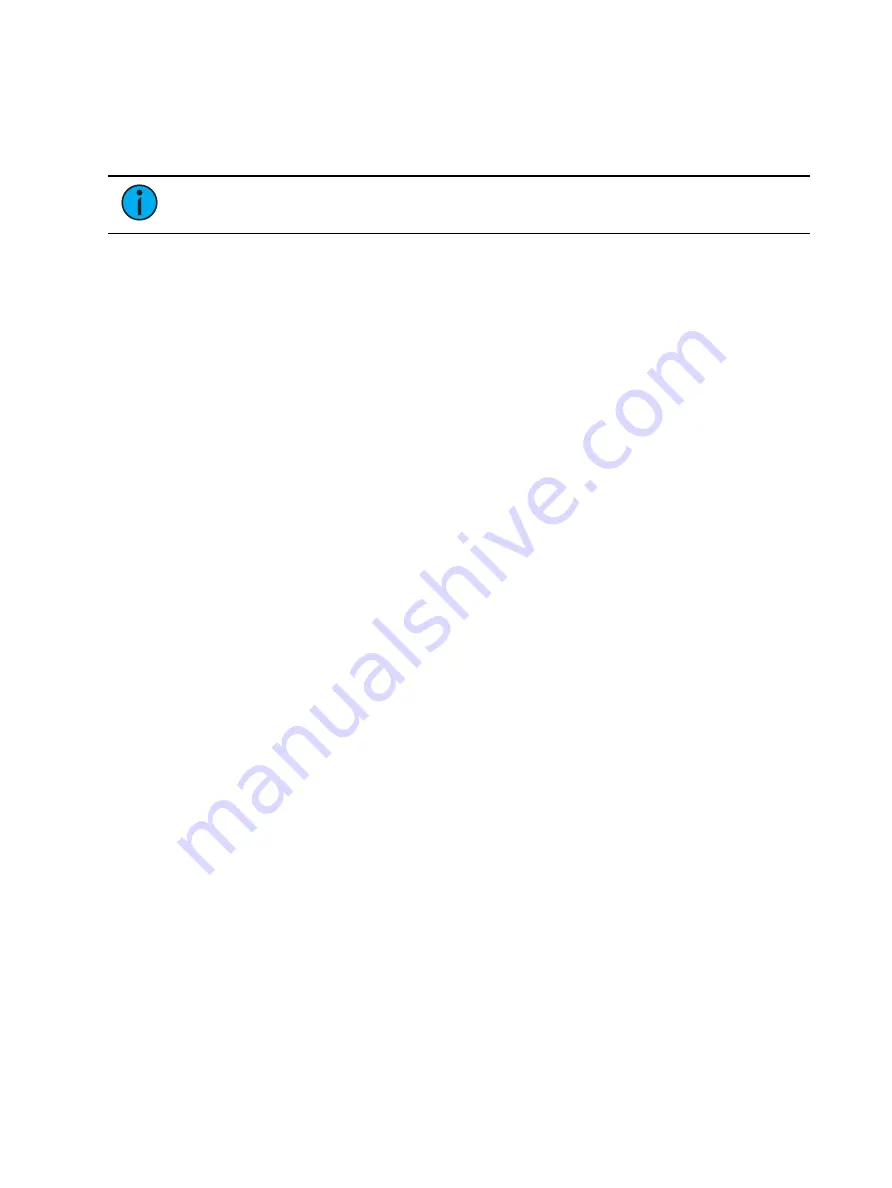
Manual Control
229
Encoder Softkeys
A series of buttons are included in each of the four encoders sections of the display including
{Home}, {Last}, and {Next} or {Min} and {Max}, and depending on the type of parameter, a
{Mode}, {Expand}, or {Calibrate} button.
Note:
To access these softkeys at any time, press down on an encoder.
Home
Each parameter has an associated {Home} key in the encoder LCD. This accesses any
parameter and returns it to its default position. Additionally, the control keypad has a [Home]
key located below [Sneak]. See
for more information.
Min and Max
{Min} and {Max} are displayed when the parameter is linear, such as a shutter. Use these keys
to set a minimum and a maximum setting for a parameter.
Next and Last
{Next} and {Last} are displayed when the parameter is segmented such as a fixed gobo or color
wheel or a color scroller. Use these keys to increment or decrement in full frames.
Mode
The {Mode} key is provided to select different modes for the encoder wheel such as rotate,
index, or special effects.
•
When more than two modes are available, the {Mode} key can be pressed repeatedly,
advancing through the various modes. Each mode will display beneath the current
parameter setting.
•
When only two modes are available, the alternate mode is indicated instead of a {Mode}
key. Toggling that button switches the encoder wheel to the alternate mode.
Expand
Some parameters will have an {Expand} button, which indicates that this parameter has
“Expanded” functions. When that button is pressed, the display repaints to display all the
media settings available for the specific wheel.
Flip
The {Flip} button, as displayed in the Pan/Tilt section of the encoder LCD, is used to flip the
unit into its exact same position, but from the other direction. Depending on the current
values of pan and tilt, there may be multiple flips.
This allows you to correctly focus a fixture that may be at the end of its pan or tilt range or to
correct a fade that may be moving in an undesired direction.
The following example illustrates the use of {Flip}:
•
[channel list] {Flip}
Trackball On/Off
The {Trackball On/Off}, as displayed in the Pan/Tilt section of the encoder LCD, is used to give
pan and tilt functionality to a mouse or trackball device.When this function is turned on, above
the CIA will be a message saying “Cursor as Pan/Tilt”.
Left-clicking the mouse will exit trackball mode.
Summary of Contents for Element Classic
Page 1: ...Ion Classic User Manual Version 3 1 1 4310M1210 3 1 1 RevA 2022 03...
Page 92: ...78 Ion Classic User Manual...
Page 212: ...198 Ion Classic User Manual...
Page 274: ...260 Ion Classic User Manual...
Page 275: ...Mark 261 Chapter 9 Mark About Mark 262 AutoMark 262 Referenced Marks 263...
Page 308: ...294 Ion Classic User Manual...
Page 346: ...332 Ion Classic User Manual...
Page 364: ...350 Ion Classic User Manual...
Page 378: ...364 Ion Classic User Manual...
Page 384: ...370 Ion Classic User Manual...
Page 426: ...412 Ion Classic User Manual...
Page 438: ...424 Ion Classic User Manual...
Page 444: ...430 Ion Classic User Manual...
Page 450: ...436 Ion Classic User Manual...
Page 458: ...444 Ion Classic User Manual...
Page 479: ...Magic Sheets 465...
Page 480: ...466 Ion Classic User Manual...
Page 530: ...516 Ion Classic User Manual...
Page 558: ...544 Ion Classic User Manual...
Page 578: ...564 Ion Classic User Manual...






























