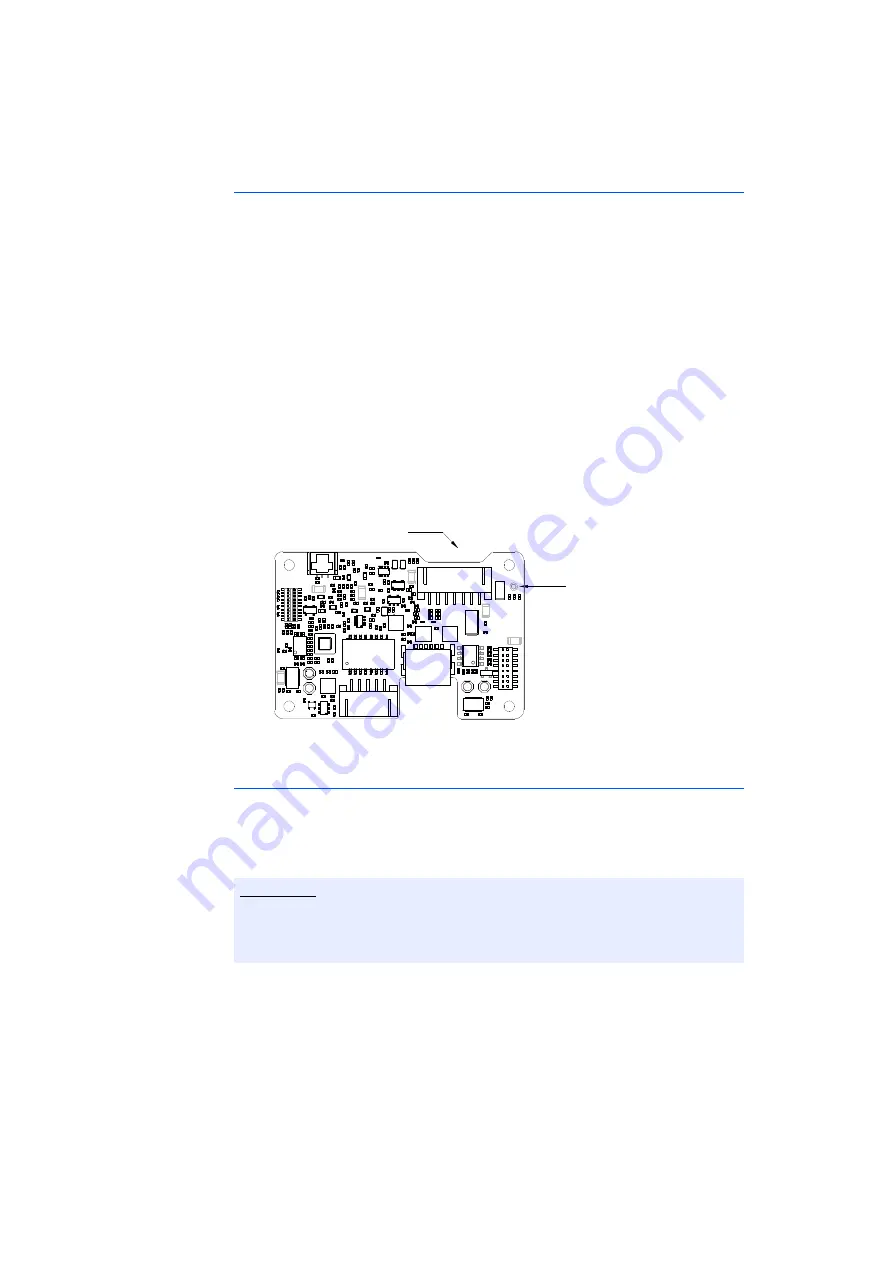
XETK-S21.0B - User’s Guide
21
ETAS
Hardware Description
4.5
Power Supply
The XETK-S21.0 requires a permanent power supply. It is typically powered
directly from the car battery. The input voltage may vary between 4.3 V and
36 V. In case of higher input voltages to the XETK, additional voltage protection
is required. The XETK-S21.0 will also accept voltage dips down to 3V, for a max-
imum duration of 15ms (for additional details of low voltage operation, see ISO
standard 16750)
From the input battery voltage, the XETK-S21.0 creates all necessary voltages
through switching power supplies on the XETK-S21.0. The power supply of the
ECU is not affected by the XETK-S21.0. An automatic switch ensures that the
power supply of the XETK-S21.0 is automatically switched on and off when the
XETK enters and leaves its standby (sleep) mode.
The XETK-S21.0 can be supplied with power through the seven pin connector,
CON7. The through-hole solder pad CON4 can be used additionally to connect a
power supply U
Batt2
.
The power supply on CON4 must use the GND of CON7 pin 3.
Fig. 4-5
Location of the XETK-S21.0 Power Supply Connectors
4.6
ECU Voltage Supervisor
The ECU voltage (VDDP) is monitored by the XETK to recognize whether the ECU
is switched on or off. Additionally the ECU RAM standby voltage (VDDSBRAM) is
monitored to determine if the standby RAM content is still valid. These two sig-
nals are only used for monitoring therefore the load current is negligible.
The XETK-S21.0 provides two opportunities to supply and supervise the ECU
RAM standby voltage:
1. The XETK-S21.0 monitors the VDDSBRAM supply on board the XETK. The
microcontroller’s standby power supply pin must be connected to the
XETK pin VDDSBRAM.
Note
The XETK-S21.0 only allows switching between reference page and working
page if there is a valid voltage at the sense pin and the working page has been
initialized by the calibration and development system.
CON7
CON4
Summary of Contents for XETK-S21.0B
Page 1: ...XETK S21 0B Emulator Probe for MPC57xx and EMU57xx MCU Family User s Guide ...
Page 6: ...XETK S21 0B User s Guide 6 Contents ETAS ...
Page 31: ...XETK S21 0B User s Guide 31 ETAS Installation ...
Page 32: ...XETK S21 0B User s Guide 32 Installation ETAS ...
Page 58: ...XETK S21 0B User s Guide 58 Cables and Accessories ETAS ...
Page 64: ...XETK S21 0B User s Guide 64 ETAS Contact Addresses ETAS ...
















































