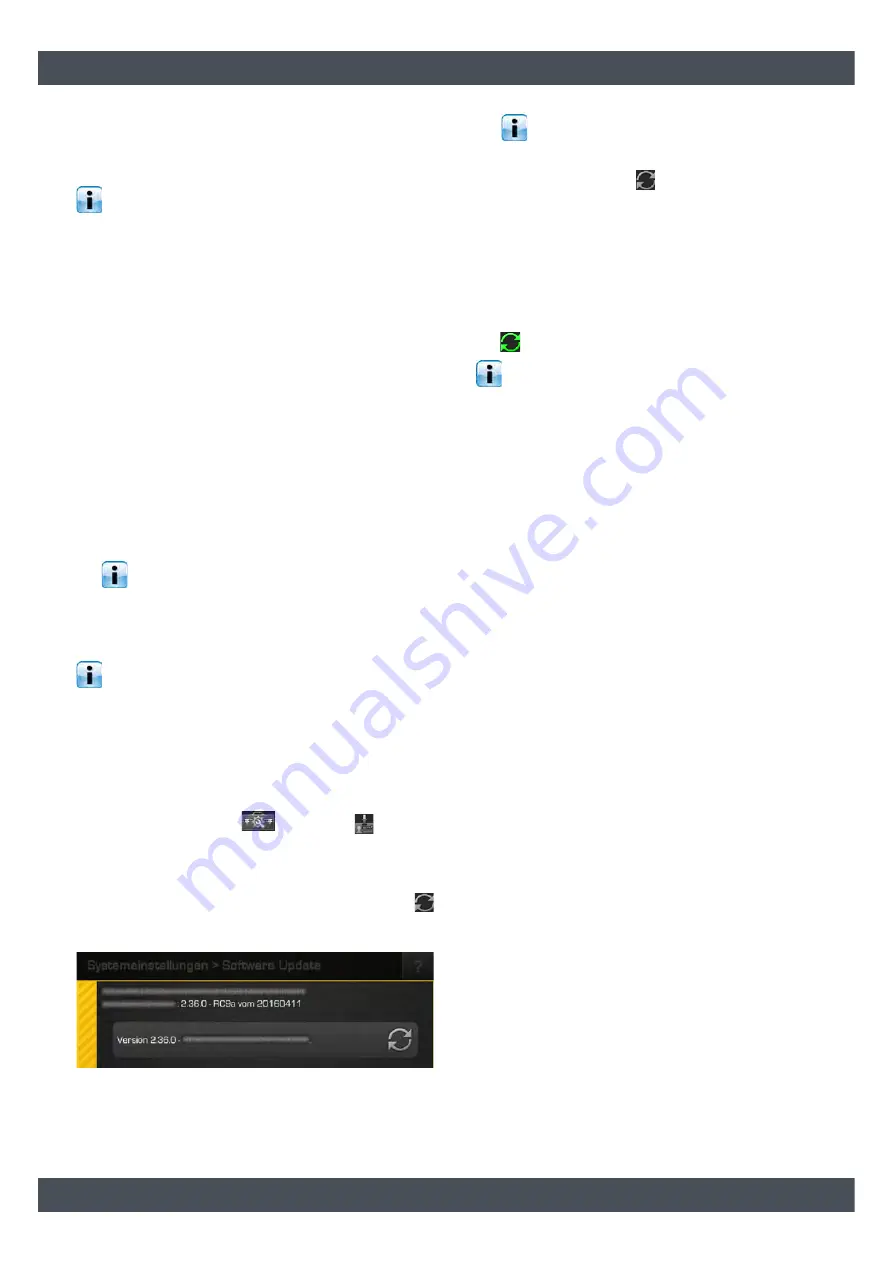
ETAtouch controller
Software update
39
10.2
Software update
Download software update files
Version 1.XX.X is required for the "BE-P1" control
panel software, 2.XX.X for "BE-P2" , and 3.XX.X
for "BE-P3".
You can find the files required for the software update
in the login area of the www.ETA.co.at website, and
also on www.meinETA.at.
1. Download the software update:
a) Login to the website <www.ETA.co.at> with
your username and password. In the login
area, select the menu item [System Update],
and download the appropriate software
update.
b) Or login to the website <www.meinETA.at>
with your username and password. Press the
[System settings] button in the navigation bar,
and then select [Installation & software].
Download the relevant software update:
2. Copy the file to the root directory of a USB-memory
stick (FAT32 or FAT16 formatting).
The file may not be located in any folder and
may not be renamed, otherwise the
ETAtouch control system cannot find the file.
Performing a software update
Software updates must always be carried out
separately and successively on the ETAtouch
control panel of the boiler itself and then on all further
ETAtouch control panels.
1. Plug the USB-memory stick (with the files for the
software update) into the ETAtouch control panel.
2. On the ETAtouch control panel, increase the au-
thorisation level to [Service]. To do so, open the
system configuration
and tap the
[Authori-
sation] symbol. A settings window appears. Enter
the password "135" and press [Accept the authori-
sation] to confirm.
3. Open the [Software] menu and press the
[Software update] button. If an update is available,
it will appear on the screen.
Fig. 10-1: Software update menu
If no USB-memory stick is detected, remove
it, plug it in again and press the [Reload]
button.
4. To install, press the
symbol during the update.
Confirm the security notice that appears.
The software update is then installed.
5. After installation, a prompt appears to remove the
USB -memory stick.
After removing the USB stick, the ETAtouch control
panel will restart automatically.
The software update is completed successfully when
the
symbol is displayed at the bottom of the screen.
Install the software update on all further
ETAtouch control panels in the same way.
















