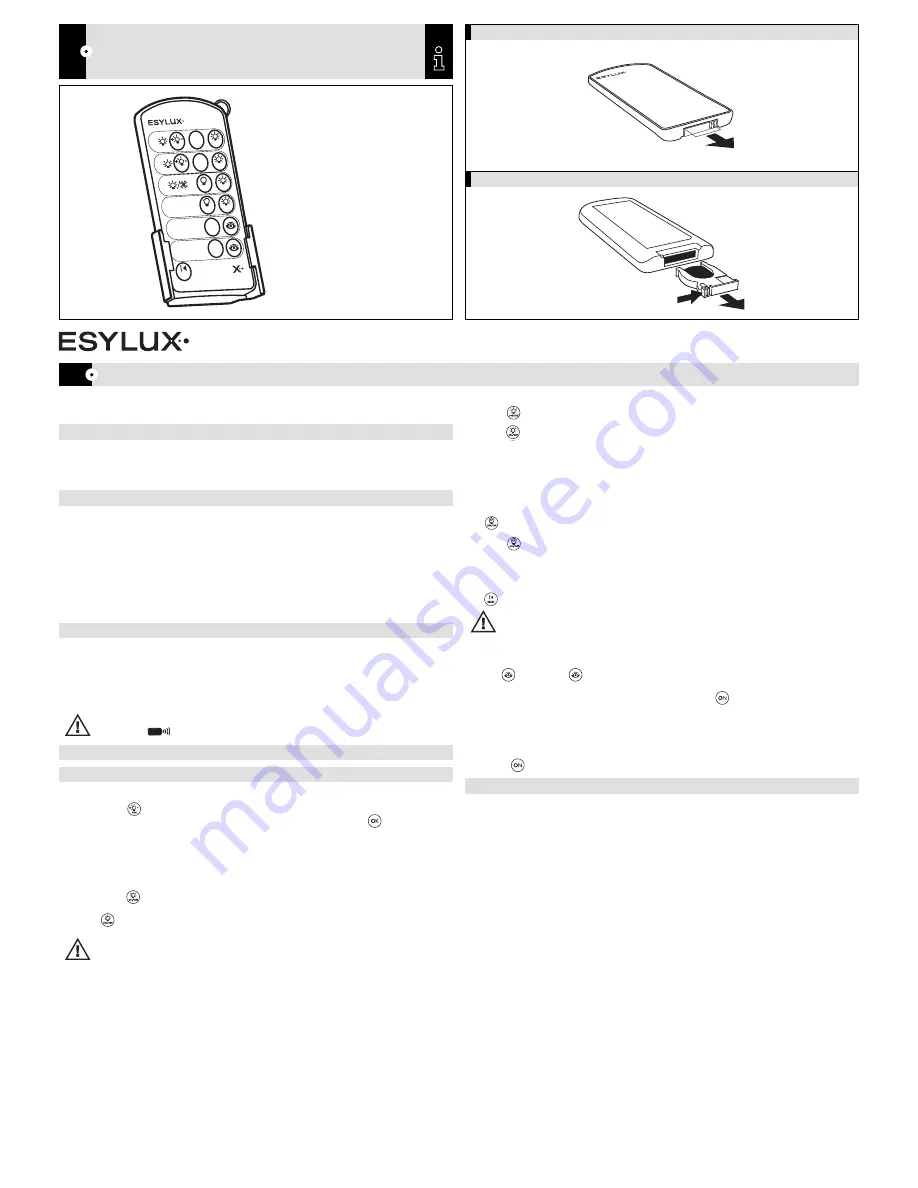
Congratulations on your purchase of this high-quality ESYLUX product.
To ensure proper operation, please read these user instructions carefully and keep them for future reference.
1 • SAFETY INSTRUCTIONS
Use this product only as intended (as described in the user instructions). Changes or modifications
to the product or painting it will result in loss of warranty.
Defective or damaged batteries should be recycled immediately.
2 • DESCRIPTION
The ESYLUX infrared remote control Mobil-PDi/User is a remote control for end users and may be
used for the following ESYLUX presence detectors:
• PD 360i/24 DIM (Master) item no. EM10425073
• PD 360i/24 DIMplus (Master) item no. EM10425226 (from version 0740B onwards)
• PDE 360i/24 DIM (Master) item no. EM10425202
• PDC 360i/24 KNX item no. EM10450105
• PD 180i/KNX item no. EM10450501
Convenient control and dimming from the ground without the need for a ladder or tools.
Two individual light “scenes” can be called up at the touch of a button.
3 • ACTIVATION
The remote control is supplied with battery. Before use, please remove the protective film from
between the battery and the contact
(fig. 1)
.
For optimal reception, when programming the settings, point the remote control directly at the
detector. Please note that if the sun shines directly on the sensor, the standard detection range of
approx. 6 m may be dramatically reduced owing to the sun’s infrared rays.
CAUTION: When using detectors PD 360i/24 DIM and PD 360i/24 DIMplus, the control on the device must
be set to the “ ” symbol, otherwise you will not be able to use the remote control.
4 • KEY TO BUTTONS AND FEATURES – SEE BELOW
5 • OPERATION
5.1 Manual dimming for light channel c1 or c2
By pressing the button once, the dimmer begins periodically and automatically adjusting the
luminous intensity of the lighting gradually between 100% and 10% until the button is pressed
to confirm that the desired ambient brightness level has been reached.
This light value will be maintained for as long as persons are present in the room. Should these
persons leave the field of detection, the presence detector will revert to the previous setting mode
(operating mode) after the set time has elapsed.
5.2 Switching on and off for light channel c1 or c2
By pressing the button, the lighting is switched on and controlled to the preset light value.
Press the button again to switch the lighting OFF.
NOTE: If the artificial light has been switched on manually despite high ambient brightness conditions
(ambient lighting level is higher than the preset light value), the lighting will remain switched on for as long
as the detector continues to detect movement (light measurement is disabled).
If the artificial light has been switched off manually, the lighting will remain switched off for as long as the
detector continues to detect movement. If no more movement is detected, the detector will revert to the
previous setting mode after the default set time has elapsed.
DIM
c1
ON/OFF
OK
DIM
RESET
OK
ON/OFF
ON/OFF
ON/OFF
ON
ON
ON/OFF
4h
ON/OFF
4h
c2
c3
c1- c3
Scene 1
Scene 2
•
•
MOBIL-PDi/USER
www.esylux.com
GB
REMOTE CONTROL
REMOTE CONTROL
GB
RC
5.3 Switching on and off for light/HVAC (heating, ventilation, air conditioning)-channel c3
Press the button to switch the light/HVAC-channel on.
Press the button again to switch the light/HVAC- channel off.
The channel remains switched on or off for as long as persons are present in the room. Should
these persons leave the field of detection, the presence detector will revert to the previous setting
mode (operating mode) after the set time has elapsed.
5.4 4 h continuous ON/OFF for light/HVAC (heating, ventilation, air conditioning)-channel c3
The light/HVAC channel can be switched on at any time for a duration of 4 hours by pressing
the button.
Press the button again and the light/HVAC- channel will be switched off for a duration of
4 hours. Once the 4 hours have expired, the detector switches back to the corresponding set
operating mode.
You can interrupt the
4 h ON/OFF
feature before the 4 hours have expired by pressing
the button.
NOTE: When the 4 h ON/OFF feature is activated, the detector no longer responds to movement.
5.5 Scene 1/Scene 2
Once you have individually selected a light value using the buttons
c1
and
c2
, this may be stored
as
Scene 1
or
Scene 2
respectively by pressing
“Scene 1
”
or
“Scene 2
”
.
These light values can be called up by pressing the respective button.
This scene will be maintained for as long as persons are present in the room. Should these
persons leave the field of detection, the presence detector will revert to the previous setting mode
(operating mode) after the set time has elapsed.
When the room is next entered, the stored
Scenes 1
or
2
may be called up by pressing the
respective buttons or adjusted individually.
6 • ESYLUX WARRANTY
ESYLUX products are tested in accordance with applicable regulations and manufactured with the
utmost care. The duration of the warranty is based on statutory guidelines. The warranty can only
be honoured if the appliance is sent back with the receipt, unchanged, packed and with sufficient
postage to ESYLUX GmbH or to the relevant distributor in your country. (Visit www.esylux.com
for a complete overview.) Please include a brief written description of the fault with any device
you send back. If the warranty claim proves justified, ESYLUX GmbH will, within a reasonable
period, either repair the device or replace it. If a claim is unfounded (e.g. because the warranty
has expired or the fault is not covered by the warranty), then ESYLUX GmbH will attempt to repair
the device for you in a cost-effective manner. The warranty does not apply to natural wear and
tear, changes caused by environmental factors or damage in transit, nor to damage caused as a
result of failure to follow the installation or user instructions. Any batteries or bulbs supplied with
the device are not covered by the warranty.
ESYLUX GmbH shall not be liable for any indirect, consequential or financial losses.
1.
2.
FIG. 2
FIG. 1




















