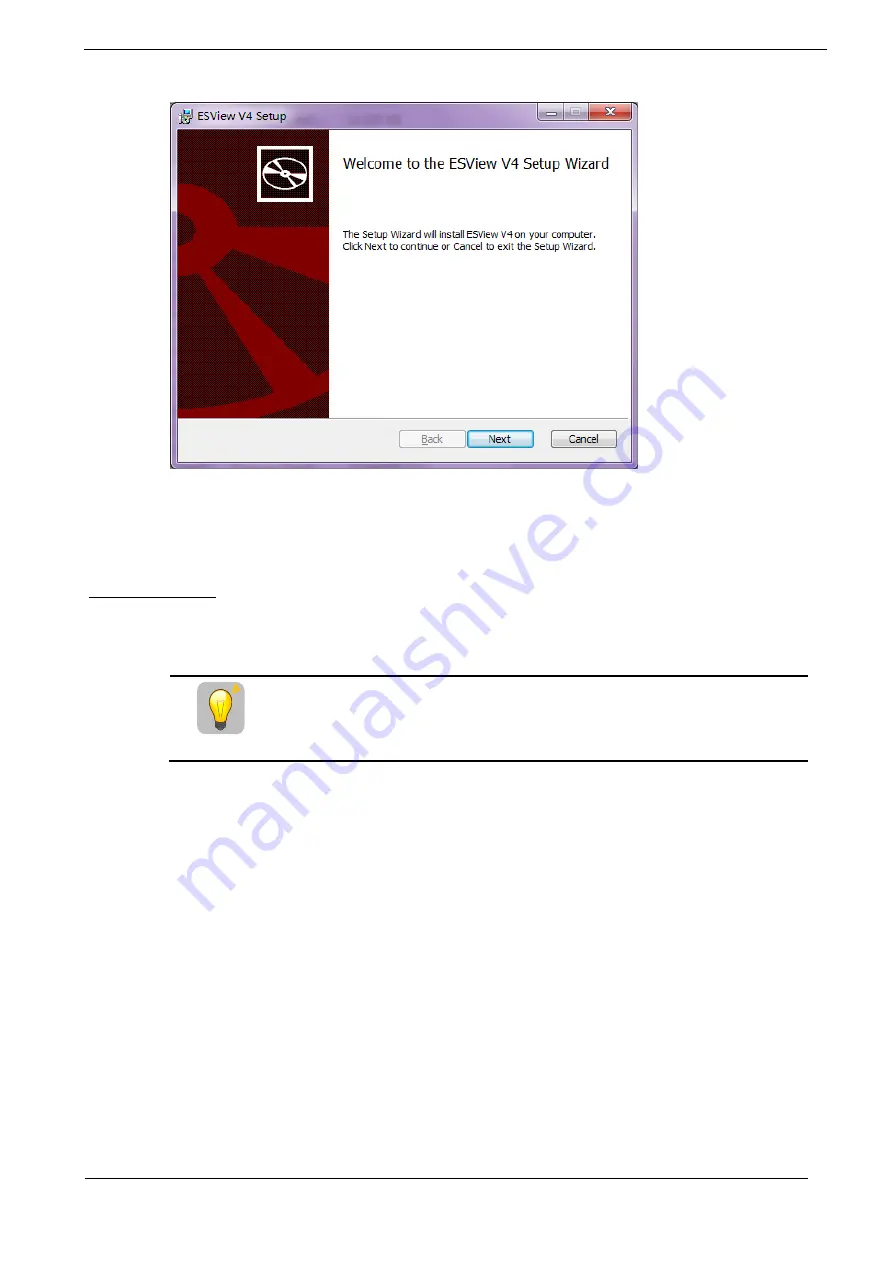
Summa Series Servodrive Product Manual
Basic Settings
Document Version: V1.01
(Dec, 2019)
© 2019 ESTUN Automation Co., Ltd. All right reserved.
4-16
Figure 4-3
Start to install ESView V4 software
Step 3
Follow the instructions of the installation wizard to install
ESView V4
to your PC.
Install USB Driver
After installing the ESView V4 software successfully, you may also need to install the USB driver. If you
have successfully installed a USB drive, you can skip what is described in this section, otherwise follow
the steps below to install the USB driver.
IMPORTANT
Since the USB Driver can only support one designated port, you shall reinstall
the USB Driver if you replaced another port on the PC side, or you can use
the previous port.
Step 1
After installing the ESView V4 software successfully, connect the Drive to the PC by using the USB
connection cable.
Step 2
Open the main directory of ESView V4 software (default location is
C:\ESView V4\
), and extract the
USB
Drivers.rar
compressed file to an appropriate directory of your PC.
Step 3
Open
Device Manager.
For Win7 OS, select
Start
>
Control Panel
.
Click
Device Manager
on the displayed
All Control Panel Items
.
For Win10 OS, just right-click
Start
, and select
Device Manager
on the pop-up menu.
Step 4
An exclamatory mark attaches to the option
Other devices
>
ESTUN USB COMM
in
Device Manager
window, which indicates an error occurs in the driver and needs to update, as shown in Figure 4-4.






























