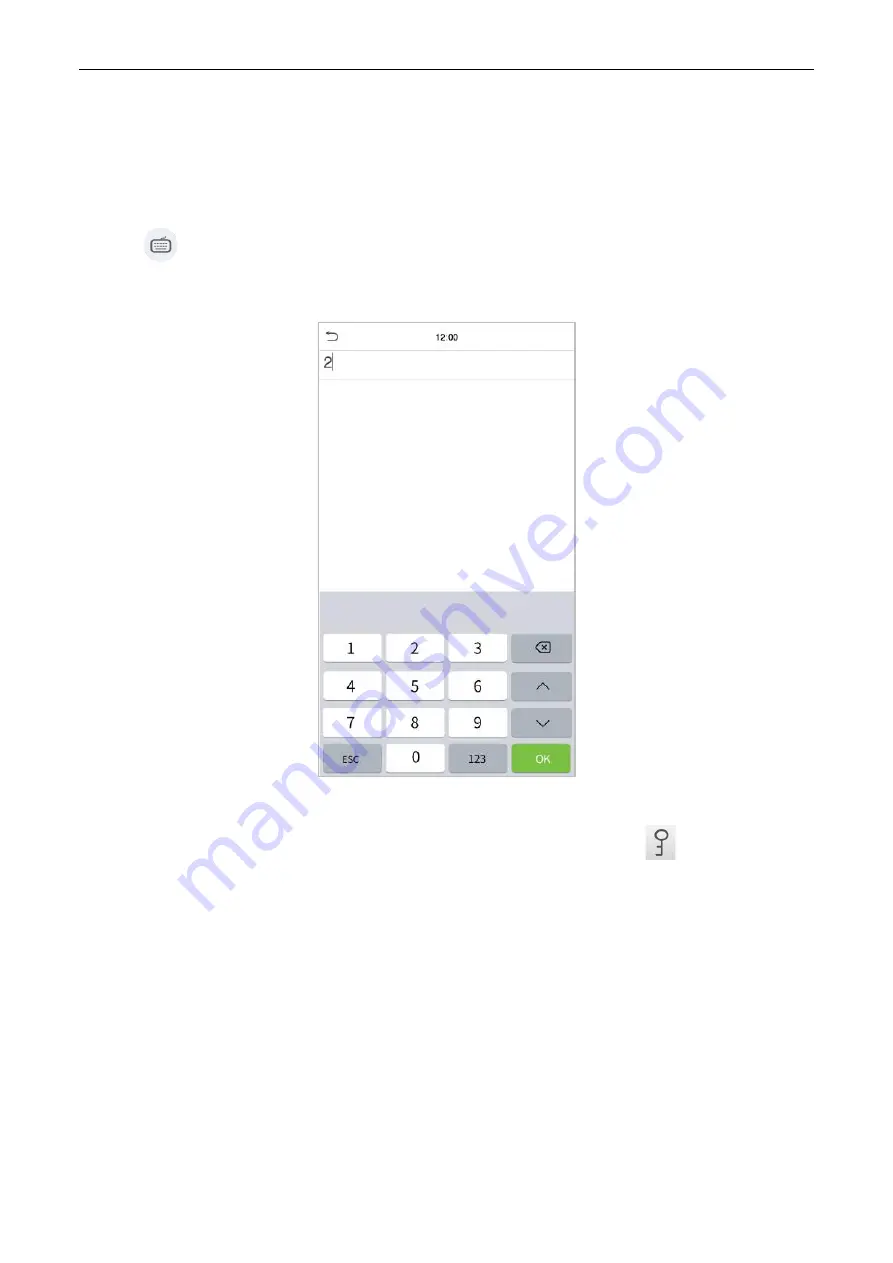
SpeedFace M1/M2
User Manual
1.6.4
Password Verification
The Password Verification mode compares the entered password with the registered User ID and
Password.
Click the
button on the main screen to open the 1:1 (One to One) password verification mode.
1.
Input the user ID and press [OK].
If an employee registers palm, badge and face in addition to password, and the verification method is set
to Password/Badge/Face/Palm, the following screen will appear. Select the
icon to enter the
password verification mode.
P a g e
| 22
Summary of Contents for AiFace-Venus
Page 1: ...User Manual AiFace Venus www esslsecurity com...
Page 18: ...SpeedFace M1 M2 User Manual Successful Verification Failed Verification P a g e 21...
Page 20: ...SpeedFace M1 M2 User Manual 2 Input the password and press OK P a g e 23...
Page 21: ...SpeedFace M1 M2 User Manual Successful Verification Failed Verification P a g e 24...






























