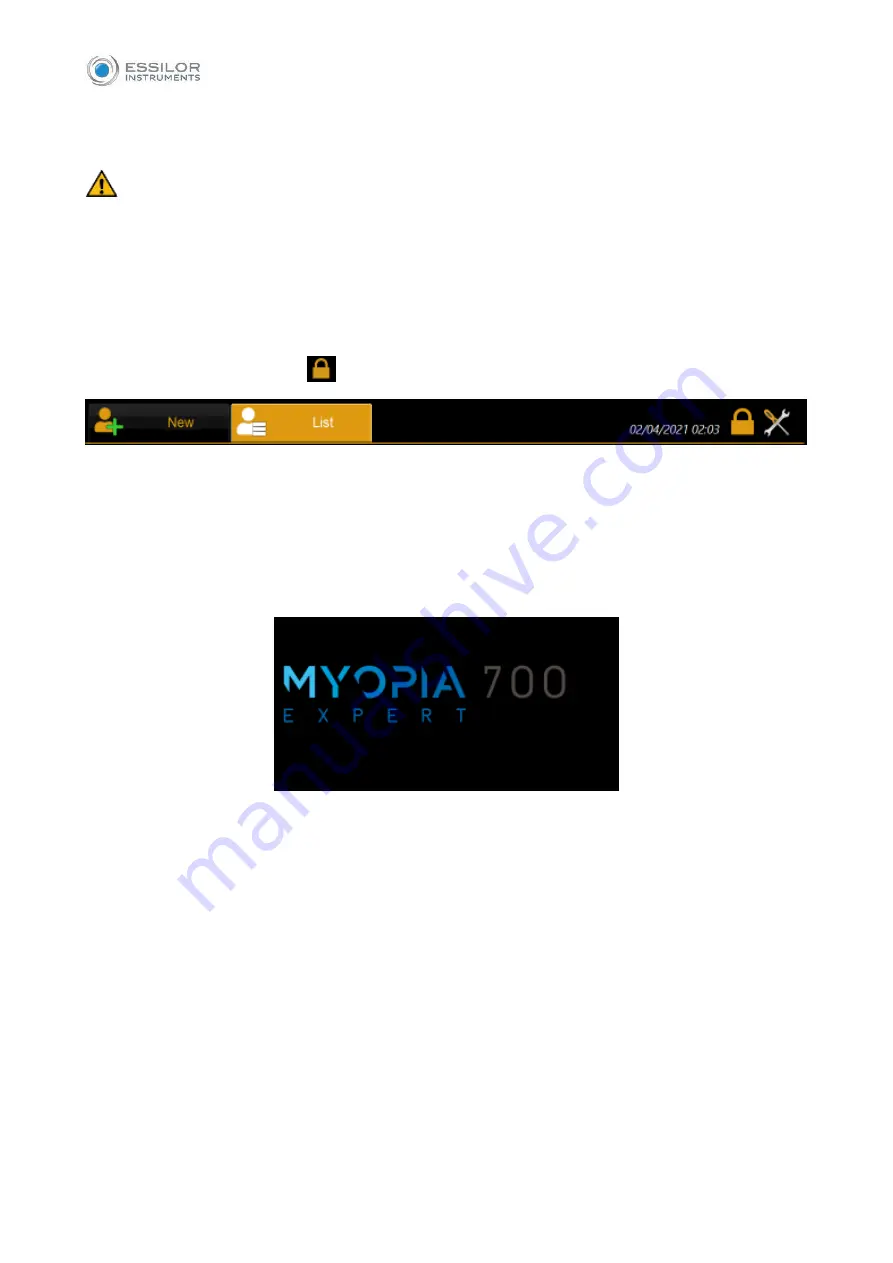
35
Type the user password as configured to access the operations and data of the device.
If the password is forgotten or access problems are encountered, please contact assistance.
It is possible to get remote support by pressing on the button “Remote Assistance” if the d
evice is
connected to the internet.
12.1.1 User Logout
It is possible, at any time, to lock the device operations by accessing the main views of the applications
and pressing on the lock button
. The login screen will be prompted again.
12.1.2 Auto Logoff / Screen Saver
The device locks automatically if no user actions occur for a configurable amount of time. The MYOPIA
EXPERT 700 screen saver is then shown.
To unlock, touch the device’s screen.
If the login password is configured and enabled, the user login
password is requested.
To configure the screen saver timeout or enable/disable it refer to section 17.8.2.
12.1.3 Technician Support Staff Login
Technical staff can log into the device and on-board application without knowing the user password. The
authorized technical staff know the technician password, which allows servicing the device having data
protection features applied according to the privacy options in section 17.8.
To let the technical staff login correctly, firstly press the lock button.
Summary of Contents for MYOPIA EXPERT 700
Page 1: ...MYOPIA EXPERT 700 Biometer USER MANUAL Rev 1 07 04 2021...
Page 15: ...13 3 1 DEVICE SAMPLE LABELING...
Page 24: ...22...
Page 63: ...61 Delete Button Delete the selected row...
Page 79: ...77 Fig 43 It is possible to switch between ETDRS and Landolt C Visus simulation view...
Page 94: ...92 Fig 59...






























