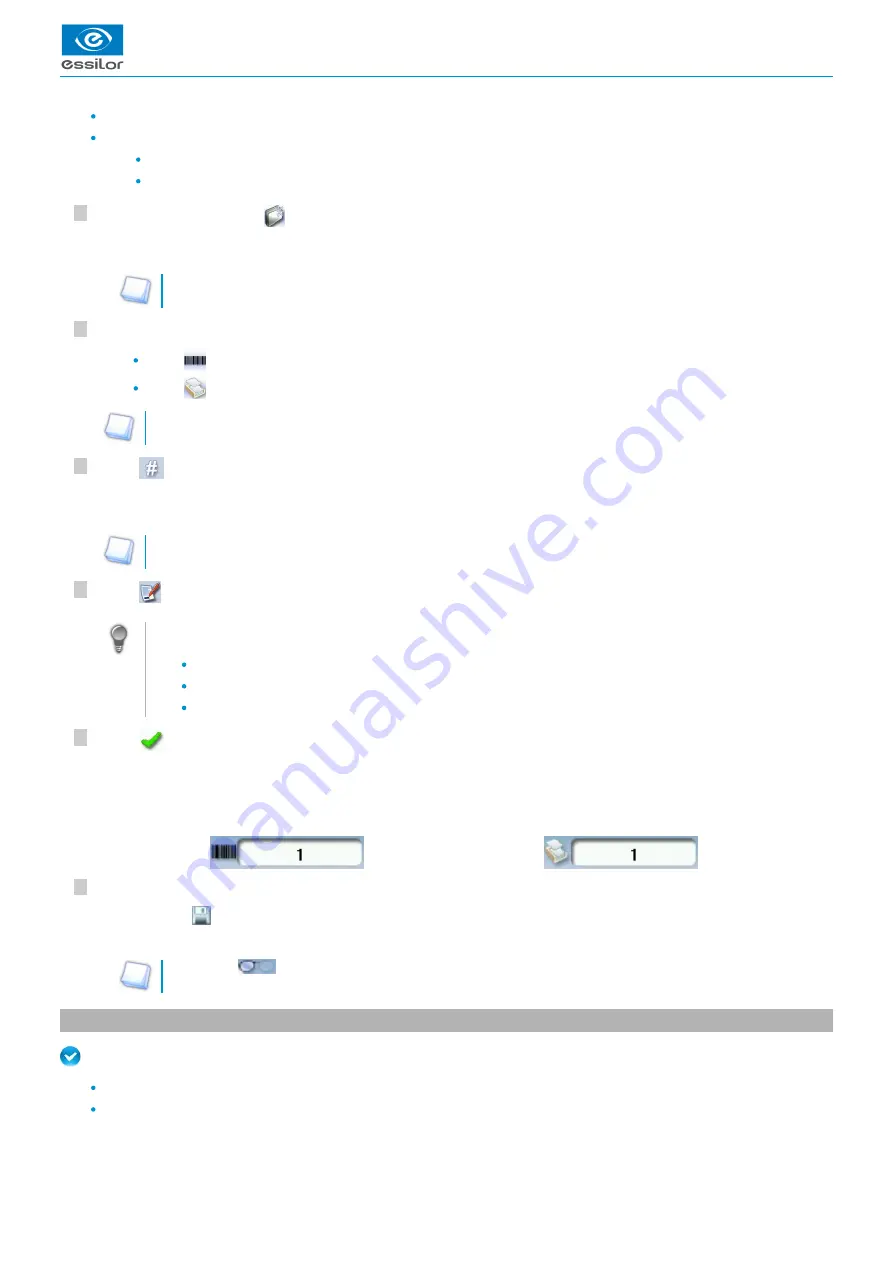
USER MANUAL > TRACING
26
Mr Blue 2.0 > v4.0 -09.16
6
5
4
3
2
1
If you want to save job A, refer to the
.
If you want to go back to job A after working on a saved job:
Scan barcode A using the barcode reader (optional), or
Use the numeric keypad and follow the procedure below.
In the tracing screen, press
in the action bar to create a new job.
For further information on data input and use of the keypad, refer to the following section:
.
the tracer-centerer-blocker > Using the touch screen
Select the list in which you want to store the job:
Press
to select the job list.
Press
to select the collection list.
For further information on the lists, refer to the section
Tracing > Managing and storing shapes > Job list and
Press
to enter the
of the new job.
ID
An ID is automatically allocated by the tracer (first free slot in the selected list). You can modify it: the ID can consist of
alphanumeric characters.
In the collection list, the ID solely consists of numeric characters.
Press
to enter the reference of the new job.
Irrespective of the list selected, the reference may consist of alphanumeric characters. It can contain the information
of your choice:
Customer's name
Frame brand or reference
Manufacturer, etc.
Press
to confirm.
Job list:
Collection list:
The tracer is ready for tracing. For further information, refer to the section concerning your frame type.
The symbol
is displayed is the upper right of the job ID if the right lens has been blocked but not the left.
3. Tracing a rimmed frame
Prerequisite:
For correct tracing of the shape, the frame to be traced must not be deformed and its hinges must be closed.
For a small frame, place the two wedges between the tracing table clamps:
The alphanumeric keypad is displayed.
>
The tracing screen is displayed. The ID allocated and the symbol of the list in which the job is stored appear in the
information bar.
>
The symbol
is displayed at the bottom right of the job ID as soon as the job is being modified. It disappears once the
job has been saved.
>
Summary of Contents for Mr Blue 2.0
Page 1: ...User Manual ...
Page 2: ......
Page 6: ...USER MANUAL CONTENTS ...
Page 8: ...USER MANUAL INTRODUCTION 8 Mr Blue 2 0 v4 0 09 16 ...
Page 9: ...I FIRST STEPS WITH MR BLUE 2 0 ...
Page 10: ...USER MANUAL FIRST STEPS WITH MR BLUE 2 0 10 Mr Blue 2 0 v4 0 09 16 ...
Page 17: ...II TRACING ...
Page 18: ...USER MANUAL TRACING 18 Mr Blue 2 0 v4 0 09 16 ...
Page 36: ...USER MANUAL TRACING 36 Mr Blue 2 0 v4 0 09 16 ...
Page 37: ...III CENTERING A LENS ...
Page 38: ...USER MANUAL CENTERING A LENS 38 Mr Blue 2 0 v4 0 09 16 ...
Page 82: ...USER MANUAL CENTERING A LENS 82 Mr Blue 2 0 v4 0 09 16 ...
Page 83: ...IV MODIFYING THE LENS SHAPE ...
Page 84: ...USER MANUAL MODIFYING THE LENS SHAPE 84 Mr Blue 2 0 v4 0 09 16 ...
Page 91: ...V PREPARING A DRILLED JOB ...
Page 92: ...USER MANUAL PREPARING A DRILLED JOB 92 Mr Blue 2 0 v4 0 09 16 ...
Page 103: ...VI PREPARING LENS EDGING ...
Page 104: ...USER MANUAL PREPARING LENS EDGING 104 Mr Blue 2 0 v4 0 09 16 ...
Page 108: ...USER MANUAL PREPARING LENS EDGING 108 Mr Blue 2 0 v4 0 09 16 ...
Page 109: ...VII TRACER CENTERER BLOCKER CONFIGURATION ...
Page 110: ...USER MANUAL TRACER CENTERER BLOCKER CONFIGURATION 110 Mr Blue 2 0 v4 0 09 16 ...
Page 119: ...VIII MAINTENANCE SERVICING ...
Page 120: ...USER MANUAL MAINTENANCE SERVICING 120 Mr Blue 2 0 v4 0 09 16 ...
Page 134: ...USER MANUAL MAINTENANCE SERVICING 134 Mr Blue 2 0 v4 0 09 16 ...
Page 135: ...IX M EYE SIGN AND M EYE TOUCH ...
Page 136: ...USER MANUAL M EYE SIGN AND M EYE TOUCH 136 Mr Blue 2 0 v4 0 09 16 ...
Page 139: ...TECHNICAL DATA ...
Page 142: ...USER MANUAL TECHNICAL DATA 142 Mr Blue 2 0 v4 0 09 16 ...
Page 143: ...GENERAL INFORMATION ...
Page 147: ...GLOSSARY ...
Page 150: ...USER MANUAL GLOSSARY 150 Mr Blue 2 0 v4 0 09 16 ...
Page 151: ...USER MANUAL GLOSSARY Mr Blue 2 0 v4 0 09 16 151 ...






























