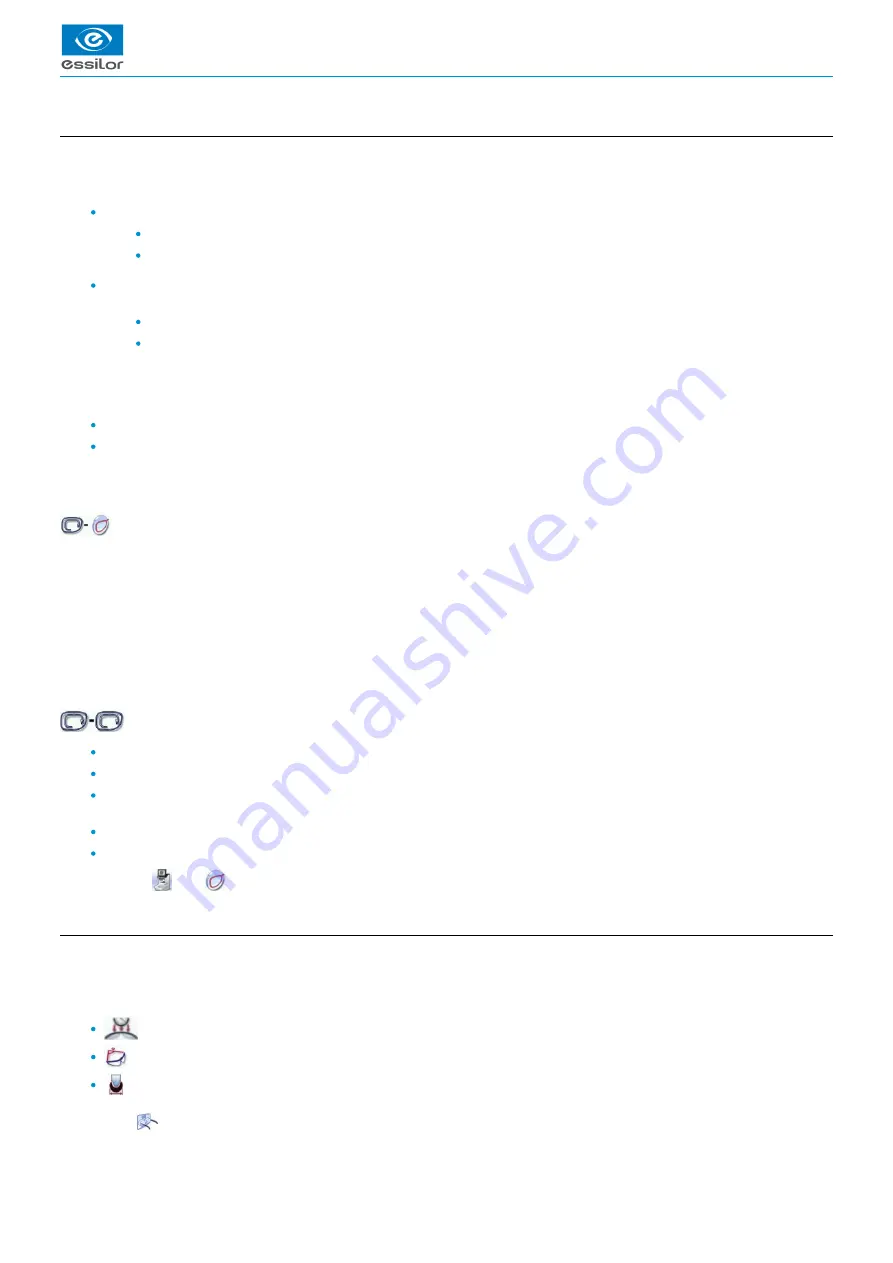
USER MANUAL > TRACING
Mr Blue 2.0 > v4.0 -09.16
21
1.
2.
3.
4.
5.
b. Jobs and working modes
Jobs
A job consists in all the actions to be carried out to produce a pair of glasses. It can be managed in two ways:
Saved job: allocating an
(ID) and a reference to the job makes it possible to save it and subsequently re-use it.
Automatic job archiving
Mandatory in the tracing - tracing work mode
Without saving: working in current mode (job identification by the letter A) enables you to process a job quickly without saving
it.
The job processing cycle must be finished before starting another.
If the cycle is stopped, a warning message is displayed and it is recommended to save the job.
Working modes
There are two working modes for managing your jobs:
The tracing-centering mode (by default)
The tracing-tracing mode
The selected work mode is shown in the information bar, to the left of the Essilor logo. You can change it in the tracer settings.
Working in the tracing - centering mode
After tracing, the tracer automatically displays the centering screen.
You can fully process a job before proceeding to the following:
Tracing or recovering a job from the database
Changing the shape and drilling position if necessary
Centering
Lens blocking
Lens edging
Working in the tracing - tracing mode
After tracing, the tracer displays the tracing screen again.
You can carry out several tracings in succession.
The tracings are saved with the job number you have allocated to them.
The shape modification, positioning of the drilling points, centering, blocking and edging of the lenses are handled
subsequently.
All jobs must be saved.
You can access the centering screen at any moment to centre the lens that corresponds to the active shape:
> Select
then
.
c. Displaying the binocular view
Once the tracing is finished, you can display a binocular representation of the job on a 1:1 scale, in order to check the frame shape
and centering.
Three values are displayed above the image:
the frame base
thecurve angle
the frame thickness
This symbol
indicates the view from the wearer side.
Summary of Contents for Mr Blue 2.0
Page 1: ...User Manual ...
Page 2: ......
Page 6: ...USER MANUAL CONTENTS ...
Page 8: ...USER MANUAL INTRODUCTION 8 Mr Blue 2 0 v4 0 09 16 ...
Page 9: ...I FIRST STEPS WITH MR BLUE 2 0 ...
Page 10: ...USER MANUAL FIRST STEPS WITH MR BLUE 2 0 10 Mr Blue 2 0 v4 0 09 16 ...
Page 17: ...II TRACING ...
Page 18: ...USER MANUAL TRACING 18 Mr Blue 2 0 v4 0 09 16 ...
Page 36: ...USER MANUAL TRACING 36 Mr Blue 2 0 v4 0 09 16 ...
Page 37: ...III CENTERING A LENS ...
Page 38: ...USER MANUAL CENTERING A LENS 38 Mr Blue 2 0 v4 0 09 16 ...
Page 82: ...USER MANUAL CENTERING A LENS 82 Mr Blue 2 0 v4 0 09 16 ...
Page 83: ...IV MODIFYING THE LENS SHAPE ...
Page 84: ...USER MANUAL MODIFYING THE LENS SHAPE 84 Mr Blue 2 0 v4 0 09 16 ...
Page 91: ...V PREPARING A DRILLED JOB ...
Page 92: ...USER MANUAL PREPARING A DRILLED JOB 92 Mr Blue 2 0 v4 0 09 16 ...
Page 103: ...VI PREPARING LENS EDGING ...
Page 104: ...USER MANUAL PREPARING LENS EDGING 104 Mr Blue 2 0 v4 0 09 16 ...
Page 108: ...USER MANUAL PREPARING LENS EDGING 108 Mr Blue 2 0 v4 0 09 16 ...
Page 109: ...VII TRACER CENTERER BLOCKER CONFIGURATION ...
Page 110: ...USER MANUAL TRACER CENTERER BLOCKER CONFIGURATION 110 Mr Blue 2 0 v4 0 09 16 ...
Page 119: ...VIII MAINTENANCE SERVICING ...
Page 120: ...USER MANUAL MAINTENANCE SERVICING 120 Mr Blue 2 0 v4 0 09 16 ...
Page 134: ...USER MANUAL MAINTENANCE SERVICING 134 Mr Blue 2 0 v4 0 09 16 ...
Page 135: ...IX M EYE SIGN AND M EYE TOUCH ...
Page 136: ...USER MANUAL M EYE SIGN AND M EYE TOUCH 136 Mr Blue 2 0 v4 0 09 16 ...
Page 139: ...TECHNICAL DATA ...
Page 142: ...USER MANUAL TECHNICAL DATA 142 Mr Blue 2 0 v4 0 09 16 ...
Page 143: ...GENERAL INFORMATION ...
Page 147: ...GLOSSARY ...
Page 150: ...USER MANUAL GLOSSARY 150 Mr Blue 2 0 v4 0 09 16 ...
Page 151: ...USER MANUAL GLOSSARY Mr Blue 2 0 v4 0 09 16 151 ...






























