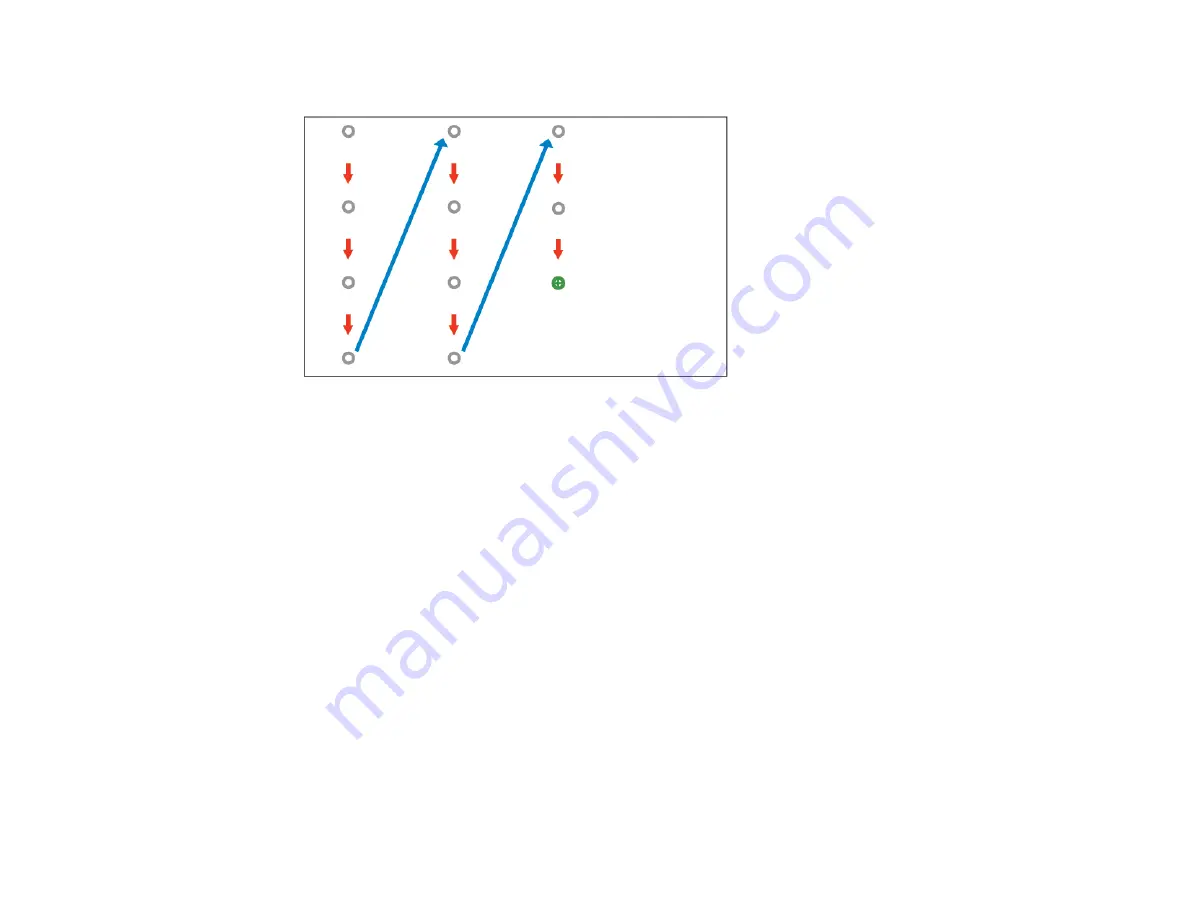
177
When you get to the bottom of a column, the next circle appears at the top of a new column.
Note:
If you make a mistake, press the
Esc
button on the remote control to go back to the previous
circle. To restart the calibration process, press and hold the
Esc
button for 2 seconds.
9.
If the cursor location and your finger position do not match, repeat these steps to calibrate again.
Parent topic:
Using Finger Touch Interactivity
Related tasks
Calibrating Automatically
Calibrating Manually
Focusing the Image
Using Finger Touch Operations
You can use your finger to interact with the projected screen, just as you would use an interactive pen.
You can use either a pen or your finger, or use both at the same time.
When performing touch operations with your finger, you can use two fingers in built-in annotation and
whiteboard modes.
1.
Install the Touch Unit as described in the
Touch Unit and Control Pad Installation Guide
.
2.
Calibrate the pens.
Summary of Contents for 696Ui
Page 1: ...BrightLink 696Ui User s Guide...
Page 2: ......
Page 29: ...29 Projector Parts Remote Control...
Page 66: ...66 2 Unscrew and remove the cable cover if it is attached screwdriver not included...
Page 233: ...233 2 Slide the air filter cover latch and open the air filter cover...
Page 237: ...237 2 Slide the air filter cover latch and open the air filter cover...
Page 247: ...247 1 Twist off the tip of the pen to remove it...
Page 249: ...249 1 Twist off the tip of the pen to remove it 2 Remove the soft tip...
Page 250: ...250 3 Insert the new tip 4 Twist on the pen tip Parent topic Projector Maintenance...






























