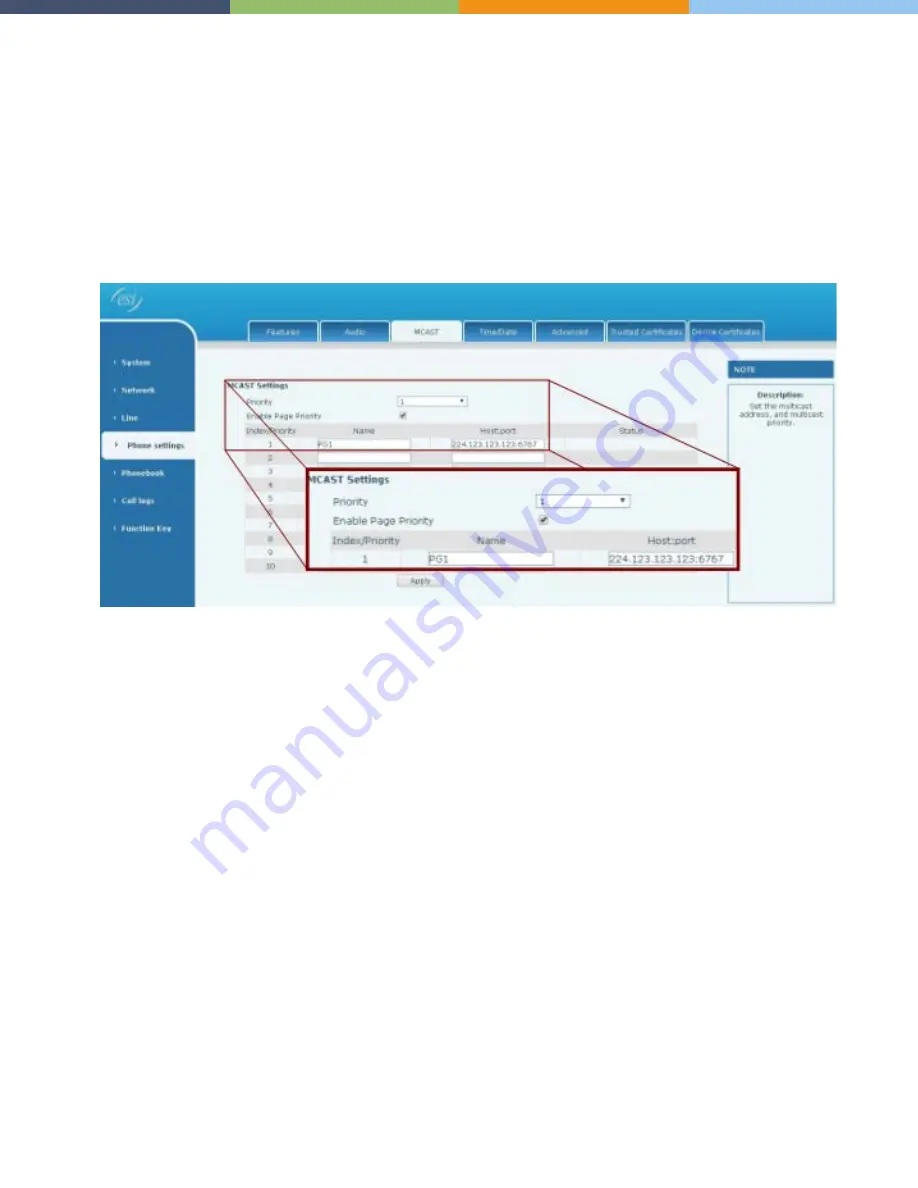
Page 15 of 19
0455-0209 Rev C
Programming Multicast Paging
The ability to configure Multicast Paging within Auto Provisioning is included in an upcoming system firmware build that
is currently being evaluated for release. However should you need to configure this feature before it is available due to
the 10 phone limit per Page Group, we will cover it here.
First each phone you are adding to the page group(s) will need to be configured to Subscribe to the Multicast
Channel(s) associated to the Group(s). This is programmed in the Phone GUI in the
Phone Settings > MCAST
(See
screenshot below:)
Here the first Index/Priority has been configured. The Name is:
PG1
and the Host:Port is:
224.123.123.123:6767
. Once
your phones are Subscribed to the Multicast Channel, you will need to program a Multicast Button on your phone to
Access this channel.
The Multicast Button Type allows the Phone to access the subscribed Multicast Channel and select the Voice Codec to
use. The advantage of using the phones’ Multicast feature is that there are no system resources used to provide this
function and there is no SIP messaging used to activate it.
Here we will program a Button on the ePhone4x for the Multicast Paging Access we programmed above. In the
screenshot below, we have chosen button: DSS Key 1-9 and have named it: “Paging”. The value is the Multicast IP
Address and Port programmed: “224.123.123.123:6767” and the G.722 Codec has been selected for the Voice.



















