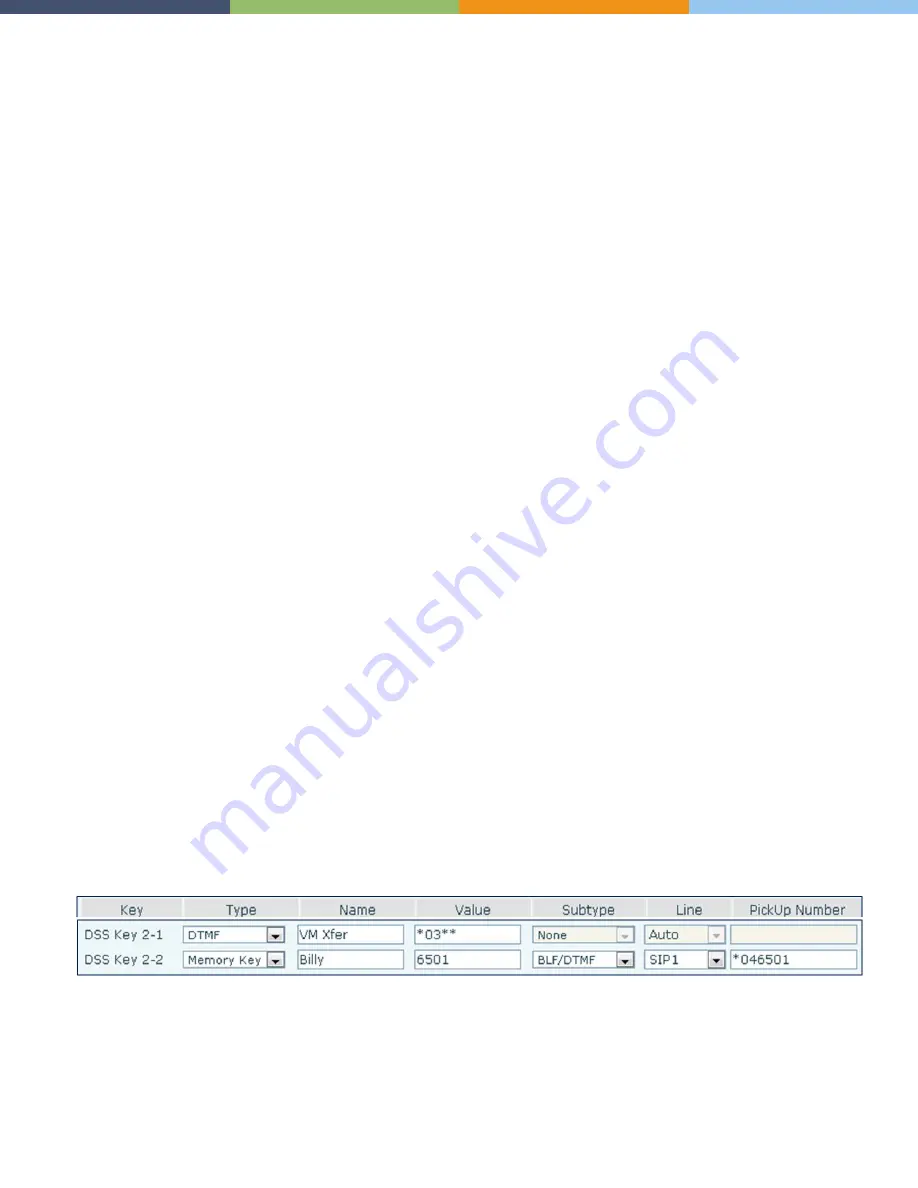
Page 13 of 19
0455-0209 Rev C
Programming a Transfer to Voicemail Key
These specially programmed keys enable you to transfer a call directly to an extension’s voice mail box.
Important Note:
The programmed extension key described below is different than the “Programming an Extension
Key” described on page 10. The difference is that the extension key described below a) is the exact programming
needed in order to use it with the Transfer to Voice Mail key; b) does not support a supervised or unsupervised transfer
to a live person without first pressing the fixed transfer key.
Using both buttons the entire sequence being sent to the system is *03**[EXT]#. This string indicates
*03 – default start code for blind transfer
** – default star code in order to go to the user’s voice mail without ringing their phone
[EXT] – the extension of the voice mail box you want to reach (i.e., 6501, 6502
# – conform the entry
For our example the sequence would be *03**6501#
First we need to program a DTMF key because we want to simply pass digits to the system while on an active call.
Second we need to create Memory Key using the DTMF subtype to indicate the extension’s voice mail.
Note: Assume we are concerned with Billy’s extension 6501. I may already have a DSS programmed for Billy as a
Memory Key / BLF/AXFER. I can keep this key so I can use it to transfer calls to Billy’s extension (not to his voice
mail). However I must program a different key - BLF/DTMF - for Billy as described below. This BLF/DTMF key will still
allow you to dial Billy’s extension, see his station status and do a call pickup.
1. Select Function Key from the left-hand menu options.
2. Select which key you want to program.
3. For Transfer to VM function key enter the following information
•
Type: DTMF
•
Name: VM Xfer
•
Value: *03**
•
Subtype: N/A
•
Line: Auto
•
Pickup: N/A
4. For the voice mail box you want to transfer to
•
Type: Memory Key
•
Name: Billy
•
Value: The extension number. For our example 6501.
•
Subtype: BLF/DTMF
•
Line: SIP1
•
Pickup: *04[EXT] For our example *046501. You can leave this blank if you don’t care to use this key for
call pickup.
Phone Programming Interface View
Auto Provisioning Application View



















