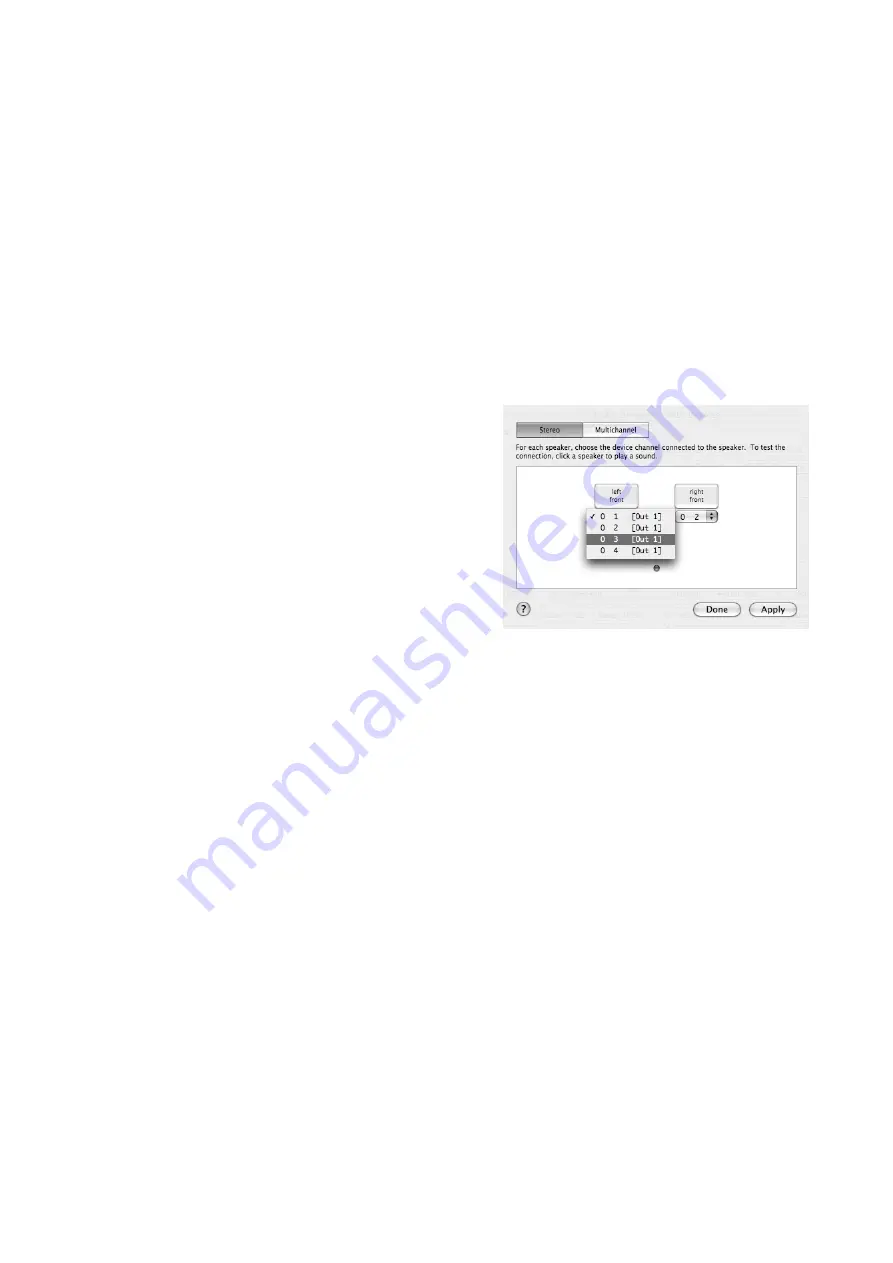
DuaFire
ESI
If you want to change settings of DuaFire, you need to select it under
Properties For
as shown in
the picture above. You can change the default sample rate under
Audio Input
->
Format
or
Audio
Output
->
Format
or you can change the main playback volume under
Audio Output
->
Volume
Slider
->
M
.
Default Output
Sometimes it might be required to playback signals by default not through the master output 1/2 but
through output 3/4. Imagine for example, you want to have iTunes play signals via the RCA outputs
of DuaFire connected to your HiFi system while the master 1/4"output is still connected to your
mixing desk. To achieve this, we must route the default playback to output 3/4 rather than 1/2. This
is where the
Configure Speakers
button should be utilized.
Under the
Stereo
tab, you can individually select each
one of the 4 physical mono output channels of DuaFire
for the
left front
speaker and the
right front
speaker
signal. To route signals as required for our example to
output 3/4, you would select
0 3
for left front and
0 4
for right front. The second number in this list equals the
physical output channel of the hardware. When you are
ready, confirm the change with
Done
.
Note that such a setup is not required for multi channel
applications, i.e. Cubase LE 4. Only the output routing
for applications that are only supporting stereo should
be adjusted by this.
5.4 Cubase LE 4
DuaFire ships with a DVD-ROM with Cubase LE 4 from Steinberg. If you are using a different
recording software, you can skip this section.
Installation
To install Cubase LE 4, insert the DVD-ROM into the DVD-ROM drive of your computer. Under
Windows, the installation will normally start automatically – if not, you can launch it manually by
starting the installer from the DVD-ROM drive. To install Cubase LE 4 under Mac OS X, double
click on the installer icon.
To proceed with the installation, follow all instructions on screen. During the installation the
Syncrosoft License Control
software will be installed as well. To use Cubase LE 4 for more than 30
days, you need to activate it with this software via the internet. This means that you need an active
internet connection on the computer you are installing Cubase LE 4. We recommend you to activate
the software as early as possible.
Initial Setup
As most digital audio applications, Cubase LE 4 requires some initial configuration, before it can be
used properly with a new audio interface like DuaFire. Start Cubase LE 4 and select
Device Setup
from the
Devices
menu. In the dialog (the Mac OS X Version is displayed below, under Windows
17


















