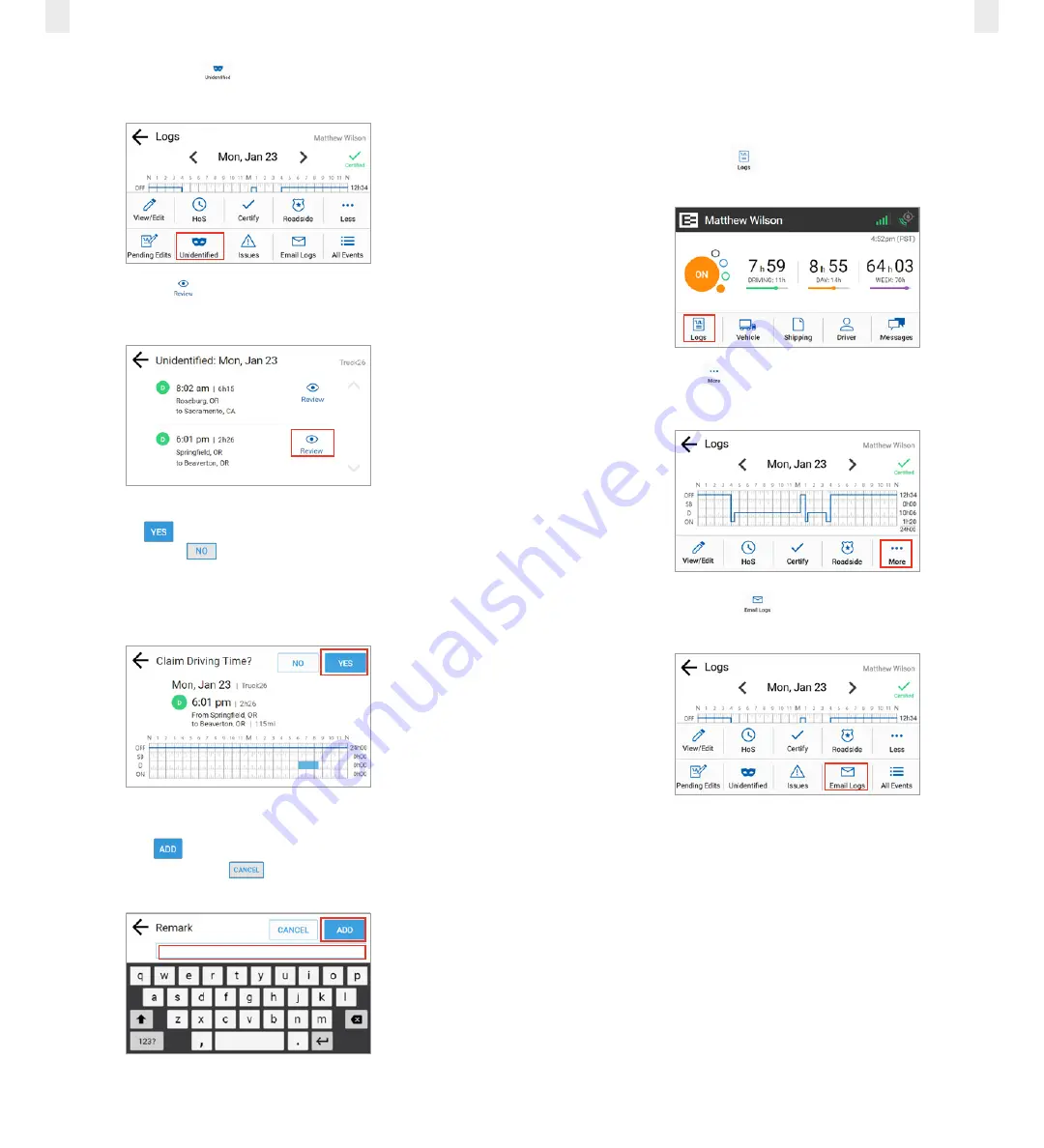
35
34
3.
Tap the
Unidentified
icon. The Unidentified screen
displays the records that need to be claimed.
4.
Tap the
Review
icon to see details about the driving
time. The Claim Driving Time screen appears
5.
Tap the
Yes
button to claim this driving time for your
logs or tap the
No
button, if this time is not yours. The
Claim Driving Time screen updates the graph (highlighted
in blue) to display how your logs look after you claim this
time.
6.
Enter a description in the
Remarks
field.
7.
Tap the
Add
button to enter the remark in your
record or tap the
Cancel
button. A confirmation
message shows that this time is added to your logs.
4.4 EMAILING LOGS TO YOURSELF
It is good practice to keep a backup copy of your logs. Perform
the following steps to email your logs from the EROAD ELD to
your email address.
1.
Tap the
Logs
icon
on the Home screen. The Logs
screen appears.
2.
Tap the
More
icon on the Logs screen. The Logs menu
expands to reveal additional menu options.
3.
Tap the
Email Logs
icon. The Email Logs screen
appears.
























