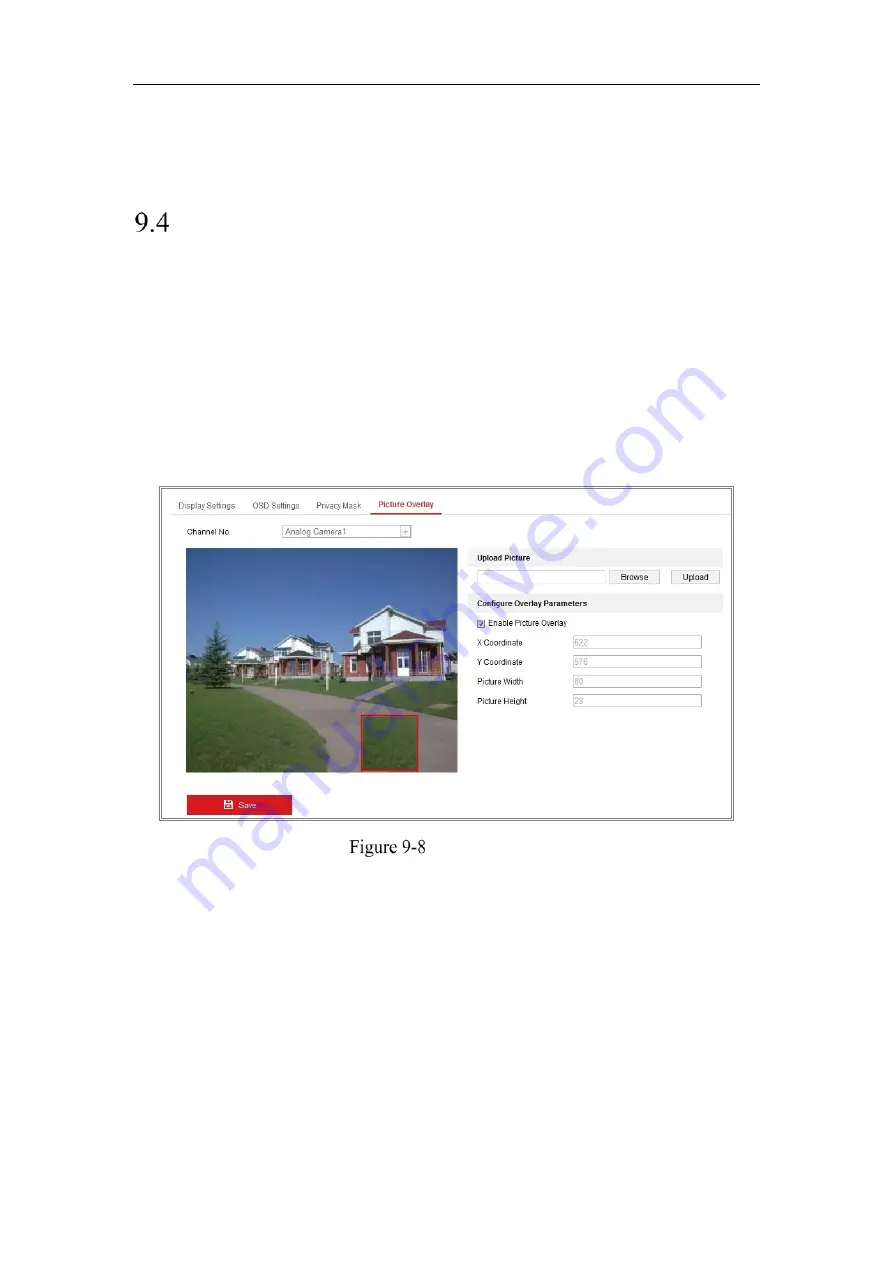
Network Camera User Manual
91
you set without saving them.
6.
Click
Save
to save the settings.
Configuring Picture Overlay
Purpose:
Picture overlay enables you to overlay a picture on the image. This function enables a
certain enterprise or users to overlay their logo on the image.
Steps:
1.
Enter the Picture Overlay Settings interface,
Configuration
>
Image
>
Picture
Overlay
.
Picture Overlay
2.
Click
Browse
to select a picture.
3.
Click
Upload
to upload it.
4.
Check
Enable Picture Overlay
checkbox to enable the function.
5.
Set X Coordinate and Y Coordinate values adjust the picture position on the
image. Adjust Picture Width and Picture Height to the desired size.
6.
Click
Save
to save settings.
Note
:
The picture must be in RGB24 bmp format and the maximum picture size is
128*128.
Summary of Contents for MicroView MVIB-04IR-E
Page 1: ...0 Network Cameras User Manual MVIB 04IR E MVIC O4IR E MVID 04IR E ...
Page 24: ...Network Camera User Manual 19 Guarding Expert Control Panel Guarding Expert Main View ...
Page 157: ...Network Camera User Manual 152 card on the page 4 Click Save to save the settings ...
Page 161: ...Network Camera User Manual 156 Up to 4000 pictures can be displayed at one time ...
Page 168: ...Network Camera User Manual 163 Figure A 1 2 Modify Network Parameters ...
Page 171: ...Network Camera User Manual 166 ...






























