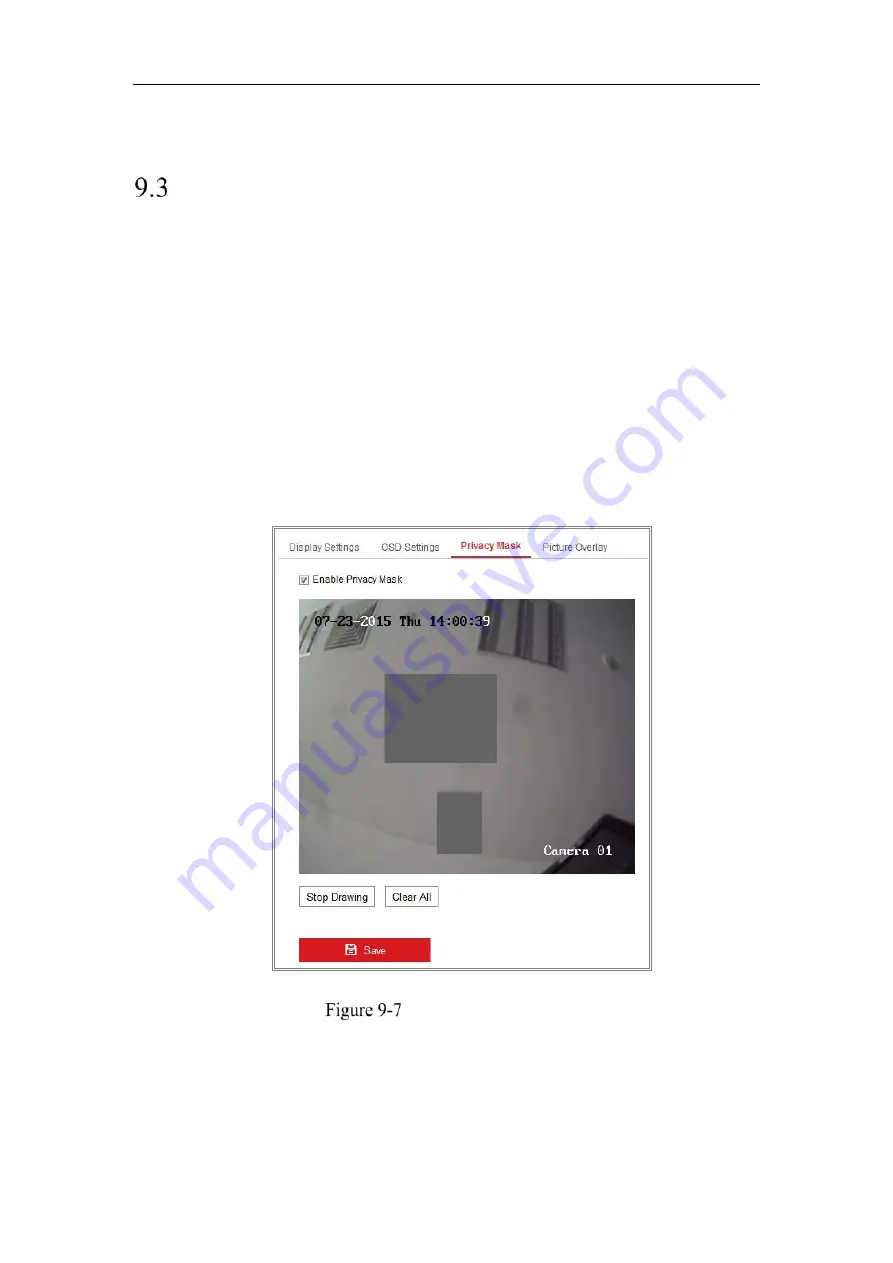
Network Camera User Manual
90
8.
Click
Save
to save the settings.
Configuring Privacy Mask
Purpose:
Privacy mask enables you to cover certain areas on the live video to prevent certain
spots in the surveillance area from being live viewed and recorded.
Steps:
1.
Enter the Privacy Mask Settings interface:
Configuration
>
Image
>
Privacy
Mask
.
2.
Check the checkbox of
Enable Privacy Mask
to enable this function.
3.
Click
Draw Area
.
Privacy Mask Settings
4.
Click and drag the mouse in the live video window to draw the mask area.
Note:
You are allowed to draw up to 4 areas on the same image.
5.
Click
Stop Drawing
to finish drawing or click
Clear All
to clear all of the areas
Summary of Contents for MicroView MVIB-04IR-E
Page 1: ...0 Network Cameras User Manual MVIB 04IR E MVIC O4IR E MVID 04IR E ...
Page 24: ...Network Camera User Manual 19 Guarding Expert Control Panel Guarding Expert Main View ...
Page 157: ...Network Camera User Manual 152 card on the page 4 Click Save to save the settings ...
Page 161: ...Network Camera User Manual 156 Up to 4000 pictures can be displayed at one time ...
Page 168: ...Network Camera User Manual 163 Figure A 1 2 Modify Network Parameters ...
Page 171: ...Network Camera User Manual 166 ...






























