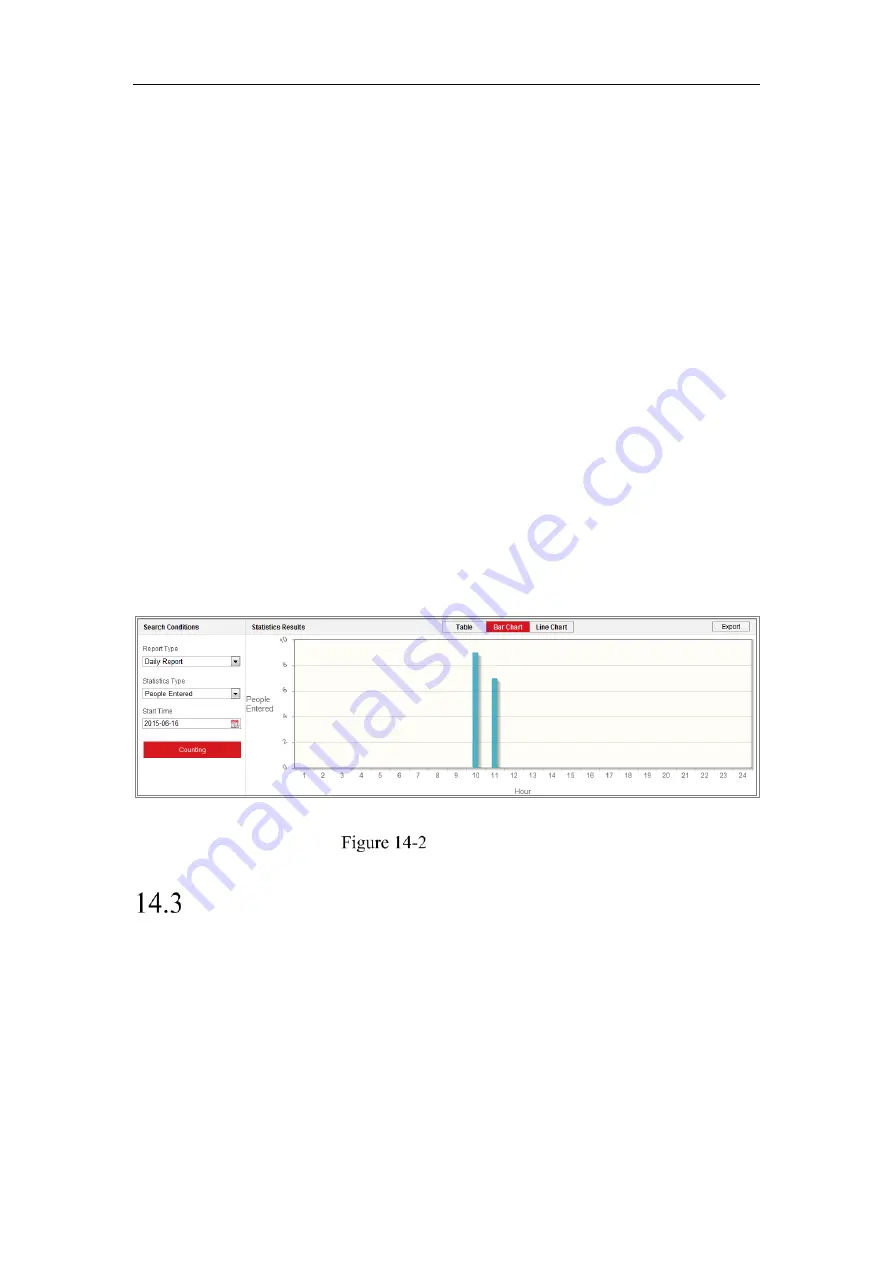
Network Camera User Manual
158
counting data from application tab. To get more intuitional results, you can display the
data in different charts.
Steps:
1.
Select the report type. Daily report, weekly report, monthly report, and annual
report are selectable.
Note:
Daily report calculates the data on the date you selected; weekly report
calculates for the week your selected date belongs to; monthly report calculates for
the month your selected date belongs to; and the annual report calculates for the
year your selected date belongs to.
2.
Select the statistics type. People Entered, and People Exited are selectable.
3.
Select the start time, and click Counting.
The counting result displays in the statistic result area. Click Table, Bar Chart, or
Line Chart to display the result in different way.
Note:
If you select table to display the statistics, there is an
Export
button to
export the data in an excel file.
People Counting
Heat Map Statistics
After you enable the heat map function, you can view and download the heat map data
from application tab. To get more intuitional results, you can display the data in
different charts.
Steps:
1.
Select the report type. Daily report, weekly report, monthly report, and annual
report are selectable.
Summary of Contents for MicroView MVIB-04IR-E
Page 1: ...0 Network Cameras User Manual MVIB 04IR E MVIC O4IR E MVID 04IR E ...
Page 24: ...Network Camera User Manual 19 Guarding Expert Control Panel Guarding Expert Main View ...
Page 157: ...Network Camera User Manual 152 card on the page 4 Click Save to save the settings ...
Page 161: ...Network Camera User Manual 156 Up to 4000 pictures can be displayed at one time ...
Page 168: ...Network Camera User Manual 163 Figure A 1 2 Modify Network Parameters ...
Page 171: ...Network Camera User Manual 166 ...























