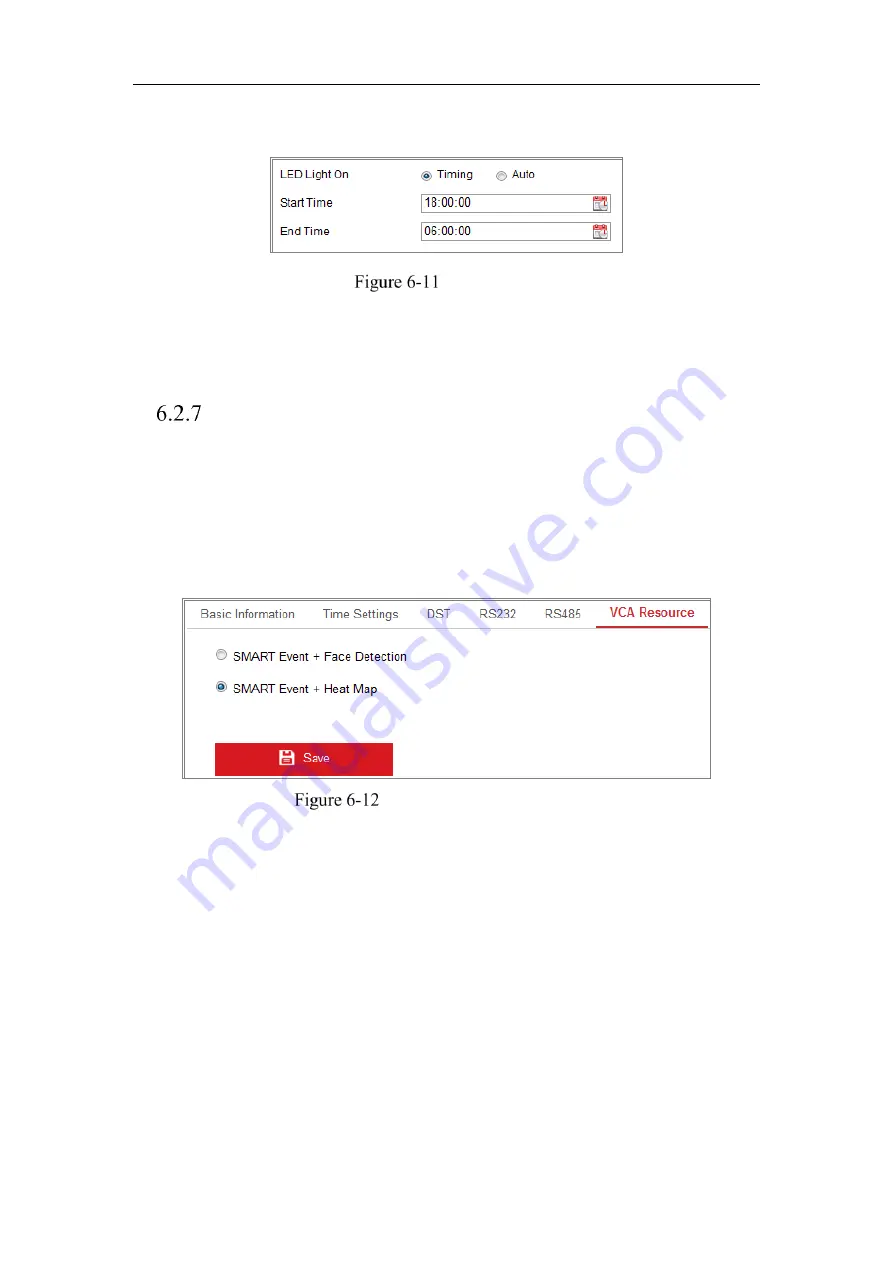
Network Camera User Manual
50
the Start Time and End Time.
Set Schedule
Auto:
The LED will be turned on according to the environment illumination.
5.
Click Save to save the settings.
Configuring VCA Resource
Purpose:
VCA resource offers you options to enable certain VCA functions according to actual
need when several VCA functions are available. It helps allocate more resources to the
wanted functions.
VCA Resource Configuration
Steps:
1.
Enter VCA Resource configuration interface:
Configuration > System > System Settings > VCA Resource
2.
Select a desired VCA combination. SMART Event + Face Detection and SMART
Event + Heat Map are selectable.
3.
Click
Save
to save the settings. A reboot is required after setting the VCA Resource.
Notes:
•
VCA Resource function varies according to different camera models.
•
Face Detection and Heat Map are mutually exclusive. When SMART Event + Heat
Summary of Contents for MicroView MVIB-01IR-E
Page 1: ...0 Network Cameras User Manual MVIB 01IR E MVIB O2IR E MVIC O1IR E MVID 02IR E MVID 03IR E ...
Page 2: ...Network Camera User Manual 1 User Manual About this Manual ...
Page 26: ...Network Camera User Manual 25 Guarding Expert Main View ...
Page 159: ...Network Camera User Manual 158 4 Click Save to save the settings ...
Page 163: ...Network Camera User Manual 162 Up to 4000 pictures can be displayed at one time ...
Page 170: ...Network Camera User Manual 169 Figure A 1 2 Modify Network Parameters ...






























