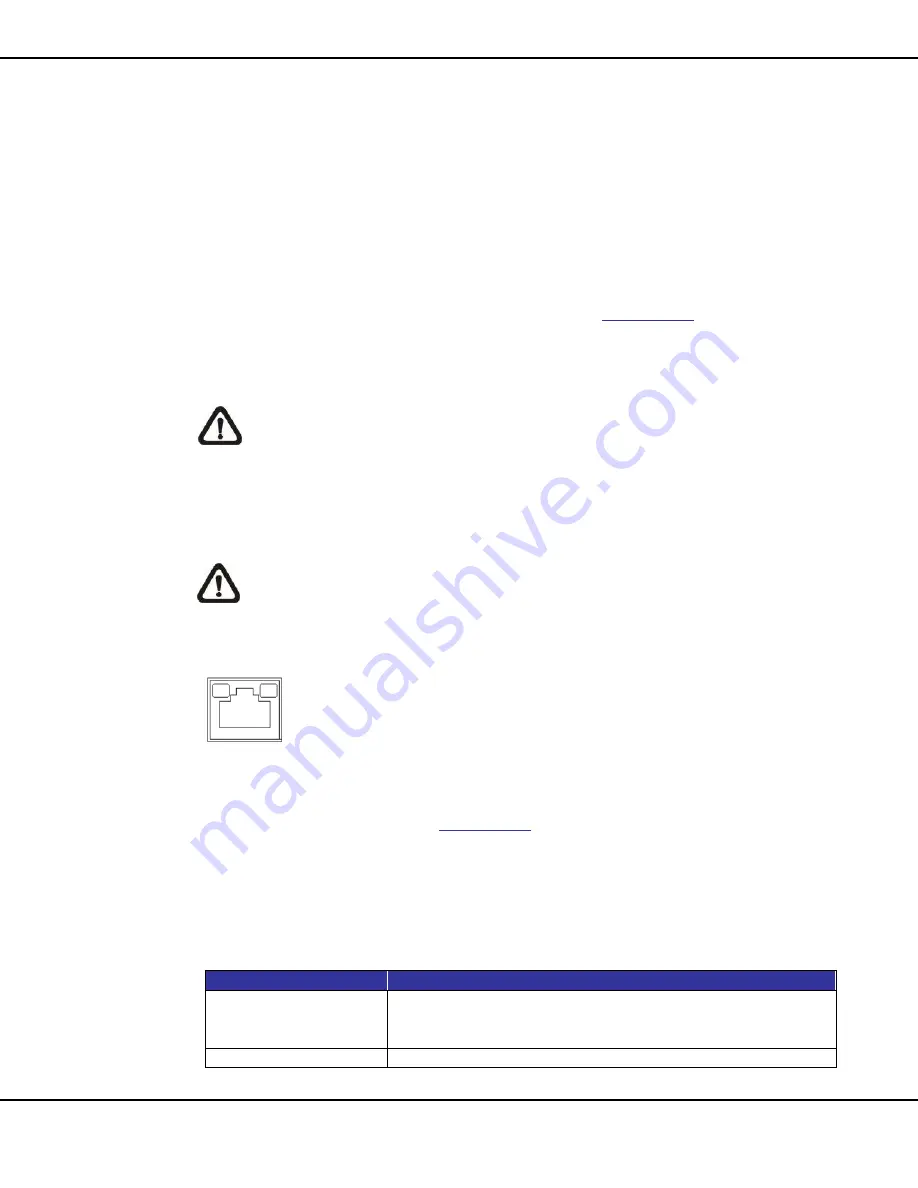
8
User’s Manual – Mercury SX32x series
www.ernitec.com
V 1.01.072015
2.
Camera Cabling
Before users connect cables, make sure that all cables and the power
adaptor are placed in dry and well-waterproofed environments, e.g.
waterproof boxes. The purpose is to prevent moisture accumulation inside
the camera and moisture penetration into cables, which might lead to device
breakdown. Please refer to the following sections for camera connection.
2.1
Connect Power
For power connection, please refer to section
Connectors
. Alternatively,
users can power the camera by PoE if a Power Sourcing Equipment (PSE)
switch is available. Please refer to the section below for Ethernet cable
connection.
NOTE:
If PoE is used, make sure PSE is in use in the network.
2.2
Connect Ethernet Cable
To have best transmission quality, cable length shall not exceed 100 meters.
Connect one end of the Ethernet Cable to the RJ-45 connector of the
camera, and plug the other end of the cable to the network switch or PC.
NOTE:
In some cases, Ethernet crossover cable might be needed
when connecting the IP camera directly to PC.
Check the status of the link indicator and activity indicator LEDs. If the LEDs
are unlit, please check the LAN connection.
Green Link Light indicates good network connection.
Orange Activity Light flashes for network activity indication.
2.3
Connect Alarm I/O
The camera supports one alarm input and one relay output for alarm
application. Refer to section
Connectors
for pin definitions.
3.
System Requirements
To perform the IP camera via web browser, please ensure the PC is in good
network connection, and meet system requirements as described below.
Items
System Requirement
Personal Computer
1. Intel
®
Pentium
®
M, 2.16 GHz or
Intel
®
Core
TM
2 Duo, 2.0 GHz
2. 2 GB RAM or more
Operating System
Windows VISTA / Windows XP / Windows 7



















