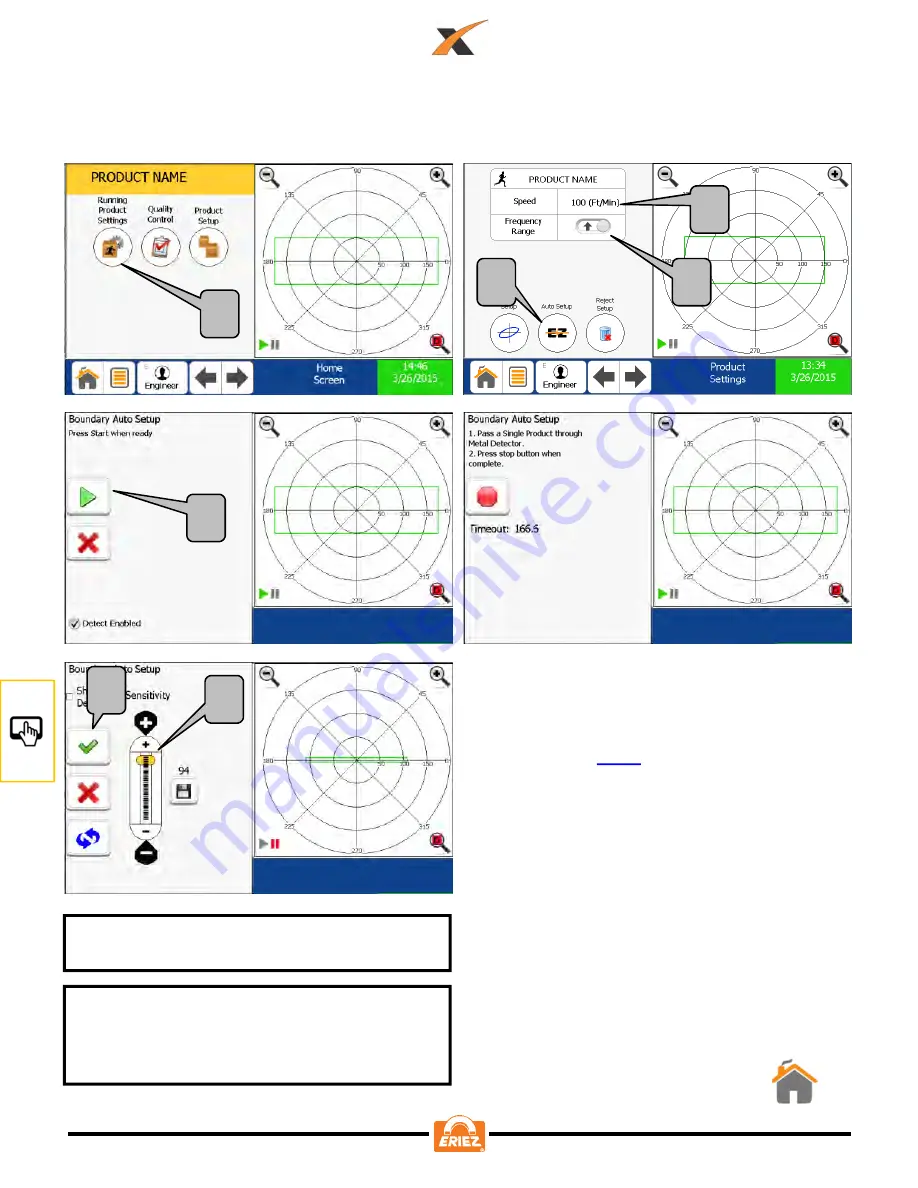
1
2
5
6
1. From the “Home Screen” select “Running
Product Settings”.
2. Select the desired frequency range.
3. Edit product speed. See “HOW TO EDIT
PRODUCT SPEED” for more details if
needed, on
4. Press the “EZ” button.
5. Press the “Start Button”
6. Pass a single product through the aperture,
then press the “Stop” button.
7. If the settings are acceptable select the
“Green Check Box”.
8. The sensitivity slider is set to 94 as the
default. In the vast majority of cases no
adjustment is necessary to achieve desired
sensitivity levels. The sensitivity slider
increases to a maximum of 100 and a
minimum of 0.
Ensure the belt is running and the product
you are setting up is nearby.
3
UI
“HOW TO” SETUP A PRODUCT BOUNDARY
NOTE: The disk icon under the sensitivity
level allows you to save the current
setting as the sensitivity default, should
the need arise.
4
7
8
66
Summary of Contents for Xtreme
Page 2: ......
Page 8: ...6 ...
Page 31: ...FIGURE 1 TERMINAL CONNECTIONS FIGURE 2 TERMINAL CONNECTIONS ELEC 29 ...
Page 33: ...FIGURE 4 OUTPUT CONNECTION EXAMPLES ELEC 31 ...
Page 34: ...FIGURE 5 INPUT CONNECTION EXAMPLES ELEC 32 ...
Page 94: ...PLC 92 ...
Page 95: ...PLC 93 ...
Page 96: ...PLC 94 ...
Page 97: ...PLC 95 ...
Page 98: ...PLC 96 ...






























