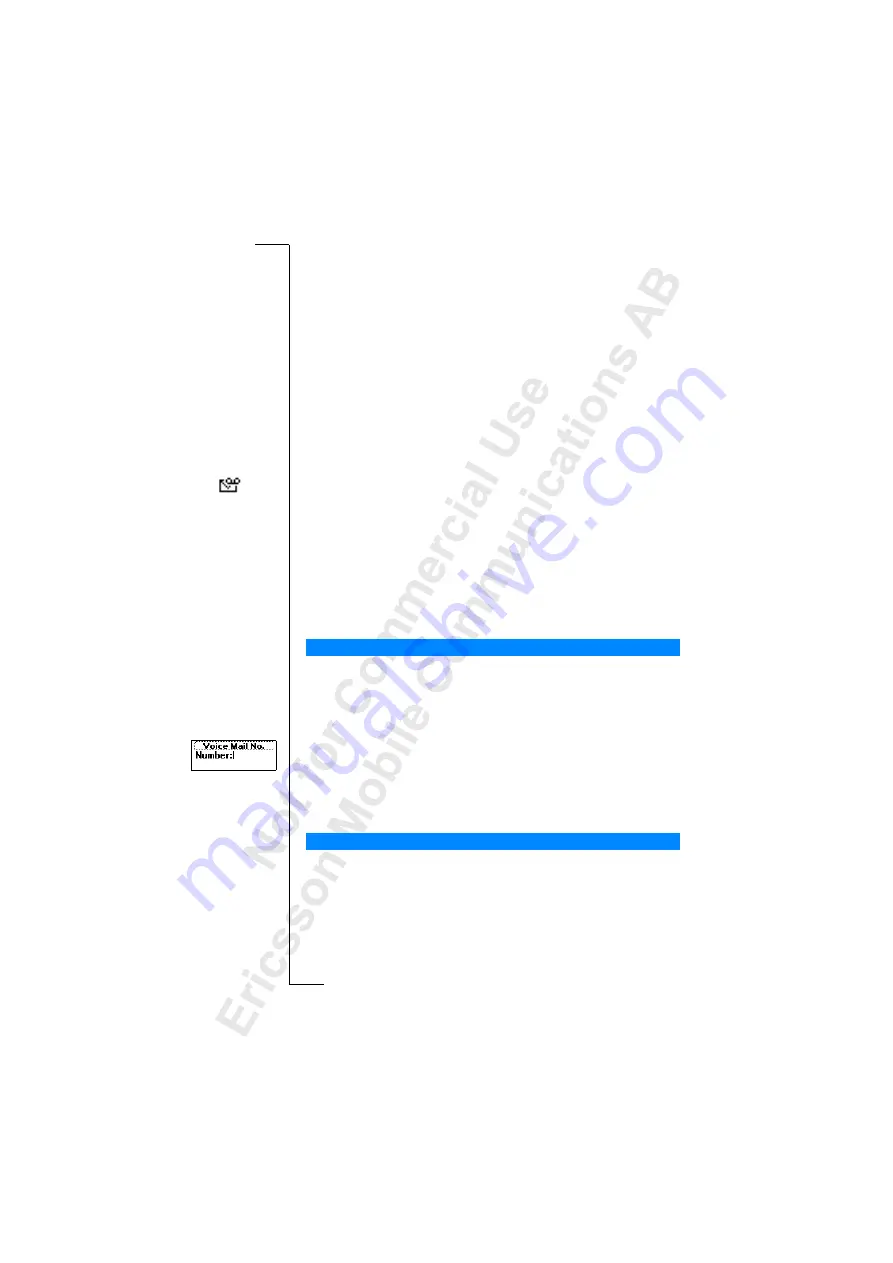
Your Voice Mail Service
37
Your Voice Mail Service
Note!
This service depends on your subscription and operator.
The answering service of your network allows callers to leave a voice
message when you cannot answer your calls. Depending on your network
operator, you will be informed that you have received a voice message in
different ways.
Some operators inform you by sending a specific Voice Mail indication.
If this is the case, the voice mail icon appears in the display.
Most operators, however, inform you by sending a text message, (i.e. an
SMS), for example asking you to call your Voice Mail Service. For more
information about receiving and reading text messages, see “Receiving a
Note!
For more information about your Voice Mail Service, please refer to the
information provided by your network operator.
If you want your phone to easily interact with your Voice Mail Service, you
can store the number to your Voice Mail Service. You will get the number in
the information provided by your network operator.
To store your Voice Mail number
1.
Scroll to
Messages
,
Y E S
,
Options
,
Y E S
,
Voice Mail No.
,
Y E S
.
2.
Enter your Voice Mail number and press
Y E S
.
Note!
The number to your Voice Mail Service may be different if you are
calling from a network that is not your home network.
When you receive a voice mail, an alert signal sounds and the message
New voice mail
appears in the display (only if you receive the specific voice mail
indication). If you want to check your voice mail now, press
Y E S
to call your
Voice Mail Service.
If you press
N O
, you can call your Voice Mail Service at a later time to listen
to your recorded messages.
Communicating With Your Voice Mail Service
Calling your Voice Mail
















































