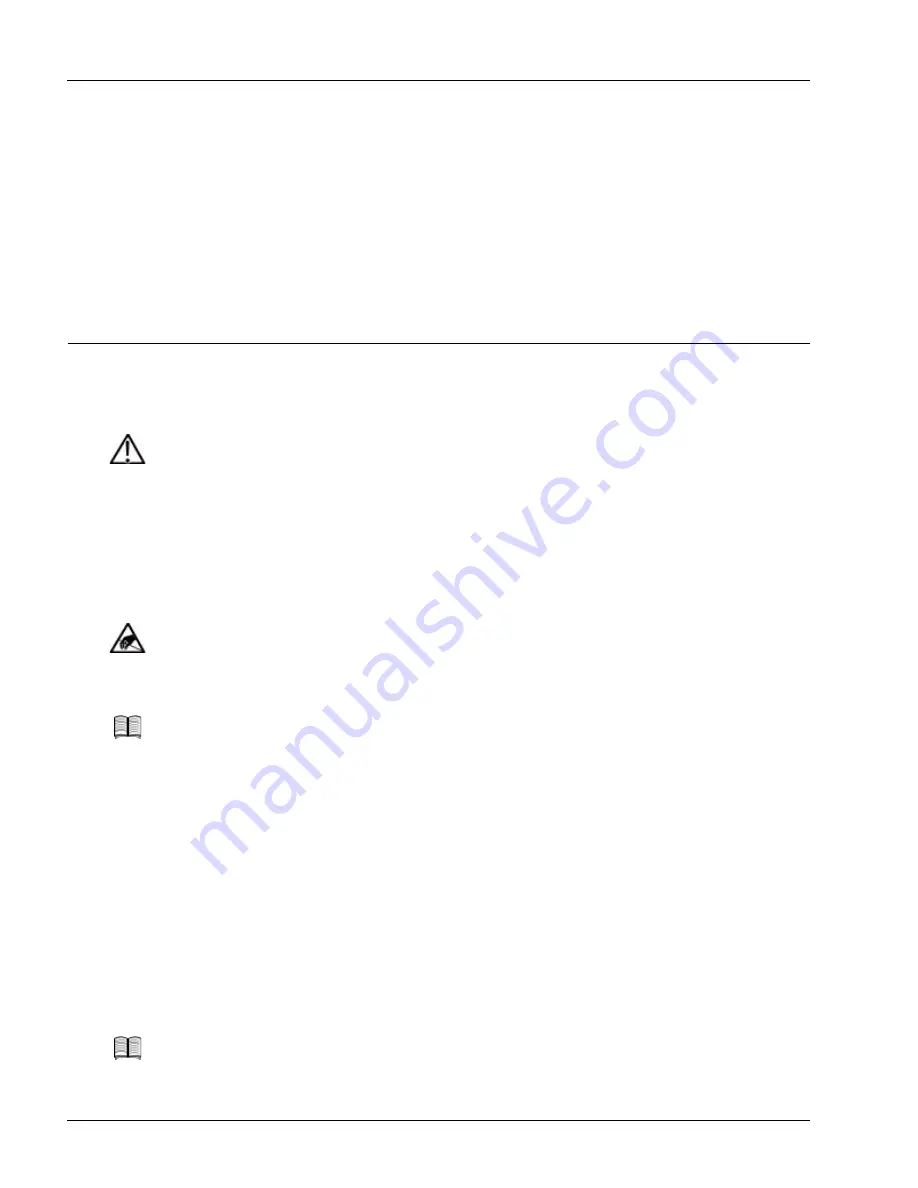
Replacing the Fan Tray
6-20
SmartEdge 1200 Router Hardware Guide
3. Install the new transceiver, using the procedure in the “Insert a Transceiver” section:
• For the first or second version of the 4-port GE card, install a GBIC transceiver.
• For the GE3 or GE1020 cards, install an SFP transceiver.
• For the 10GE or OC-192c/STM-64c card, install an XFP transceiver.
4. Reconnect the cables you previously disconnected.
5. Use the SmartEdge OS CLI software to restore the port to normal operations.
Replacing the Fan Tray
You do not have to power off the system to remove the fan tray because the SmartEdge 1200 router can
operate without the fans for a short time.
Perform the following steps to replace the fan tray:
1. Put on an antistatic wrist strap (one is shipped with the system), and attach it to an appropriate grounded
surface.
2. Remove the fan tray; see Figure 6-8:
a. Using a Phillips screwdriver, loosen the captive screw on the front of the fan tray.
b. Gently slide the fan tray out of the chassis and set it aside.
3. Install the new fan tray:
a. Insert the fan tray into the chassis.
b. With a Phillips screwdriver, tighten the screw on the front of the fan tray using 5.0 inch-lbs torque
(0.6 Newton-meters) maximum.
4. Check the LEDs on the front of the fan tray; the FAN LED must not be lit.
5. Replace the air filter and update the service date; see the next section, “Replacing the Air Filter.”
Caution
Risk of equipment damage. A working fan tray and air filter are required by the
SmartEdge 1200 chassis for it to operate without overheating, which can damage the system
components. To reduce the risk, always replace the fan tray or air filter within three minutes
of its removal.
Caution
Risk of ESD damage. The fan tray contains electrostatic-sensitive devices. To reduce the risk
of ESD damage, always use an ESD wrist or ankle strap when handling it. Avoid touching its
printed circuit board, components, or any connector pins.
Note
Do not attach the wrist strap to a painted surface; an ESD convenience jack is located on the
front of the fan tray.
Note
If you do not replace the air filter and then update the service date, the service date stored in
the fan tray will not be valid for the air filter.






























