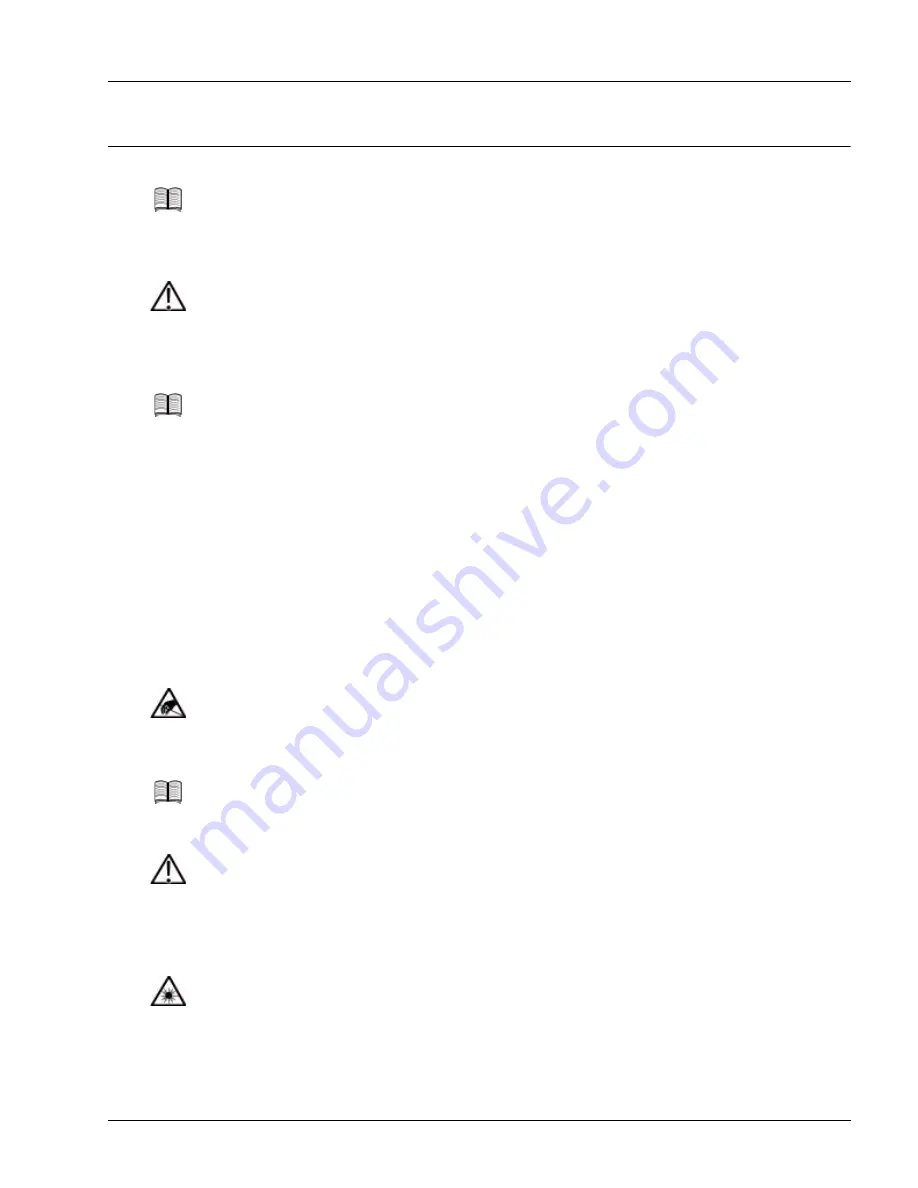
Replacing a Transceiver
Servicing the Hardware
6-19
Replacing a Transceiver
To replace a transceiver, perform the following steps:
1. Prepare for replacement:
a. From the console terminal or the management workstation (SmartEdge OS CLI software), shut
down all activity on the port with the transceiver you want to replace. See the
Ports, Circuits, and
Tunnels Configuration Guide
for the SmartEdge OS for commands to shut down the port.
b. Put on an antistatic wrist strap (one is shipped with the system), and attach it to an appropriate
grounded surface.
c. Label and disconnect any cables attached to the transceiver you want to replace.
2. Remove the current transceiver, using the procedure in the “Remove a Transceiver” section.
Note
Transceivers are hot-swappable; you can replace any transceiver without removing the
Gigabit Ethernet card. However, you must shut down the port before performing the
replacement procedure.
Caution
Risk of data loss. You can corrupt the system if you attempt to install transceivers (GBICs,
SFPs, or XFPs) that are not approved by Redback because these items have not been tested
with the SmartEdge router. To reduce the risk, install only the transceivers approved by
Redback.
Note
GBIC transceivers are supported only on ports on the first and second versions of the Gigabit
Ethernet traffic cards. SFP transceivers are supported only on ports on GE3 and GE1020
traffic cards. XFP transceivers are supported only on ports on 10GE traffic cards.
Caution
Risk of ESD damage. Transceivers contain electrostatic-sensitive devices. To reduce the risk
of ESD damage, always use an ESD wrist or ankle strap when handling any transceiver. Avoid
touching its connector pins.
Note
Do not attach the wrist strap to a painted surface; an ESD convenience jack is located on the
front of the fan tray.
Caution
Risk of damage to fiber-optic cables. Fiber-optic cables are fragile and are easily damaged
when bent. To reduce the risk, never step on a cable; never twist it when connecting it to or
disconnecting it from an traffic card.
Laser
Risk of severe damage to your eyes. All versions of the optical cards are Class 1 products,
which use lasers to convert electrical signals to optical signals that can damage your eyes. To
reduce the risk when handling these optical cards, keep the connectors covered until you are
ready to connect the fiber-optic cables. When you remove a cover, do not stare into the
connector or directly view the laser beam emerging from the connector.






























