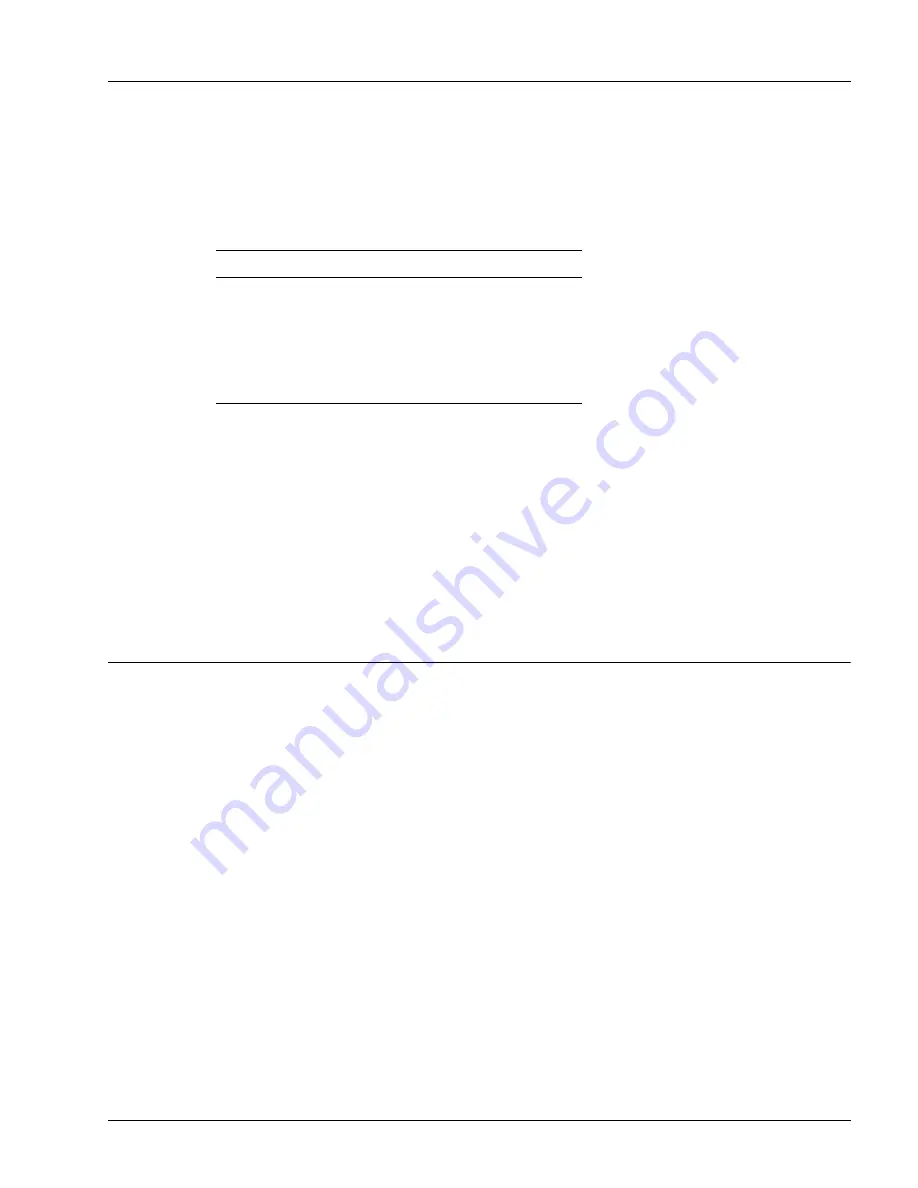
Managing Hardware with CLI Commands
Determining Operating Status
5-13
To display results from power-on diagnostics, enter one of the following commands in any mode:
show diag pod
component
show diag pod
component
detail
Table 5-15 lists the values for the
component
argument.
The
detail
keyword allows you to determine which test the component has failed.
In general, if a component fails to pass its power-on diagnostic tests, you need to replace it or make
arrangements for its replacement. Contact your local technical support representative for more information
about the results of a failed test.
Power-on diagnostics are enabled by default in the SmartEdge OS; if they have been disabled, you can
enable them with the following command in global configuration mode:
diag pod
Managing Hardware with CLI Commands
The SmartEdge OS command-line interface (CLI) includes commands that display hardware configuration
and status information, allow hardware troubleshooting, and provide hardware control and recovery. You
enter all commands through the management port or the console port on the active controller card. When
the system is powered on or reloaded, the active controller card is in slot 7.
These operations are described in the following sections:
• Hardware Configuration, Control, and Troubleshooting
• Values for CLI Input Arguments
• Values for CLI Output Fields
Table 5-15
Components Tested by POD
Component
Component Argument Values
Backplane
backplane
Controller card
card 7
card 8
Fan tray
fan tray
Traffic card
card
n
(slot number 1 to 6 or 9 to 14)
















































