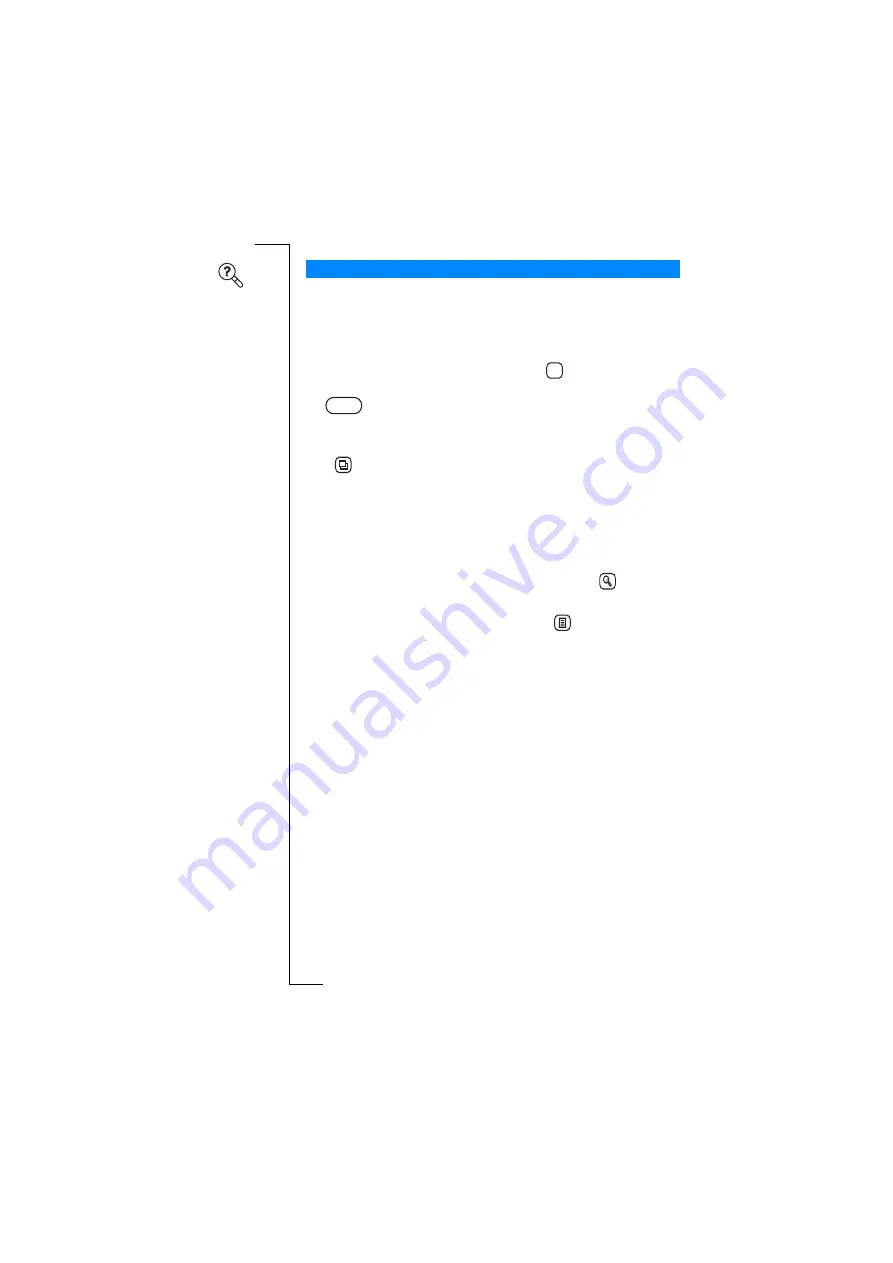
92
Contacts
Find allows you to search the Contacts database for an entry
containing a specific text.
To search for an entry containing a specific text in the database:
1.
Tap Find on the Contacts desktop.
2.
Enter a name (or part of a name) and tap
to start the search.
3.
A Progress Message view appears in the display. If required, a
button allows you to interrupt the search and display the
entries found up to the point of interruption. Otherwise, all results
are displayed when the search is complete.
Tip!
allows you to sort the search results by First Name, Last
Name or Company. It also allows you to change between detailed or
summarized information.
4.
Scroll to the entry you are looking for and select it. The database
entry appears in the display.
Note:
If the entry you are looking for does not appear in the search
results, you can carry out a further search by tapping
and
entering new search criteria.
5.
To edit the entry you were looking for, tap
and select
Edit
. See
“To edit an entry in the contacts database:” on page 88.
To call the number of the entry you were looking for, select the
Contact Method.
To send an e-mail to the entry you were looking for, select the
e-mail address. The New Message view appears in the display
allowing you to compose a message before sending it. See
“Messaging” on page 93” for more information on sending
e-mails.
Find
OK
Stop






























