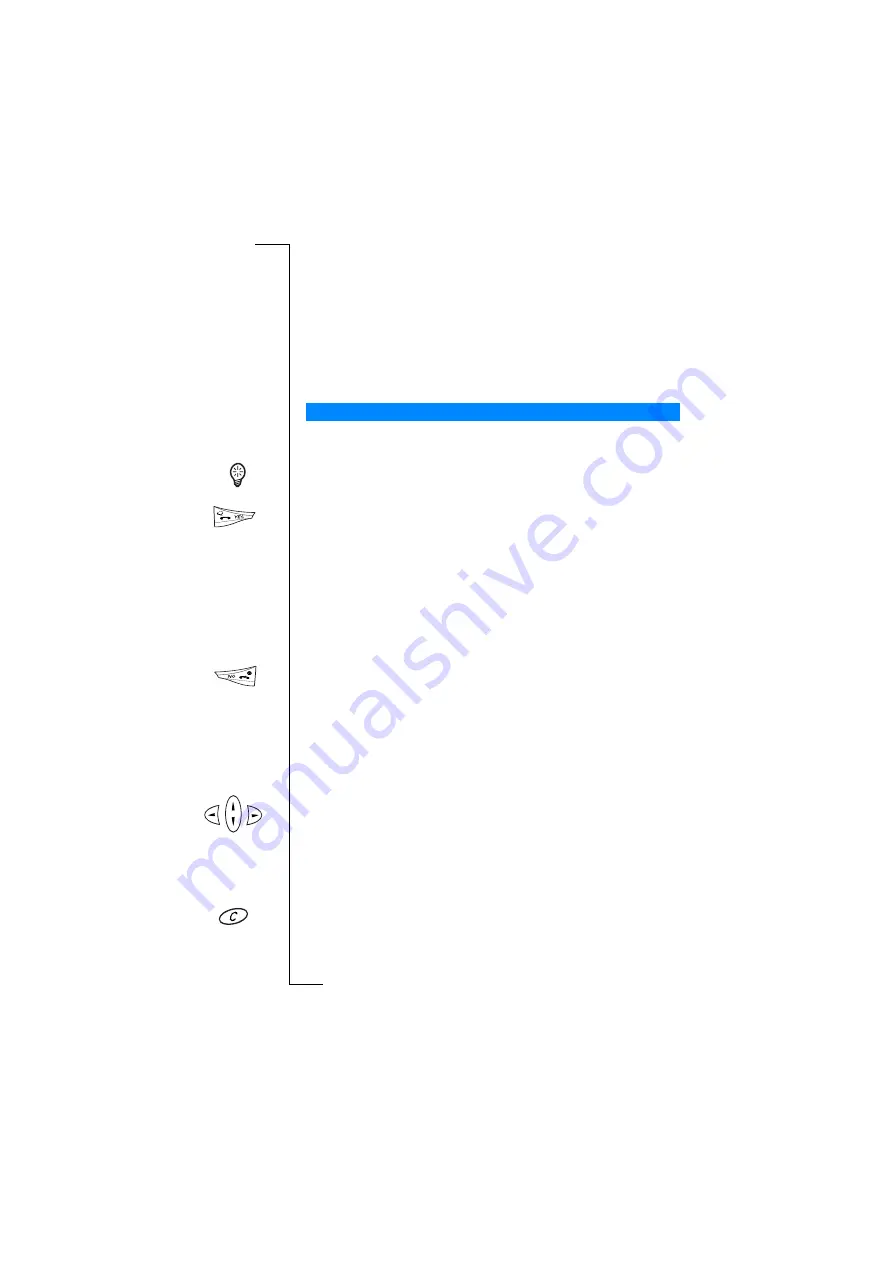
24
Flip Closed
4.
Turn on the backlight. Slide the key up then down, or vice versa.
Use the Voice Memo key to record a voice memo:
1.
A long press (approximately 2 seconds) to start the memo.
2.
Press again to stop the memo.
Use the Voice Memo key to play a recorded voice memo:
1.
Press to play the recorded memo.
2.
Press again to stop the memo.
Keys on the lower keypad or flip section of your R380s have one or
more distinctive functions associated to them.
The term press and hold is equivalent to a key press time of
approximately 2 seconds.
Use the
YES
key to:
•
Make a call after a phone number has been entered.
•
Answer an incoming call.
•
Select a highlighted item in a menu, sub-menu or setting.
•
Display the last dialled number list.
•
Put the ongoing call on hold.
•
Activate voice dialling by holding down.
•
Retrieve held calls.
Use the
NO
key to:
•
Turn your R380s on and off when held down.
•
End the active call.
•
Reject an incoming call and send a busy tone.
•
Return to standby mode from a menu (press and hold required)
•
Go back one level in the menus, exit a setting or leave a setting
unchanged.
Use the left and right arrow keys to:
•
Select the top-level menus.
•
Move between the menu tabs.
Use the up and down arrow keys to:
•
Scroll within a menu or list.
Use the clear key to:
•
Erase entered characters/digits from the display one by one.
•
Erase an entire row of entered characters/digits, press and hold.
Keypad functions






























