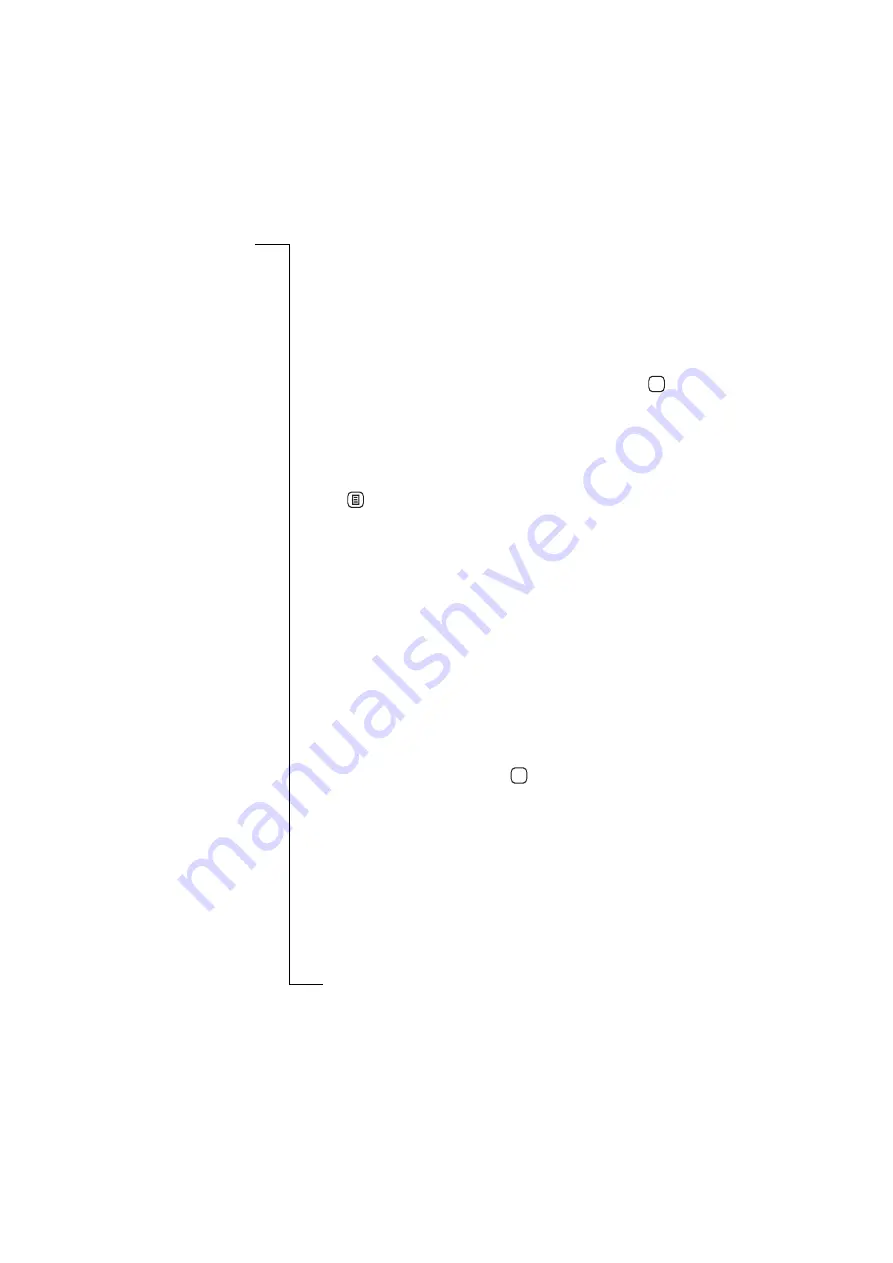
Calendar
121
5.
If you want to be reminded of the to do, select
Reminder:
and select
O n
from the pop-up menu. The default is
Off
.
6.
If
Rem inder:
is set to
O n
, select the
Rem ind at:
date and time fields
and use the up and down scroll arrows to select the date and time
of the reminder.
7.
Select
Notes:
and enter a brief description about any other
information you may need for the To do entry.
8.
When you are happy with your selections for the To do, tap
.
The To do list appears in the display.
Editing calendar entries
To edit a calendar entry:
1.
Select an entry from one of the Calendar views. The details of the
entry appear in the display.
2.
Tap
and select the type of editing you require from the pop-up
menu.
•
Edit
- only available if the Appointment or All day event is not
recurring.
•
Edit this occurrence
- only available if the Appointment or All
day event is recurring. Resets the
Repeat:
field to
None
and any
changes are applied to this occurrence only.
•
Edit all occurrences
- only available if the Appointment or All
day event is recurring. Changes are applied to all occurrences.
The Edit view appears in the display.
Alternatively, you can tap the title bar. If the entry is not recurring
the Edit view appears in the display. If the entry is recurring a
‘Repeating appointment’ message appears asking ‘Change which
occurrences?’. Select
All
to apply changes to all occurrences or
This one
to apply changes to this occurrence only.
3.
Edit the entry as required then tap
.
OK
OK






























