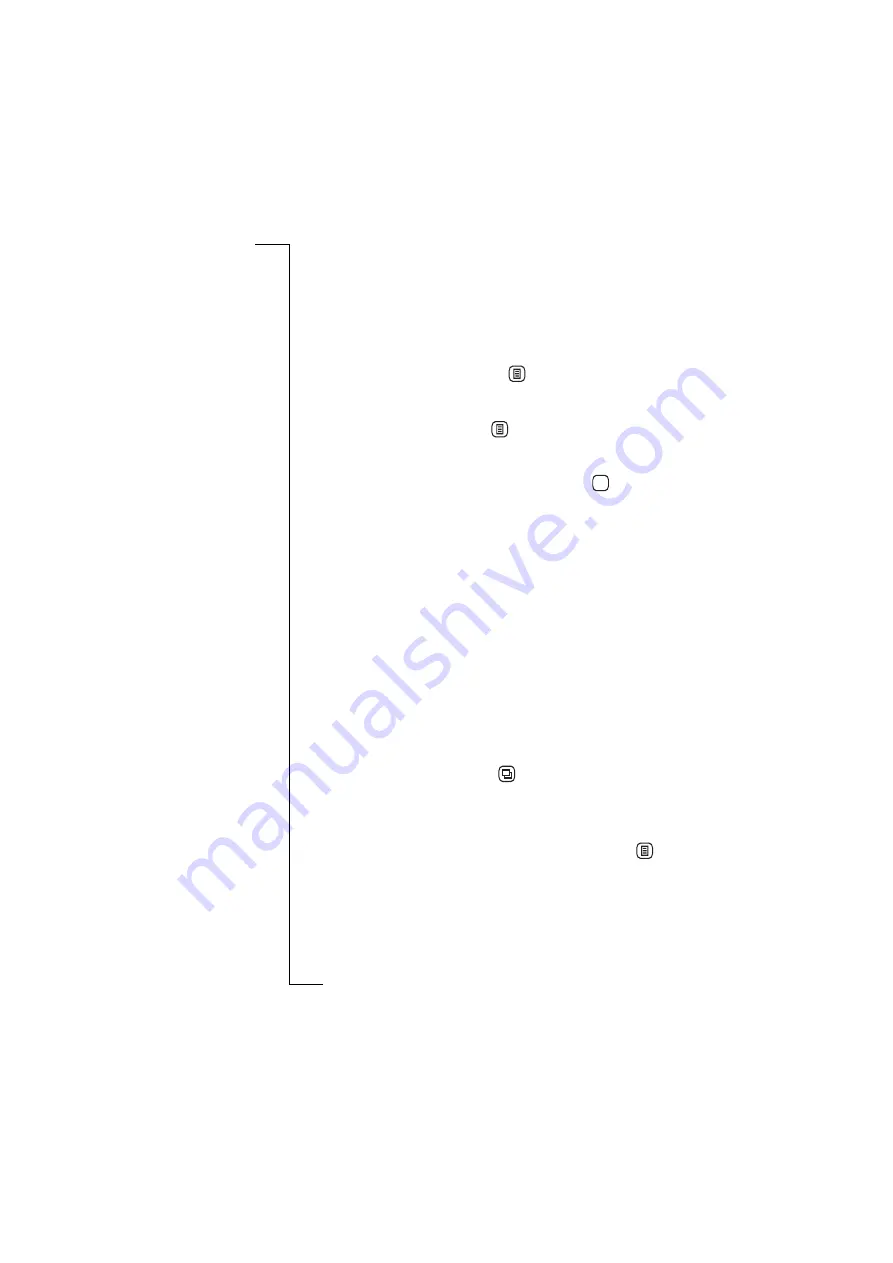
104
Messaging
The remainder of the procedure is the same as that described in
steps 3 to 5 for sending messages.
Edit message
When in the Outbox view you can edit a message.
To edit a message:
1.
With the e-mail or SMS message selected and the contents
displayed in the Outbox view, tap
and select
Edit
. The
Message edit view appears in the display.
2.
Select the required fields for editing.
3.
If you want to attach a file, tap
and select the type of file to be
attached. See “New e-mail” on page 107 for more information on
the type of attachments that can be sent.
4.
When you have finished editing the message, tap
. You are
returned to the Outbox record view.
Forward messages
When in the Outbox view you can choose to forward a message. See
“Inbox” on page 94 for more information on forwarding messages.
Save message to SIM
When in the Outbox view you can choose to save a message to the
SIM. See “Inbox” on page 94 for more information on saving
messages on the SIM.
Delete message
When in the Outbox view you can choose to delete a message or all
messages. See “Inbox” on page 94 for more information on deleting
messages.
Sent items
Sent items contains e-mail and SMS messages that have been sent.
When in the Inbox or Outbox view, the contents of the Sent items
appear in the display when you tap
and select
Sent item s
.
To view the contents of a sent message:
1.
Select the message you want to view with the stylus. The message
opens and appears in the view.
2.
To hide/show the complete To and Cc of the message, tap
and
select
Show detail
or
Hide detail
(the option is dependent on what is
currently selected).
OK






























