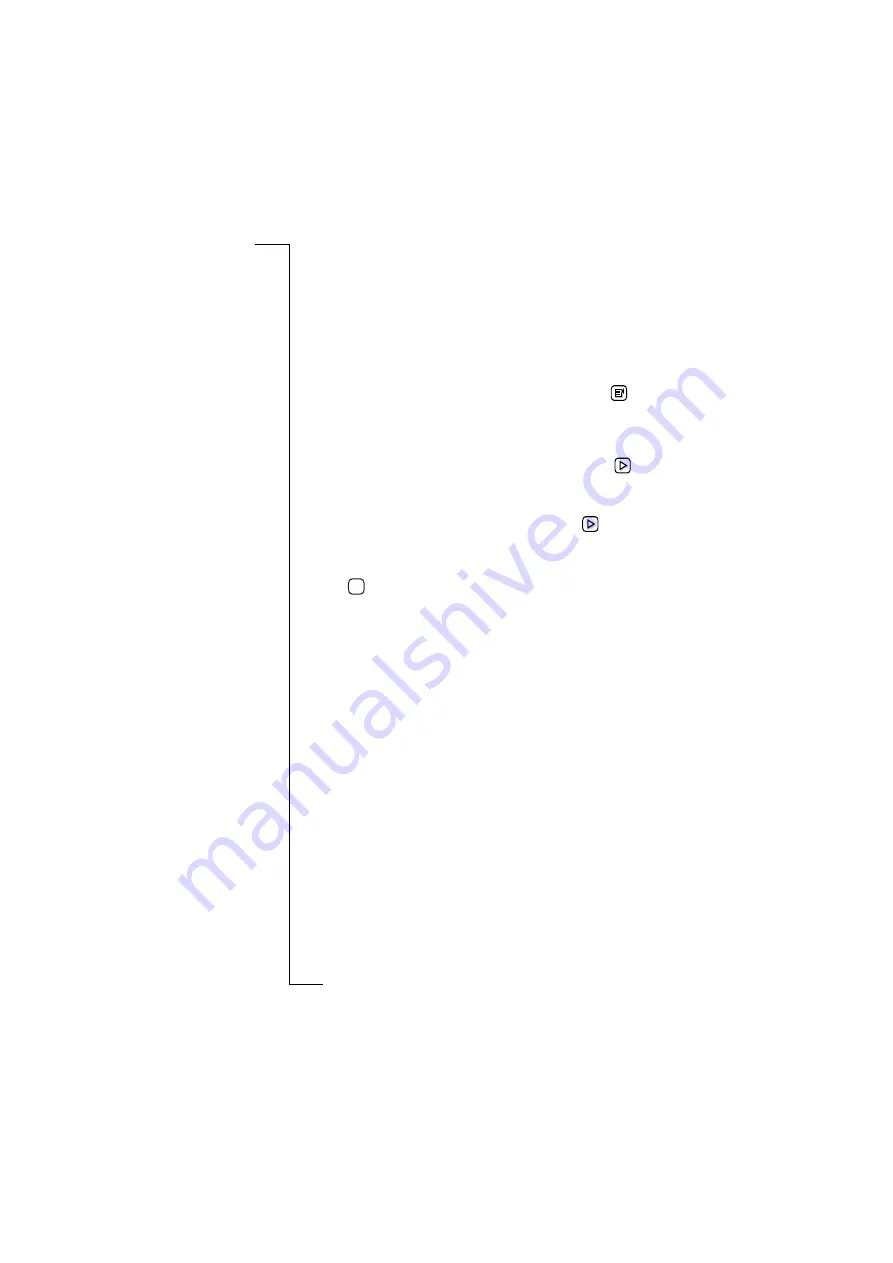
Phone
71
To edit my melodies:
1.
Tap
My melodies
in the directory. The Edit my melody #1 view
appears in the display, providing you with a melody in the upper
area of the view and a keyboard in the lower. The
P
key allows you
to add a short pause in the melody. Use the left arrow key to delete
the last note in the melody, or all notes in the melody by pressing
and holding the key. Press and hold a melody key to produce a
long note.
2.
To select a different melody from that displayed, tap
and
select the melody you want to edit.
3.
Edit the melody using the keyboard and keys as described in
step
1
.
4.
To listen to the melody you have edited, tap the
Play
button
on the toolbar.
Note:
If Silent mode is activated you will not be able to hear the
melody. Furthermore, if no melody exists the
Play
button is not
active.
5.
To edit other melodies repeat steps
2
to
4
.
6.
Tap
to implement and save the new settings. The display
returns to the current expanded directory in the Telephony -
Settings view.
Voice control
Voice control allows you to answer and dial using your voice. You
can configure a maximum of ten voice commands and two answering
commands, busy and answer.
To access the Voice control settings:
1.
Scroll and tap
Voice control
in the Telephony - Settings directory.
The directory expands providing you with access to the following
settings:
•
Options.
•
Voice commands.
OK
Summary of Contents for R380E
Page 4: ...4 ...
Page 24: ...24 Getting Started ...
Page 86: ...86 Phone ...
Page 98: ...98 Contacts ...
Page 130: ...130 Calendar ...
Page 200: ...200 R380 Communications Suite ...
Page 204: ...204 Troubleshooting ...
Page 228: ...228 Index ...






























